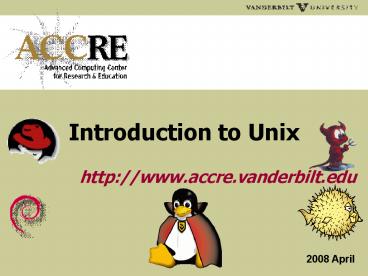Introduction to Unix - PowerPoint PPT Presentation
1 / 50
Title:
Introduction to Unix
Description:
... the default shell for all users on VAMPIRE (the ACCRE cluster); now it's bash ... A few special Unix shortcuts for file/directory names/paths: ... – PowerPoint PPT presentation
Number of Views:250
Avg rating:3.0/5.0
Title: Introduction to Unix
1
Introduction to Unix
2
Outline
- Overview of the Unix Operating System (slides
3-5)? - Shell, CL, Basic Ops, Help, Special Characters
(slides 6-16)? - Files, Directories, Access Rights (slides
17-18)? - Defining Your Environment (slides 19-25)?
- Text Editors (slide 26)?
- Input/Output Redirection - Pipelines Filters
(slides 27-39)? - Processes Multitasking (slides 40-41)?
- Scripting (slides 42-45)?
- Compressing Archiving (slides 46-47)?
- Getting Help from ACCRE (slide 48) OReilly
books (slide 49)? - screen, a nice Unix tool (slide 50)?
Introduction to Unix
2
3
What is Unix?
- Unix is an operating system (OS) like Windows
- UNIX was originally created in the late 1960's by
Ken Thompson and Dennis Ritchie of ATT Bell Labs - It was created out of frustration with MULTICS
(UNICS was a pun on MULTICS)? - It was designed to be a programmers OS
- It turned out to be a portable, multitasking,
multiuser OS
Introduction to Unix
3
4
Unix or UNIX?
- UNIX is trademarked by the Open Group
- To be called UNIX, an operating system must be
certified as meeting the specification (currently
UNIX 03) by the Open Group - Four UNIX's Solaris (Sun), AIX (IBM), HP-UX
(Hewlett-Packard), MacOS X Leopard (Apple)? - Unix refers to any of the Unix-like operating
systems such as Linux, OpenFreeNetBSD, or
pre-Leopard MacOS X
Introduction to Unix
4
5
All Unix's aren't the same
- Each Unix usually develops its own niche or
specialization - AIX / HP-UX heavy duty business server
- Solaris e-mail / web server
- MacOS X - User friendly desktop
- Linux High performance OS and free, which makes
it ideal for HPC clusters - OpenBSD ultra-secure server
Introduction to Unix
5
6
Unix Shell / Command Line
- The shell is an interpreter used to communicate
with the OS interactively on the command line
(CL)? - The cluster has two flavors tcsh and bash.
Online manuals and FAQ - http//www.gnu.org/software/bash/
- http//www.tcsh.org/Home
- For historical reasons, tcsh was the default
shell for all users on VAMPIRE (the ACCRE
cluster) now it's bash - If you wish to change your default shell, use the
chsh command on vmpschedCL promptgt chsh -s
/bin/bash
6
Introduction to Unix
7
CL Operations and Files
- There are Unix commands (same function in any
shell) and shell built-in commands - Commands entered at the CL prompt have options
and arguments - Files and directories are the primary abstraction
in Unix (similar to files and folders in
Windows)? - Directories are files with information on their
contents - Some useful Unix commands for interacting with
files and directories
Introduction to Unix
7
8
Basic Commands
- pwd - print working directory
- ls - list contents of directories
- mkdir - make (create) new directories
- cd - change the current directory
- cp - copy files or directories
- mv - move files or directories
- rm - remove (delete) files or directories
- cat - concatenate file contents
- more/less - scroll file contents
- file - show file type
- simple bash examples with CL editing
Introduction to Unix
8
9
Command Help
- Unix traditionally includes instructions and help
files (manual pages) on most commands and API's
and their options. To access a manpage - CL promptgt man foo
- For csh/tcsh and sh/bash built-in commands
- CL promptgt man builtin
- Some commands have command line help (usage hints
or --help)? - Other sources of help /usr/share/doc, Google
Introduction to Unix
9
10
Basic CL Editing
- lttabgt complete filenames and commands on CL
- up/down arrows scroll CL history
- left/right scrolls back and forth on CL
- history shell command lists CL history (also
tcsh)?
Introduction to Unix
10
11
Basic CL Editing
- allows more complex CL editing, e. g.,
select last event containing specific word,
replace word, then execute command - CL promptgt !?olds/old/new/
- This repeats the last event containing old, but
substitutes new for old
Introduction to Unix
11
12
Basic CL Editing
Introduction to Unix
12
13
Files, Directories, Special Characters
- Files to care about
- hidden (filenames begin with a dot, list with
ls -a), - e. g., user initialization, .login, .bashrc,
.cshrc, - global initialization, e. g., /etc/bashrc
- devices
- symbolic links
- / top root directory
- A few special Unix shortcuts for file/directory
names/paths - expands word to your home directory path
- username home directory of any username
- . current directory
- .. parent directory
Introduction to Unix
13
14
Files, Directories, Special Characters
- N. b., best to avoid using these characters in
filenames
Introduction to Unix
14
15
Files, Directories, Special Characters
- E. g., globbing (expanding wildcard to match
pattern) - CL promptgt ls -1
- file1
- file2
- file3
- CL promptgt ls ?ile1
- file1
- CL promptgt ls file1-2
- file1
- CL promptgt ls filea-z0-9
- file2
Introduction to Unix
15
16
Multiple commands and
- You can use the operator to append many
commands on one line - CL promptgt date uptime
- Tue May 8 114126 CDT 2007
- 1141 up 8 days, 2226, 1 user, load averages
0.81 0.69 0.67
Introduction to Unix
16
17
File Permissions
- Files/directories have an owner and a group
- The owner can grant read/write/execute
permissions to three groups (the user, the user's
group, and all others on the system)? - promptgt ls -l /home/username
- total 16
- drwxr-xr-x 2 username group 8192 May 1 1559
certs/ - drwxr-xr-x 3 username group 8192 Sep 15 1728
classes/
Introduction to Unix
17
18
File Permissions
- These permissions are modified by the chmod
command, e. g. - CL promptgt chmod grx file
- permits other users in the owners group to read
and execute file
Introduction to Unix
18
19
Startup Files, Variables, Aliases
- Two types, environment and shell, can be
(re)initialized at any time. - If defined in .login, environment variables are
set upon login - If defined in shell run command files (e. g.,
.bashrc, .cshrc, .tcshrc), shell variables set
upon each instance of shell - Frequently used variables should be set in these
files
Introduction to Unix
19
20
Startup Files, Variables, Aliases
- A few common variables common to both shells
Introduction to Unix
20
21
Startup Files, Variables, Aliases
- Important environment variables
- PATH - points to executables
- LD_LIBRARY_PATH points to libraries
- Reference a variable with or
- echo and printenv commands
- CL promptgt echo PATH
- CL promptgt echo PATH
- CL promptgt printenv PATH
Introduction to Unix
21
22
Setting Variables
- To assign a value to a variable (shells have
different syntax) - Example of adding to your PATH
- rehash lets shell know PATH was just updated
Introduction to Unix
22
23
Setting Variables
- Example of setting a new variable to the output
value of a command - CL promptgt current_date_timedate
- CL promptgt echo current_date_time
- Mon Apr 23 141535 CDT 2007
- Another example (note pwd vs. PWD)
- CL promptgt echo "I am in pwd on HOST
- I am in /home/username on vmps08
- CL promptgt echo "I am in PWD on HOST
- I am in /home/username on vmps08
Introduction to Unix
23
24
Setting Command Aliases
- Shorten frequently used or lengthy commands
- tsch syntax
- alias rm 'rm -i
- bash syntax
- alias rm'rm -i
- other useful aliases
- alias cp'cp -i'
- alias mv'mv -i'
- alias ls'ls --color-tty -F'
- alias ll'ls -laF'
Introduction to Unix
24
25
Setting Command Aliases
- Return to default
- backslash temporarily returns to default
- \rm junk
- unalias returns default for rest of session
- unalias rm
- rm junk
Introduction to Unix
25
26
Text Editors on Cluster
- Fairly basic
- Nano (http//www.nano-editor.org/)?
- More advanced
- Vi / Vim (http//www.vim.org/)?
- Emacs (http//www.gnu.org/software/emacs/)?
- Create/edit a new file example.txt
Introduction to Unix
26
27
Input/Output Redirection
- Most programs have three I/O streams
- stdin standard input
- stdout standard output
- stderr standard error.
- They all default to the console ("console" means
the keyboard for the input and the screen for the
output)?
Introduction to Unix
27
28
Input/Output Redirection
- To redirect stdout of a program to a file bash
myprogram 1gt output.log - tcsh myprogram gt output.log
- To redirect stderr of a program to a file
bash myprogram 2gt error.log - To redirect both stdout and stderr to same file
(order matters) bash myprogram gt
combined.log 2gt1 - To redirect both stdout and stderr separately
- myprogram gtoutput.log) 2gt error.log
Introduction to Unix
28
29
Input/Output Redirection
Introduction to Unix
29
30
Input/Output Redirection
- Example of gtgt operator to append information to
a filepromptgt date gt foopromptgt cat fooWed
Aug 31 172752 CDT 2005promptgt date gtgt
foopromptgt cat fooWed Aug 31 172752 CDT
2005Wed Aug 31 172756 CDT 2005
Introduction to Unix
30
31
Input/Output Redirection
- Use of single back quotes to substitute in the
value of another command - Compare to slides 14 and 22
- promptgt ls find . -name filea-z0-9
- file2
- promptgt echo find . -name filea-z0-9
- file2
Introduction to Unix
31
32
Input/Output Redirection
- script to redirect CL stdin/out to record session
to a file (however, formatting not so nice)? - To redirect output to nowhere use the null
device, /dev/null - To redirect stdout to null device (tcsh/bash)
- myprogram gt/dev/null
- To redirect stdout and stderr to null
(bash) myprogram gt/dev/null 2gt1
Introduction to Unix
32
33
I/O Redirection - Pipes/Filters
- Pipelines are a set of processes chained by their
standard streams, so that the stdout of each
process feeds directly as the stdin of the next. - Pipelines are defined using the character.
- E. g., use a pipe and tee to direct output of
echo to both stdout and to a file - promptgt echo "Hello World" tee output.txt
Introduction to Unix
33
34
I/O Redirection - Pipes/Filters
- Commands can be used as filters which take the
output of a program and modify it. E. g., use a
pipe to count words from the output of echo - promptgt echo "Hello World" wc -w2
- Very useful filters include
- grep - Pattern matching
- sed - Search and Replace
- cut - Print specific columns
- sort - Sort alphabetically / numerically
- uniq - Remove duplicate lines from a file
Introduction to Unix
34
35
I/O Redirection - Pipes/Filters
- grep examplepromptgt cat example.txtHello
WorldGoodbye Worldpromptgt cat example.txt
grep HelloHello Worldpromptgt cat example.txt
grep -v HelloGoodbye World
Introduction to Unix
35
36
I/O Redirection - Pipes/Filters
- sed examplepromptgt cat example.txtHello
WorldGoodbye Worldpromptgt cat example.txt
sed s/Hello/Goodbye/gGoodbye WorldGoodbye
World
Introduction to Unix
36
37
I/O Redirection - Pipes/Filters
- cut examplepromptgt cat example.txt1,Hello,Worl
d2,Goodbye,Worldpromptgt cat example.txt cut
-d "," -f 2-Hello,WorldGoodbye,World
Introduction to Unix
37
38
I/O Redirection - Pipes/Filters
- sort examplepromptgt cat example.txt2
Goodbye1 Hello2 Goodbyepromptgt cat
example.txt sort -n1 Hello2 Goodbye2 Goodbye
Introduction to Unix
38
39
I/O Redirection - Pipes/Filters
- uniq examplepromptgt cat example.txt2
Goodbye1 Hello2 Goodbyepromptgt cat
example.txt sort -n uniq1 Hello2 Goodbye
Introduction to Unix
39
40
Processes and Multitasking
- To run a program in the background, use the
character (or Z followed by bg) promptgt
myprogram 1 7895 - myprogram is now running in the background as
process id (PID) 7895 - Whenever your process finishes, it will print
Done to the console.
Introduction to Unix
40
41
Processes and Multitasking
- To check on the status of your jobs running on
the system, use the ps command promptgt ps
-a PID TTY TIME CMD 8095 pts/3
000000 ps - You can get an expanded list by typingps agux,
or by using the top command - Use uptime to check the load average (how hard
system is working) on slowly responding machines
Introduction to Unix
41
42
Simple Shell Scripting
- String Unix commands into a shell
script/bin/csh N. b., not a comment on line
1 - To executetsch promptgt source myscript01.csh
- bash promptgt . ./myscript01.sh
- Or run as executable
- promptgt chmod ux myscript01.csh
- promptgt myscript01.csh
- promptgt ./myscript01.csh (if not in path)?
Introduction to Unix
42
43
Simple Shell Scripting
- Simple bash programming myscript02.sh
- !/bin/bash
- define variable
- list"Mercury Venus Earth Mars Jupiter Saturn
Uranus Neptune - initiate counter
- i1
- for loop
- for planet in list
- do
- echo "planet i is planet" Print to STDOUT
- iexpr i 1 Increment
counter - done
- Execute it
- promptgt chmod ux myscript02.sh ./myscript02.sh
Introduction to Unix
43
44
More on Variables
- Can also define conditional variables
Introduction to Unix
44
45
More on Variables
- Example bash uses of conditional variables
- promptgt echo VAR ERROR
- promptgt echo ERROR?An error was found
- bash ERROR An error was found
- promptgt ERRORTRUE
- promptgt echo ERRORAn error was found
- An error was found
- promptgt echo ERROR-An error was found
- TRUE
- promptgt echo ERRORAn error was found
- TRUE
Introduction to Unix
45
46
Compressing and Archiving
- There are several ways you can compress files to
reduce disk usage or transfer time. - The Windows way is using the zip and unzip
commandspromptgt ls -alh testfile1
testfile2-rw-r--r-- root root 1.0M
testfile1-rw-r--r-- root root 1.0M
testfile2promptgt zip testfile.zip testfile1
testfile2promptgt ls -alh testfile.zip-rw-r--r--
root root 2.4K testfile.zip
Introduction to Unix
46
47
Compressing and Archiving
- Traditional UNIX archiving tools, tar and gzip.
- tar takes a number of files/directories and
combines them into a single file - gzip takes combined archive and compresses it
- tar -c file1 file2 ... gzip -9 gt archive.tgz
- Or simply
- tar -zc archive.tgz file1 file2
- To extract files from a tar archivetar xfzp
archive.tgz
Introduction to Unix
47
48
Getting Help from ACCRE
- ACCRE website FAQ and Getting Started pages
- www.accre.vanderbilt.edu/support
- ACCRE helpdesk
- www.accre.vanderbilt.edu/support/contact/submit
_RT.php - accre-forum mailing list
- Office hours at ACCRE M-F 4-5 PM
Introduction to Unix
48
49
Give UNIX a try!
- There are several free flavors of UNIX available
- Fedora http//www.fedora.redhat.com
- Debian http//www.debian.org
- FreeBSD http//www.freebsd.org
- Ubuntu http//www.ubuntu.com
- OReilly has excellent desktop reference
materials (I. e., books) - http//www.oreilly.com/
- (E. g., Linux in a Nutshell, Class Shell
Scripting, )? - OReilly pocket guides also very useful quick
references (Linux OS, shells, editors, )?
\
Introduction to Unix
49
50
Screen
- Another useful unix tool with remote session
- Tutorial
- Log onto cluster noting the gateway (i. e.,
vmpsxx) - promptgt screen
- promptgt nano junk.txt
- While in editor, close window
- Must log back onto node you were on, i. e.,
vmpsxx.accre.vanderbilt.edu - Find SCREEN process ID (PID)
- promptgt ps augx grep ltyour user namegt
- promptgt screen -R ltPIDgt
- Your process is Restored where you left off
Introduction to Unix
50