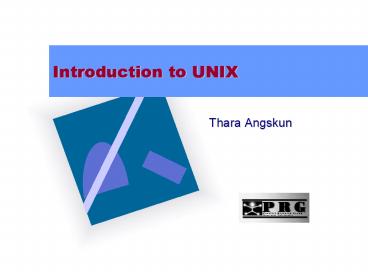Introduction to UNIX - PowerPoint PPT Presentation
1 / 68
Title:
Introduction to UNIX
Description:
UNIX is a multi-user, multitasking operating system with built-in ... Linux uses the freeware Bash shell as its default ... tcsh (a freeware shell derived ... – PowerPoint PPT presentation
Number of Views:259
Avg rating:3.0/5.0
Title: Introduction to UNIX
1
Introduction to UNIX
- Thara Angskun
2
Introducing the UNIX Operating System
- UNIX is a multi-user, multitasking operating
system with built-in networking functions - It can be used on systems functioning as
- Dedicated serves in a server-based network
- Client workstations connected to a server-based
network - Client/server workstations connected to a
peer-to-peer network - Standalone workstations not connected to a network
3
Introducing the UNIX Operating System Continued
- UNIX is a multi-user system, which lets many
people simultaneously access and share the
resources of a server computer - A multitasking system lets one user execute more
than one program at a time - UNIX is also a portable operating system
4
Introducing the UNIX Operating System Continued
- Its portability means it can be used in a variety
of computing environments - UNIX runs on a wider variety of computers than
any other operating system - It also runs on the Internet, regulating popular
programs such as File Transfer Protocol (FTP), an
Internet protocol used for sending files and
Telnet, an Internet terminal emulation program
5
A Brief History of UNIX
- A group of programmers at Bell Labs originally
developed UNIX in the early 1970s - Bell Labs distributed UNIX in its source code
form, so anyone who used UNIX could customize it
as needed - Eventually, two standard version of UNIX
evolved - ATT produced System V
- University of California at Berkeley developed BSD
6
UNIX Concepts
- Microsoft DOS and Microsoft Windows adopted
original UNIX design concepts, such as the idea
of a shell--an interface between the user and the
operating system--and the hierarchical structure
of directories and subdirectories - The kernel is the base operating system, which
interacts directly with the hardware and services
the user programs
7
Layers of a UNIX System
8
UNIX Concepts Continued
- The kernel is only accessible through kernel
mode, which is reserved for the system
administrator - This prevents unauthorized commands from invading
the foundation layer or the hardware that
supports the entire UNIX structure - User mode provides access to higher layers where
all application software resides
9
Linux and UNIX
- Linux is a UNIX-like operating system
- Linus Torvalds, who released it to the public,
free of charge, in 1991, originally created
Linux - Linux offers all the complexity of UNIX at no
cost - You can install Linux on your PC where it can
coexist with other operating systems, and test
your UNIX skills
10
Introducing UNIX Shells
- The shell is a UNIX program that interprets the
commands you enter from the keyboard - UNIX provides several shells, including the
Bourne shell, the Korn shell, and the C shell - Steve Bourne at ATT Bell Laboratories developed
the Bourne shell as the first UNIX command
processor
11
Introducing UNIX Shells Continued
- The Korn shell includes many extensions, such as
a history feature that lets you use a keyboard
shortcut to retrieve commands you previously
entered - The C shell is designed for C programmers use
- Linux uses the freeware Bash shell as its default
command interpreter
12
Shells Relationship to the User and the Hardware
13
Choosing Your Shell
- You choose a shell when the system administrator
sets up your user account - Most users choose the Bash shell, although you
can choose any of these - Bourne
- Korn
- C shell
- Bash
- tcsh (a freeware shell derived from the C shell)
- zsh (a freeware shell derived from the Korn shell)
14
Switching from Shell to Shell
- After you choose your shell, the system
administrator stores your choice in your account
record, and it becomes your assigned shell - UNIX uses this shell any time you log on
- However, you can switch from one shell to another
by typing the shells name (such as tcsch, bash,
or zsh) on your command line
15
Entering Commands
- UNIX is case-sensitive, that is, it distinguishes
between uppercase and lowercase letters, so that
John differs from john - You type most UNIX commands in lowercase
- You must know a commands syntax to enter I
properly - Syntax refers to a commands format and wording,
as well as the options and arguments you can use
to extend and modify its functions
16
Command-line Editing
- Shells support certain keystrokes for performing
command-line editing - For example, Bash (which is the default Linux
shell) supports the left and right arrow keys,
which move the cursor on the command line - Not all shells support command-line editing in
the same manner
17
Multiple Command Entry
- You may type more than one command on the command
line by separating each command with a
semicolon() - When you press Enter, UNIX executes the commands
in the order you entered them
18
Command-line Editing Continued
- The clear Command
- You can use the clear command to clear your
screen it has no options or arguments - The Command-line History
- You can access the command history with the up
and down arrow keys - Pressing the up arrow key once recalls the most
recently used command - Each time you press the up arrow key, you recall
an older command
19
Redirecting Output
- In UNIX, the greater than sign () is called the
redirection symbol - You can use the redirection symbol to create a
new file or overwrite an existing file by
attaching it to a command that produces output - You can also use the redirection symbol with the
cal command to save a calendar in a text file - You can also use the cat command to create files
from information you type at the keyboard
20
The man Program
- For reference, UNIX includes an online manual
that contains all commands, including their
options and arguments - The man program in UNIX displays this online
manual, called the man pages, for command-line
assistance
21
Man Pages List the Following Items
- Name the name of the command and a short
statement describing its purpose - Synopsis a syntax diagram showing the usage of
the command - Description a more detailed description of the
command than the name item gives - Options a list of command options and their
purposes - See Also other commands or man pages that
provide related information - Bugs a list of the commands known bugs
22
Manual Page
23
Elementary Command
- man, whatis , apropos
- pwd, ls, cd, mkdir, rmdir, mv, rm, chattr
- chmod, chown
- time, date, cal, sleep
- cat, more, less, head, tail
- tr, look, grep, sed,
- sort, cut,crypt, tar, find, locate
- hostname, uname, who, w, finger,echo
24
Elementary Command
- tee, script
- ps,kill,killall,
25
User Interaction with the Shell
- User logs in
- shell shows the prompt
- User types a command
- shell executes the appropriate program
- User interacts with the program
- User logs off
26
Command Interpretation Cycle
- 1. Display the prompt
- 2. Receive and parse (analyze the syntax of) the
next command - 3. Perform input processing, transforming the
command - 4. Carry out or initiate the requested
operations - 5. Wait for initiated operations to finish
- 6. go to step 1
27
Metacharacters - Special Characters (1)
- ? Matches any single character
- Matches any string, including the empty
string - list Matches any one of the characters
specified in the list - !list Matches any one of the characters not
specified in the list
28
Metacharacters - Special Characters (2)
- Executing the commands
- Sequencing the commands
- Grouping the commands ( )
- Background processing
- Chaining the commands
29
Command Execution
- Once a executable file has been found, the shell
creates a separate process to run the program
following three steps - 1. A new (child) process is created that is a
copy of the shell. - 2. The child process is overlaid with the
executable file, then the command name together
with any arguments are passed to it.
30
Command Execution (cont)
- 3. a. The interactive shell waits for the child
process to terminate before returning to receive
the next command, unless the command line
includes a trailing ampersand (). - b. If the command line ends with , the shell
returns without waiting, and the commands is run
in the background.
31
Introduction of UNIX shell Programming Language
- Shell Script (Shell Procedure)
- A program written in shell programming language
is known as a shell script or shell procedure.
32
Introduction of UNIX shell Programming Language
- Shell Programming Language
- The shell programming language is a command
language with a lot of features common to many
computer programming languages, including the
structured language constructs sequence,
selection, and iteration. - Command Languages
- Command languages are interpreted language.
33
The First UNIX Shell Program - foo1
- foo1 display of users currently logged in
- A at the beginning of a line indicated that
the line is a - remark line and is for documentation.
- who wc -l
34
Executing a Script
- Invoking Scripts with sh
- To use the sh command.
- sh won01
- Making Files Executable
- To make the script file an executable file.
- chmod ux won01
- won01
35
sh Command
- sh Command
- The sh command invokes a new copy of the shell.
You can run your script files using sh command.
36
sh Command
- Options of sh Command
- -n Read commands, but does not execute them.
- -v Prints the input to the shell as the shell
reads it. - -x Prints command lines and their arguments as
they are executed. This option is used mostly
for debugging.
37
Scripts in shells
- You can place any command or sequence of commands
in a file, make the file executable, and then
execute its contents simply typing its name at
the shell prompt. - Most UNIX systems include more than one shell.
Use the man command to see how a particular
command is used in your version of the shell.
38
Scripts in shells
- You can change your current shell by typing sh,
ksh, or csh to invoke any of the three shells,
Bourne shell, Korn shell, or C shell. This does
not change your login shell. Typing exit
terminates the current shell and you are back to
your login shell.
39
Escape Characters
- \b
- \c
- \n
- \r
- \t
- \0n
40
echo and Escape Characters
- echo and escape characters
- The echo command recognizes escape characters.
Escape characters all start with the backslash (
\ ), and you can use them as part of the echo
command argument string. - echo \07\07Warning
- echo \nHello\n
41
The dot Command(.)
- The dot command ( . ) is a build-in shell command
that lets you execute a program in the current
shell and prevents the shell from creating the
child process. - Example
- . bye
42
read Command (kb_read, read_test)
- The read command can be used to read the user
input and save it in a user-defined variable. - The features of read command
- - When read is executed, the shell waits until
the user enters a line of text. - - The variables are listed after the read on
the command line.
43
read Command (kb_read, read_test)
- The read command reads one line from the input
device. The first input word is stored in the
first variable, the second word in the second
variable, and so on. If input string contains
more words than the number of the variables, the
left-over words are stored in the last variable.
44
Comments - shell Programming
- symbol
- The shell recognizes as the comment
symbol therefore, characters after the are
ignored.
45
Variables - shell Programming Basic (2)
- variablevalue
- Spaces are not permitted on either side of the
equal sign. - unset variable
- Embedded White Space
- If you value string contains embedded white
space, then you must place it between quotation
marks. - variableThe Main Menu
46
shell Positional Variable
- 0
- 1,2,...9
- _at_
- ?
47
if-then and if-then-else
- The if-then Construct
- if condition
- then
- true-command(s)
- fi
48
if-then and if-then-else
- The if-then-else Construct
- if condition
- then
- true-commands
- else
- false-command(s)
- fi
49
if-then-elif
- if condition1
- then
- commands_1
- elif condition2
- then
- commands_2
- else
- commands_n
- fi
50
test Command
- The test Command
- The test command is a built-in shell command
that evaluates the expression given to it as an
argument and return true if the expression is
true, if otherwise, false. - Invoking test with Brackets
- You can use square brackets ( ) instead of
the word test.
51
test Command
- Example
- if test variable value
- if variable value
- Two statements have the same function.
52
Logical Operators
- Logical Expression
- test expression_1 logical operator
expression_2
53
Logical Operators
- Logical and Operator ( -a )
- Logical or Operator ( -o )
- Logical not operator ( ! )
54
Numeric Test Operators
- test number1 numeric test operator number2
- -eq Is number 1 equal to number2 ?
- -ne Is number1 not equal to number2 ?
- -gt Is number 1 great than number2 ?
- -ge Is number1 great than or equal to number2 ?
- -lt Is number 1 less than number2 ?
- -le Is number1 less than or equal to number2 ?
55
String Test Operators
- string1 string2 Does string1 match
string2? - ! string1 ! string2 Does string1 not match
string2? - -n -n string Does string
contain characters (nonzero length)? - -z -z string Is string an empty
string - (zero length?
56
File Test Operators
- -r filename
- -w filename
- -s filename
- -f filename
- -d filename
57
shell Variable Evaluation Operators
- variable
- variable
- variable-string
- variablestring
- variablestring
- (variable?string
58
Arithmetic Operations
- Arithmetic Operator
- The Bourne shell does NOT include a simple
built-in operator for arithmetic operations.
59
The expr Command
- The expr Command
- - In the Bourne shell (sh), you can use the expr
command to evaluate expressions.
60
Arithmetic Operators of expr
- Arithmetic Operators
- Addition operator
- - Subtraction operator
- / Division operator
- Multiplication operator
- Remainder operator
61
Arithmetic Operators of expr
- Example
- x10
- xexpr x 1
- echo x
- 11
62
Relational Operators of expr
- Relational Operators of expr
- equal to
- ! not equal to
- greater than
- greater than or equal to
63
For Loop
- The Basic Format of For Loop
- for variable
- in list-of-value
- do
- command(s)
- done
64
The While Loop
- The Format of While Loop
- while condition
- do
- command(s)
- done
65
The Until Loop
- The Format of the Until Loop
- until condition
- do
- command(s)
- done
66
Debugging Shell Programs
- Debugging Shell Programs
- We can use the sh command with one ot its
options to make the debugging of the script files
easier.
67
Debugging Shell Programs
- Options of sh Command
- -n Read commands, but does not execute them.
- -v Prints the input to the shell as the shell
reads it. - -x Prints command lines and their arguments as
they are executed. This option is used mostly
for debugging.
68
THE END