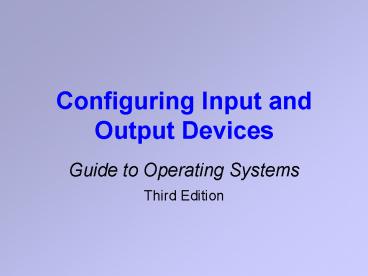Configuring Input and Output Devices - PowerPoint PPT Presentation
1 / 57
Title:
Configuring Input and Output Devices
Description:
Set up the hardware. Using Device Drivers ... 2003 uses Add hardware Wizard. Control Panel ... Small Computer System Interface (SCSI) hardware or the USB port ... – PowerPoint PPT presentation
Number of Views:1978
Avg rating:3.0/5.0
Title: Configuring Input and Output Devices
1
Configuring Input and Output Devices
- Guide to Operating Systems
- Third Edition
2
Objectives
- After reading this chapter and completing the
exercises you will be able to - Understand how operating systems interface with
input and output devices - Explain the need for device drivers and install
devices and drivers - Describe popular input device technologies
3
Objectives (continued)
- Discuss the types of printers and install
printers - Explain display adapter technologies
- Install circuit boards for new devices
- Explain the use of sound cards and other output
devices
4
Operating Systems and Devices An Overview
- The operating system must
- Handle input from the keyboard, mouse, and other
input devices - Handle output to the screen, printer, and other
output devices - Control information storage and retrieval
- Support communications with remote computers
5
Operating Systems and Devices An Overview
(continued)
- OS accomplishes these tasks
- through software
- through hardware
- Three general steps
- Install any software drivers that are required
- Install the input or output device
- Set up the hardware
6
Using Device Drivers
- OS provides basic input/output support for the
parallel, serial, bus, or other ports - Specific features of individual devices are
provided by device drivers
7
Using Device Drivers (continued)
- If you download a new driver youll probably need
PKZIP or WINZIP - PC-executable files use the .exe file extension
- downloaded drivers that include this extension,
are a self-extracting file
8
Using Device Drivers (continued)
- Macintosh users
- can use ZIP-format archives
- more common format is StuffIt
- UNIX system users
- retrieve drivers in a tar format
- StuffIt is also available for some UNIX systems
9
Manufacturer Driver Installation
- Hardware manufacturers install utility
- usually fully automatic
- well documented
10
Windows 2000/XP/Server 2003 Device and Driver
Installation
- Several installation methods
- PnP capability
- Add/Remove Hardware Wizard or Add Hardware Wizard
- Specialized icon on Control Panel
- Device Manager
11
Windows 2000/XP/Server 2003 Device and Driver
Installation (continued)
- PnP method
- Shut down the OS
- Turn off the power
- Connect the device
- Plug the device into power
- Turn on the computer
- OS automatically installs the drivers
12
Windows 2000/XP/Server 2003 Device and Driver
Installation (continued)
- Add/Remove Hardware or Add Hardware Wizards
- Windows 2000 uses Add/Remove Hardware Wizard
- Windows XP/Server 2003 uses Add hardware Wizard
- Control Panel method
13
Windows 2000/XP/Server 2003 Device and Driver
Installation (continued)
- Device Manager method
- Convenient method
- Determine location of device driver files
- Check to make sure a device is working
- Determine if there is a resource conflict
14
Windows 2000/XP/Server 2003 Device and Driver
Installation (continued)
- Interrupt request (IRQ)
- communication channel
- communicates with the CPU
- I/O address range
- memory reserved for a particular device
- Device manager shows IRQ lines and any conflicts
15
Windows 2000/XP/Server 2003 Device and Driver
Installation (continued)
- Driver signing
- unique digital signature
- ensures that the driver works properly
- security feature to ensure that there has been no
tampering
16
UNIX/Linux Driver Installation
- Concept of drivers in UNIX
- different from other operating systems
- the kernel is where most device drivers are
loaded - Device special files
- Blocked special files
- Character special files
- Named pipes
17
UNIX/Linux Driver Installation (continued)
18
Managing Devices in NetWare 6.x
- NetWare Loadable Modules
- extend capabilities and services of OS
- hundreds of different modules
- from web server to establishing security
- automatically loaded at boot time
19
Managing Devices in NetWare 6.x (continued)
20
Mac OS X Driver Installation
- Mac OS X systems include drivers for most
hardware - General steps for new hardware installs
- Shut down OS and turn off computer
- Attach the new hardware
- Restart the computer and OS
- Insert CD-ROM
- Run the installer program
21
Standard Input Devices
- Standard and universal input devices
- keyboard
- mouse
22
Mouse and Keyboard Drivers
- Highly standardized across operating systems
- The mouse and keyboard use special ports
- serial or USB ports
- Windows XP includes a sophisticated keyboard
driver
23
Mouse and Keyboard Drivers (continued)
- Mouse
- pointing device with a ball
- rotates as you move the mouse
- mouse pad
- one, two, or three buttons on top
- moves two potentiometers (variable resistors)
positioned at 90-degree angles to each other - top-mounted buttons are connected to
micro-switches
24
Other Input Devices
- Specialty input devices for
- graphics design
- Web page development
- digital photography
- movie or sound editing
25
Digital Tablets
- Digital pad or tablet
- a different kind of mouse
- to draw pictures
- sign your name
- color a detailed graphic image
- conduct other tasks that require a high degree of
manual dexterity
26
Digital Tablets (continued)
- Personal digital assistants (PDAs)
- same technology used in digital tablets
- Digital pad
- plugs into your computer
- fairly standard hardware to specialty devices
27
Scanners
- Scanner
- like a printer in reverse
- an office photocopier that prints to your
computer - Optical character recognition (OCR)
- scans each character
28
Scanners (continued)
- Small Computer System Interface (SCSI) hardware
or the USB port - fast because they use wide data paths
- rely less on the main system CPU
29
Joysticks and Game Pads
- Joysticks and game pads
- alternative input devices
- Joystick
- more like a mouse than a digital pad
- offers a lot more control
- used for three-dimensional movement on screen
30
Joysticks and Game Pads (continued)
- Game pads
- come in a wide variety of designs
- designed for interaction with games
- include multiple buttons, wheels, or balls
31
Digital Sound Input
- Almost every workstation comes with some kind of
analog sound card - Add a digital I/O card for
- editing music
- voice for electronic journalism
- audio for training applications
32
Digital Sound Input (continued)
- Digital audio interfaces plug into the computers
internal bus - PCI
- USB port
33
Digital Picture and Video Input/Output
- Works similarly to digital audio I/O
- Need a digital I/O interface and drivers
- Import digital images into application software
34
1394 Technology
- IEEE 1394
- specification for a high-speed digital interface
- supports data communication at 100, 200, or 400
megabits per second - IEEE 1394b
- communicates at 800 Mbps, 1.6 Gbps, and 3.2 Gbps
35
1394 Technology (continued)
- Technology targeted at
- multimedia peripherals
- digital camcorders
- music systems
- digital TVs
- digital video discs (DVDs)
36
Printers
- Important part of nearly every computer
installation today
37
Printer Types
- The following types of printers are the most
popular today - Dot matrix printers
- Ink-jet printers
- Laser printers
38
Printer Types (continued)
- Printer designs used in specialized arenas
- Line printers
- Thermal-wax transfer printers
- Dye sublimation printers
- Imagesetter printers
39
Printer Types (continued)
- Plotter
- popular in engineering architecture
- where hard copy output (such as blueprints) wont
fit on standard paper sizes - using pen and control mechanisms
40
Printer Connections
- Serial port
- connection used initially
- Parallel port
- most common printer connection
- manages communications
- sometimes called a Centronics interface
- 25-pin (DB-25) connector
41
Printer Connections (continued)
- Universal Serial Bus (USB)
- very popular in todays printer market
- all printers ship with a USB port
- Older Apple PCs use the Apple Desktop Bus (ADB)
- Extended Capabilities Port (ECP)
- higher speed bidirectional communication
42
Installing Printers
- Operating systems provide one or more ways to
install - Printing is vital to outputting documents in
- word processors
- spreadsheets
- graphics programs
43
Installing Printers (continued)
- Windows 2000/XP/Server 2003
- use PnP
- Add/Remove Hardware Wizard Windows 2000
- Add Hardware Wizard Windows XP/Server 2003
- Add Printer Wizard from Control Panel
44
Installing Printers (continued)
- UNIX/Linux
- uses a print queue and print spooler
- first define the printer and queue
- use printtool in Red Hat Enterprise Linux
45
Installing Printers (continued)
- NetWare
- complex process
- use separate utilities
- modern way use Novell Distributed Print
Services see Chapter 9
46
Installing Printers (continued)
- Mac OS X
- most print drivers are already installed
- use Printer Setup Utility
47
Display Adapters
- AGP (Accelerated Graphics Port)
- industry wide acceptance
- enables high-performance graphics capabilities
48
Basic Display Adapter Technology
- Basic display
- consists of 640 pixels horizontally and 480
pixels vertically - Pixel
- picture element
- small dot of light
49
Basic Display Adapter Technology (continued)
- Top-end display adapters
- 1280 X 1024 pixels
- 1600 X 1280
- 2048 X 1536
- Resolution of 640 X 480
- images are displayed with 640 dots of light from
left to right and 480 dots of light top to bottom
50
Basic Display Adapter Technology (continued)
- Bit depth
- dots of light in an inch of display
- all displays have a bit depth of 72 dots per inch
(dpi - 640 X 480 is the basic Video Graphics Array (VGA)
resolution - New PCs ship with 800 X 600 or greater
51
Installing Display Adapters
- Reasons for upgrading a display adapter
- technology changes
- software changes
- personal needs change
- Installing a display adapter bus card is similar
to installing circuit boards
52
Sound Cards
- Two general types
- bus cards
- hardware integrated with the motherboard
- Most sound cards are now built into the
motherboard
53
Other Output Devices
- Digital video
- popular consumer and professional computer-based
feature - adapter cards that let you capture and output
digital video to a camera or VCR are available - Enhanced sound output is reasonably priced
- Digital audio stream to minidisk or DAT (Digital
Audio Tape) recorders is available
54
Installing Circuit Boards
- To avoid damage, use these guidelines
- Leave the card inside its protective cover
- Disconnect all power to the computer
- Prepare the computer
- Position the card inside its cover, near the
computer
55
Installing Circuit Boards (continued)
- To avoid damage, use these guidelines
(continued) - Touch a grounded part of the computer
- Insert the card carefully
- Press it firmly into place
56
Summary
- How an OS handles input and output device
communications - Most up-to-date drivers from manufacturer
- Installation procedures and configuration wizards
- Installation on Windows, UNIX/Linux, Mac and
NetWare PCs. - Learned about standard input devices
57
Summary (continued)
- Installation of printer was discussed
- Reviewed the common types of printers
- Most operating systems have tools for installing
printers - Discussed other common output devices