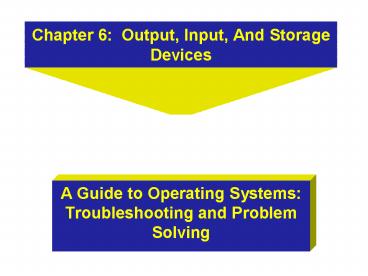Chapter 6: Output, Input, And Storage Devices - PowerPoint PPT Presentation
1 / 53
Title:
Chapter 6: Output, Input, And Storage Devices
Description:
Chooser is Apple's tool for selecting printers. ... serve as a fully digital, multi-channel recorder for sound studio applications. ... – PowerPoint PPT presentation
Number of Views:4939
Avg rating:3.0/5.0
Title: Chapter 6: Output, Input, And Storage Devices
1
Chapter 6 Output, Input, And Storage Devices
- A Guide to Operating Systems Troubleshooting
and Problem Solving
2
Chapter Objectives
- Review how operating systems interface with
input, output, and storage devices - Understand the need for software drivers for
specific hardware output devices - Discuss software driver installation within major
operating systems - Describe popular printer technologies,
connections, and methods of installation
3
Chapter Objectives
- Discuss general display adapter design, types of
adapters, and hardware installation - Identify important considerations when installing
and using a variety of input devices - Understand basic disk drive interface technologies
4
Operating Systems - An Overview
- Handle input from the keyboard, mouse, and other
input devices - Handle output to the screen, printer, and other
output devices - Control information storage and retrieval using
various types of disk drives - Support communications with remote computers
5
Installing Input, Output, or Storage Devices
- This is accomplished in two steps
- Install any software drivers that are required
- Set up the hardware
6
Locating Drivers From the Internet
- Choose the specific device model
- Peripheral product information and model types
can be found on their respective manufacturers
web pages - Click download to install driver
- Drivers may come compressed
7
Zip and Unzip Files
- Drivers may come compressed as WINZIP or PKZIP
files - PC users use the PKZIP or WINZIP
compression/decompression utilities - PC executable files normally use an EXE file
extension - Driver archives with EXE extensions are know as
self-extracting file - Macintosh users can use ZIP-format archives
called Stuff It - UNIX system users may retrieve drivers and other
software in a tar format
8
Manufacturer Driver Installation
- Typically the manufacturers install utilities
are fully automatic. - Newer printers, plotters, and other devices
usually come with extensive support material on
CD-ROM. - Simply follow on screen prompts.
9
DOS Driver Installation
- May include automatic driver installation
- DOS drivers are installed and configured by
adding statements in two system-level files,
CONFIG.SYS and AUTOEXEC.BAT - You can edit these files with any text editor
(the intrinsic DOS EDIT utility is a good choice).
10
DOS CONFIG.SYS File
11
DOS AUTOEXEC.BAT File
C\windows\Net Start A\SMARTDRV.EXE echo
off call pmpt set compspecc\command.com loadhigh
c\mouse\mscmouse /a5 loadhigh doskey doskey dir
dir 1 /p /on PATH C \WINDOWSc\c\dosc\wp5
1 SET TEMPC\WINDOWS\TEMP loadhigh mode con
rate30 delay1 doskey clsc\utility\melt doskey
dir dir 1 /on /p Figure 6-2 Typcial DOS
AUTOEXEC.BAT file
12
CONFIG.SYS Commands
- CONFIG.SYS file loads first. It includes
commands to load low-level drivers and to
configure memory - General format for CONFIG.SYS file commands is
deviceltpathgt filename
13
CONFIG.SYS Commands Continued
14
AUTOEXEC.BAT Commands
- AUTOEXEC.BAT functions at a higher level than
CONFIG.SYS - AUTOEXEC issues DOS commands as if they were
typed at the command prompt - Commands in AUTOEXEC.BAT are used to launch
external programs, applications that run outside
of DOS - Other AUTOEXEC.BAT commands can conduct final
configuration of the system as it boots
15
Windows Driver Installation (3.1x)
- Most drivers are supplied on CD-ROM or floppy
disk - Windows 3.1x starts at the control panel
- Select the main application icon
16
Windows 3.11 Desktop/Main Application
17
Windows 3.11/Open Control Panel
18
Windows 3.11 Control Panel/Open Printer Window
19
Windows 3.11 Install Driver
20
Adding a Printer in Windows 3.11
21
Windows 95 / 98 Plug and Play
- Printer Installation
- Shut down the system by choosing Shut Down from
the Start menu - Turn off the power
- Connect the printer to the computers printer
port - Plug the printer into a power outlet and turn it
on - Turn on the computer
22
Printer Wizard
23
Windows NT Printer Installation
- Many Windows NT 4.0 screens look very similar to
Windows 95/98 screens. - Installing a printer in Windows NT is quite
similar to installing a printer in Windows 95/98. - Open the Control Panel. Double-click the Printer
icon to display the Printers dialog box.
24
Windows NT Printer Installation
- Double-click the Add Printer icon to start the
Add Printer Wizard. - Follow the prompts.
- Specify if this printer will be shared with other
users on a network and assign a Share Name. - Share Name is used to locate and connect other
users to your printer
25
Windows NT Printer Dialog Box
26
Windows NT Add Printer Wizard
27
Windows NT Shared/Not Shared
28
Mac OS Driver Installation
- Chooser is Apples tool for selecting printers.
- Chooser first checks to see if drivers are
currently installed that are compatible with the
printer. - If your printer isnt listed, you should try the
next higher-numbered printer in the Chooser. - If you arent sure that you have all Apple
printer drivers installed, you may need to
install them, which requires re-running part of
the Mac OS installer
29
Customize Button in Mac OS
30
Customized Installation selection in Mac OS
31
Mac OS - Choose Printing installation
32
Mac OS - Launch Printer Drive Installer
33
UNIX Driver Installation
- The central portion of the UNIX operating system,
known as the Kernel, is where most UNIX device
drivers are loaded. - Device drivers are either in the form of kernel
modules, or loadable modules, similar pieces of
code not linked into the Kernel - Since UNIX uses a print queue or spooler, it
temporarily stores print jobs sent from an
application - All definitions of printers and queues are kept
in a file /etc/printcap and maintained in plain
ASCII - The UNIX platform has traditionally used
PostScript printers
34
Printer Types
- The following types of printers are most popular
today - Dot matrix impact printers - produce characters
by slamming a group of wire pins (dots) onto a
ribbon and paper - Ink-jet printers - another form of dot matrix
printer that creates characters by squirting tiny
droplets onto the page - Laser printers - use an imaging technology
similar to copiers to produce a computer output,
and are probably the most popular printer for
business text and graphics
35
Specialized Printer Designs
- Line Printers - The earliest impact printer,
which prints an entire line at a time rather than
a character at a time, fast but extremely noisy - Thermal-wax transfer - Two basic designs exist.
- First design uses rolls of plastic film coated
with colored wax, which is melted onto the page.
- Second design melts wax stored in individual
colored sticks then sprays molten colored wax
onto page. - Dye sublimation - Vaporized pigments and gas
penetrate the surface of the paper to create an
image on the page. - Imagesetter - Creates high quality output used in
printing industry to produce final output or page
masters for offset printing.
36
Printer Connections
- Serial Port - uses a 9-pin connector for
asynchronous (one signal at a time) communication - Parallel Port - manages communications between
computer and peripherals in which data flows in
parallel streams - Centronics interface - uses 36-pin connector
which works like a parallel port - UNIX machines and most modern PCs use the 25-pin
(DB-25) parallel connector - Universal Serial Bus (USB) - high-speed I/O port
found on most modern computers - Apple Desktop Bus (ADB) - similar technology but
slower than USB - DIN8M - used for Apple printers
37
Basic Display Adapter Technology
- The basic display consists of 640 pixels
horizontally and 480 pixels vertically. - Pixel - a picture element that represents one
small portion of the overall screen - More pixels are displayed with larger monitors
- Good quality files are produced at 300 dpi (dots
per inch). High-quality brochures may be printed
at 1200 dpi. - World Wide Web designers use 256 colors to ensure
the broadest compatibility with hardware in use
by Web browsers.
38
Avoiding the Enemy of Devices
- Static - high voltage, low current charges that
exist between two devices - Keep expansion cards in factory packaging until
ready to use - Prepare computer by removing case and any slot
covers - Hold card in one hand and touch metal case of
power supply or chassis with the other hand to
discharge static buildup - Insert the card carefully into chosen slot and
press it firmly into place
39
Sound Cards and Other Output Devices
- There are two general types of sound devices
- Bus cards
- Hardware integral to the motherboard
- Integral motherboard sound hardware is harder to
update or change. - Multi-port sound cards permit a computer to serve
as a fully digital, multi-channel recorder for
sound studio applications. - Digital video - captures video and allows output
to a camera or VCR - Digital audio stream - output to minidisk or DAT
(Digital Audio Tape) recorders
40
Standard Input Devices
- Keyboard and mouse ports - serial PS/2 ports
- No special drivers required
- Keyboard driver routines and custom configuration
utilities are included with newer operating
systems
41
Windows 98 Control Panel Keyboard Configuration
Utility
42
Windows 98 Intrinsic Mouse Configuration
43
Microsoft IntelliMouse Configuration
44
Other Input Devices
- Digital Tablets
- Scanners
- Joysticks
- Game Pads
- Digital sound input
- Digital picture
- Video input
45
Computer Storage Options
- Single 3.5-inch floppy drive
- Zip disk
- Internal, fixed hard drives
- CD-ROM
- DVD drive
46
Different Hard Drive Interfaces
- Integrated Drive Electronics (IDE) - storage
protocol that simplifies the hardware required
inside the computer, placing more of the disk
intelligence at the hard drive itself - Master - first or main drive
- Slave - secondary storage device
- Extended IDE (EIDE) - more modern, faster version
of IDE, Mode 3.0 will support transfer speeds as
high as 33 megabits per second
47
Small Computer System Interface (SCSI)
Terminator Resistor Packs
- SCSI (scuzzy) - A computer input/output bus
standard and the hardware that uses this standard - Terminator resistor packs (TRPS) - sets of
resistors used on a hard drive or other storage
device to reduce the possibility of data echoes
on the interface bus as information travels
between the computers controller and the storage
device
48
More Small Computer System Interface
- SCSI-1 normally uses a DB-25 connector
- SCSI-2 and Fast SCSI-2 typically use either a
DB25 or a Mini DBC-50 connector - Two most common problems with SCSI installations
- terminators
- total cable length
- SCSI-1 is an 8 bit wide bus
- SCSI-2 is 16 bit wide bus
49
RAID Arrays
- Redundant Array of Inexpensive Drives (RAID)
inexpensive storage design that uses multiple
disks to reduce the chance of data loss in the
event of hardware failure. RAID uses various
designs - Level 0 through Level 5 - Advantages
- increased reliability
- increased storage capacity
- increased speed
50
Compact Disc (CD-ROM) Technology
- Compact disc read-only memory (CD-ROM) Instead of
using a system of tracks and sectors, CDs use a
big spiral that starts at the inside and winds
toward the outside. Laser light is emitted by
the drive in order to read the disk. - stores about 650 MB data on a single sided disc
- transfer speed is roughly 150 KB per second
51
Digital Versatile Disc (DVD) Technology
- Digital versatile disc (DVD) - a high capacity
CD-ROM-like hardware device used for high quality
audio, motion video and computer data storage - Totally optical drive
- Data is written on the disc in the form of a
spiral of blocks - Storage capacity and data transfer rate of DVD
are much higher but size of disk is the same - DVD disc can have two sides with up to two layers
per side - One DVD disk can store roughly 22 GB of data
52
Removable Disks
- Removable disks - use removable cartridges for
data backup, long-term offline storage, and data
portability among multiple computer systems - SuperDisk (LS-120) - increasingly popular high
capacity floppy disk design can store as much as
120 MB of data on single disk, but can read
conventional 3.5 inch disks - Zip disk - removable high capacity floppy disk
design, stores a nominal 100 MB of data
53
Chapter Summary
- Chapter Six
- Provides a conceptual overview of how operating
systems interface with input, output, and storage
devices - Covers the setup of devices for both hardware and
software - Covers general steps of the installation of
driver software - Describes several printer and computer storage
technologies