Governors State University - PowerPoint PPT Presentation
1 / 19
Title:
Governors State University
Description:
For global access to submit official grades, ... Click Submit Options' Change ... When you click Submit' an email will be sent to the Records Manager in the ... – PowerPoint PPT presentation
Number of Views:55
Avg rating:3.0/5.0
Title: Governors State University
1
Governors State University
- Faculty Web Training - Online Grade Entry
- The following slides are provided to give you a
look at the screens for online grade entry. You
may practice entering grades on the test/train
site at https//carsl3k.govst.edu9045/,
accessible from on campus only. - For global access to submit official grades,
- go to the live/production site at
http//www.govst.edu/GSUonline. - Marge Godowic
- Information Technology Services
- November 2005
2
What and How
- Faculty grade entry via the web
- Access your class lists
- Access your schedule of classes
- Change your password
3
First screen(only in the test/train
environment)click yes
4
(On the test/train site only click for Faculty)
5
Sign onEnter your CARS login for user nameEnter
your CARS PIN for password
6
Welcome Set your options Use the menu at the
left to navigate
7
Setting your options
- Click the Set Options button available on
most pages - The program (UNDG, GRAD) option is relative to
the program level of the course and the program
of the student - Select the session
- Enter the year
- Click Submit Options
8
Change your PasswordThe first time you use
faculty web you should change your password. We
also recommend changing your password regularly
for protection. Follow the instructions on the
screen.
9
Select Grade EntrySelect a course from the list
displayed or enter course number, section
catalogChange the options if needed
10
Grade Entry
11
Enter GradesThe drop down box lists assignable
grades
12
Click Submit Grades
13
What happens next
- An email will be sent to the Records Manager
Raquel Rios with the grades you submitted - You will also receive an email identifying the
grades that were submitted for each class - If you leave the screen without clicking Submit
Grades any grades entered will not be reported.
14
Select another course
15
Or Logout Exit out of the browser completely to
secure your and your students information
16
Remember
- When you click Submit an email will be sent to
the Records Manager in the Registrars Office
Raquel Rios - You should receive an email too as confirmation
- Corrections may be made and submitted up to the
grade deadline - Exit the browser completely
17
Whats next?Future options will include
- Viewing of your AODs
- Access to your bio/demo information
- Access to your advisee information
- Entry of student course authorizations
18
The REAL THING
- Start at the GSU home page www.govst.edu
- Click on GSU Online
- Click on Faculty View
- Login with your CARS login and PIN
- Change your password frequently
- Set your options (Session, Year and Program)
- Select Grade Entry
- Select your course
- Enter the grades and click SUBMIT
- Receive a confirmation via email
- Logout and close your browser
19
Wrap up
- Questions? Send an email
- Dora Smith d-smith_at_govst.edu
- Raquel Rios r-rios_at_govst.edu
- Comments?
- Tell us about your experience, good or bad!

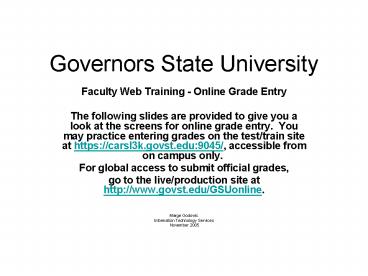


















![State University of Performing and Visual Arts - [SUPVA], Rohtak PowerPoint PPT Presentation](https://s3.amazonaws.com/images.powershow.com/9656872.th0.jpg?_=202109050411)
![YMCA University of Science & Technology - [YMCA], Faridabad PowerPoint PPT Presentation](https://s3.amazonaws.com/images.powershow.com/9657058.th0.jpg?_=20210906034)
![Maharana Pratap Horticultural University - [MHU], Karnal PowerPoint PPT Presentation](https://s3.amazonaws.com/images.powershow.com/9657539.th0.jpg?_=20210907028)
![Anand Agricultural University - [AAU], Anand PowerPoint PPT Presentation](https://s3.amazonaws.com/images.powershow.com/9659762.th0.jpg?_=20210911123)
![University of Calicut - [UOC], Malappuram PowerPoint PPT Presentation](https://s3.amazonaws.com/images.powershow.com/9661445.th0.jpg?_=20210918059)
![University of Kerala - [CUK], Thiruvananthapuram PowerPoint PPT Presentation](https://s3.amazonaws.com/images.powershow.com/9661453.th0.jpg?_=20210918060)
![Mahatma Gandhi University - [MGCUB], Kottayam PowerPoint PPT Presentation](https://s3.amazonaws.com/images.powershow.com/9661498.th0.jpg?_=202109180710)
![Vikram University - [VU], Ujjain PowerPoint PPT Presentation](https://s3.amazonaws.com/images.powershow.com/9665211.th0.jpg?_=20210927086)
![Dr B R Ambedkar University of Social Sciences - [BRAUSS], Indore PowerPoint PPT Presentation](https://s3.amazonaws.com/images.powershow.com/9665889.th0.jpg?_=20210928016)

![Dr Homi Bhabha State University - [HBSU], Mumbai PowerPoint PPT Presentation](https://s3.amazonaws.com/images.powershow.com/9672354.th0.jpg?_=20211014026)
![Manipur Technical University - [MTU], Imphal PowerPoint PPT Presentation](https://s3.amazonaws.com/images.powershow.com/9674966.th0.jpg?_=20211027046)