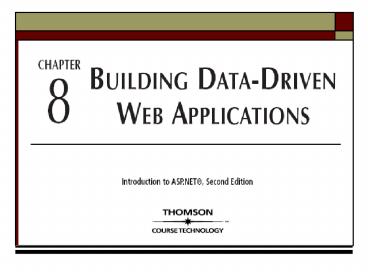Chapter Objectives - PowerPoint PPT Presentation
Title:
Chapter Objectives
Description:
One record at any one time is stored in memory ... WHERE lastVisit #11/12/2003# OR member='new' Building Advanced Queries. Using SQL (continued) ... – PowerPoint PPT presentation
Number of Views:38
Avg rating:3.0/5.0
Title: Chapter Objectives
1
(No Transcript)
2
Chapter Objectives
3
Using Data Sources in Visual Studio .NET
- The process of binding the data is the same
regardless of the data source - DataReader - provides a read-only, direct
connection to the data source - DataSet - accesses data as multiple DataTables
- DataTables - can have relationships defined
between the DataTable Objects - DataView - subset of one of the DataTables within
the DataSet
4
The DataReader Object
- Retrieve a read-only, non-buffered stream of data
from a database - One record at any one time is stored in memory
- When the new record is read, the old record is
removed from memory first - Stream of data, retrieved sequentially
- SqlDataReader - SQL Server
- OledbDataReader - other OLE DB databases
5
Using a DataReader Object with an Access
Database
- Create connection string, Connection object, open
Connection - Create a variable - SQL command or stored
procedure - Create Command object - SQL and Connection object
- Declare variable - DataReader Object
- ExecuteReader of Command object - retrieve data
and place data in DataReader - Read data from DataReader object, and write
column values to the Web page - Close the DataReader object and connection
6
Using the DataReader to Retrieve Data from a
Database DataReader.aspx (Page 382)
- Dim CS As String "ProviderMicrosoft.Jet.OLEDB.4
.0 ?Data SourceC\Inetpub\wwwroot\Chapter8\data
\ ?TaraStore.mdb" - Dim objCN As New OleDb.OleDbConnection(CS)
- objCN.Open()
- Dim mySQL As String _
- "SELECT CategoryName FROM Categories"
- Dim objCM As New OleDb.OleDbCommand(mySQL, objCN)
- Dim objDR As OleDb.OleDbDataReader
- objDR objCM.ExecuteReader()
- Dim MyCat As String
- While objDR.Read()
- MyCat MyCat (objDR("CategoryName") "ltbr
/gt") - End While
- objDR.Close()
- objCN.Close()
- lblCat.Text MyCat
7
DataReader.aspx (continued)
8
Building Advanced Queries Using SQL
- Retrieve a select group of records using a
criterion that is used to filter the records - A search condition evaluates to True or False
- Strings are case-sensitive
- WHERE keyword identify search condition
- AND - conditions must resolve to True
- OR - one condition needs to resolve to True
- WHERE user 'katie' ANDS pwd 'pass'
- WHERE lastVisitgt11/12/2003 OR member'new'
9
Building Advanced Queries Using SQL (continued)
- Search condition expression
- Keyword NULL to search for empty fields
- Valid comparison operators include , lt, gt, ltgt,
IS, and ISNOT - SELECT CategoryName, CategoryID, CatImage,
- Thumbnail, Description
- FROM Categories
- WHERE (CategoryName'Jewelry') OR (CategoryIDgt3)
- ORDER BY CategoryName ASC
10
Building SQL Queries to Insert, Modify, and
Delete Data
- Insert record
- INSERT INTO Products(name, price)
- VALUES('chair',153.00)
- Concatenate the statement into a String
- SQL "UPDATE Products SET " _
- " ProductName'Claddagh Ring'," _
- " UnitCost'25.45' WHERE ProductID353"
11
Securing SQL Databases
- SQL injection attach SQL statements to an
existing SQL query to run additional commands - Use stored procedures
- Verify data entry
- Strong passwords combination of numbers and
special characters to make it more difficult to
guess
12
Using the DataReader Object with a SQL Server
Database
- Use different objects - SqlConnection,
SqlCommand, and SqlDataReader - Steps same for both the OleDb and SqlClient
- DataReader.aspx
- Rewritten to support a SQL Server database using
the SqlDataReader
13
Upsizing an Access Database to SQL Server
Ch8TaraStoreSQL (Page 391)
- Better security, performance, user management
- Print or save Upsize Report TSUpsizeReport.html
- Tools menu, Database Utilities
- IUSR_MachineName read permission to display
data - User account write permission to upsize
- SA user have CREATE DATABASE privileges
- Create a page to display your data
14
Using the DataReader Object to Display Data
DataReaderSQL.aspx (Page 394)
- Add Connection object
- SqlConnection1.Open()
- Dim mySQL As String _
- "SELECT CategoryName FROM Categories"
- Dim objCM As New _
- SqlClient.SqlCommand(mySQL, SqlConnection1)
- Dim objDR As SqlClient.SqlDataReader
- objDR objCM.ExecuteReader()
- Dim MyCat As String
- While objDR.Read()
- MyCat MyCat (objDR("CategoryName") "ltbrgt")
- End While
- objDR.Close()
- SqlConnection1.Close()
- lblCat.Text MyCat
15
Using the DataReader Object with Stored
Procedures DataReaderStoredProc.aspx (Page 396)
- Create stored procedure
- CREATE PROCEDURE dbo.CategoryList
- AS
- SELECT
- FROM Categories
- ORDER BY CategoryID ASC
- RETURN
- Create Connection object
16
DataReaderStoredProc.aspx (continued)
- SqlConnection1.Open()
- Dim objCM As SqlClient.SqlCommand
- objCM New _
- SqlClient.SqlCommand("CategoryList", _
- SqlConnection1)
- objCM.CommandType CommandType.StoredProcedure
- Dim objDR As SqlClient.SqlDataReader
- objDR _
- objCM.ExecuteReader(CommandBehavior.CloseConnectio
n) - MyList.DataSource objDR
- MyList.DataBind()
17
Using the DataReader Object with Parameters
DataReaderDisplay.aspx (Page 398)
- Delete Connection object and replace with new
- Create stored procedures
- CREATE PROCEDURE dbo.SubCategoryByCategory
- _at_CategoryID int
- AS
- SELECT
- FROM SubCategories
- WHERE CategoryID _at_CategoryID
- ORDER BY SubCategoryID
- RETURN
18
DataReaderDisplay.aspx (continued)
- CREATE PROCEDURE dbo.ProductsBySubCategory
- _at_SubCategoryID int
- AS
- SELECT
- FROM Products
- WHERE SubCategoryID _at_SubCategoryID
- ORDER BY ModelName
- RETURN
- CREATE PROCEDURE dbo.SingleProductByProductID
- _at_ProductID int
- AS
- SELECT
- FROM Products
- WHERE ProductID _at_ProductID
- ORDER BY ModelName
- RETURN
19
How the QueryString Passes Data from the Database
- DataReaderProducts.aspx
- 4 functions - data bound to DataList control
- Pass parameters
- Show - set ImageUrl
- selItem - selected item
- CatID, SubCatID, ProdID
- Creates Categegory List
- GetCat() -gt CategoryList
20
DataReaderDisplay.aspx (continued)
- Click on category
- DataReaderProducts.aspx?CatID21selItem0Show
cat - GetSubCats(CatID)
- SubCategoryByCategory
- SubCategories list bound to MySubCatList
- LargeImage Show cat
- ImageUrl "images/CatPics/" CatID ".jpg"
21
DataReaderDisplay.aspx (continued)
- Click on subcategory
- ?CatID21SubCatID1selItem0Showprodlist
- GetProducts(SubCatID)
- ProductsBySubCategory
- Products list bound to MyProdList
- LargeImage Show prodlist
- "images/SubCatPics/" SubCatID ".jpg"
22
DataReaderDisplay.aspx (continued)
- Click on subcategory
- ?ProdID548CatID21SubCatID1selItem0Showp
rod - GetProduct (ProdID )
- SingleProductByProductID
- Products list bound to MyProduct
- LargeImage Show prod
- "images/ProductPics/" ProdID ".jpg"
23
DataReaderProducts.aspx (Page 401)
- Delete Connection and replace with new
- Insert code to pass parameter to stored procedure
- Dim paramCatID As SqlParameter
- paramCatID New SqlParameter("_at_CategoryID",
SqlDbType.Int, 4) - paramCatID.Value CatID
- objCM2.Parameters.Add(paramCatID)
24
The DataAdapter, DataSet, and DataView Objects
- Summary of Steps
- DataAdapter (Connection and SQL)
- Generate DataSet from the Data menu
- DataView object
- Assign Table to the DataView
- Assign DataSource to DataView
- DataAdapter.Fill(DataSet)
- Bind the controls to data source
- Page.DataBind() or Control.DataBind()
25
The DataAdapter, DataSet, and DataView Objects
(continued)
- Assign Table to DataView in code
- SqlDataAdapter1.Fill(MyDS)
- Dim MyDV As DataView ?New DataView(MyDS,
"Categories") - MyDG.DataSource MyDV
- MyDG.DataBind()
- Table Collection use index position
- Dim objDV As New DataView()
- objDV DS11.Tables(0).DefaultView
- MyDG.DataSource objDV
- MyDG.DataBind()
26
The DataAdapter, DataSet, and DataView Objects
(continued)
- Create objects manually
- Dim CN As New SqlConnection(CS)
- Dim MySQL As String ?"Select From
Categories" - MyDS New DataSet()
- MyDA New SqlDataAdapter(MySQL, CN)
- MyDA.Fill(MyDS, "Categories")
27
Using the DataView to Retrieve Data from a
Database DataViewProducts.aspx (Page 406)
- DataAdapter, DataSet, DataView
- Products table
- Filter DataView
- Set RowFilter to SubCategoryID19
- Add data binding code
- SqlDataAdapter1.Fill(DS_DataViewProducts1)
- Page.DataBind()
28
Customizing the DataGrid Control
- Code behind the page, or visual tools
- Data Columns
- Bound columns - data that is bound to a column
display the data, use the data in an expression, - Unbound columns - display content buttons
- Supports Sorting, Paging, and Filtering data
29
Paging and Sorting Data with the DataGrid
Control PageSortProducts.aspx (Page 409)
- Link Button control top of the column
- Sorted by that column
- DataGrid does not actually sort the rows
- Raises a SortCommand event
- Data rebound to the DataSource
- Add code to sort the data if the event occurs
- Sort expression passed
- Represented as e.SortExpression
- Get value selected as the sort key
- Rebind the DataGrid to DataView
30
PageSortProducts.aspx (continued)
- Displays a subset of records across Web pages
- Navigation bar page (LinkButtons)
- Default number of records - 10
- Turned off by default
- Paging property of the DataGrid (AllowPaging)
- Raises PageIndexChanged event
- Add code to handle the event
- Set CurrentPageIndex to NewPageIndex
- Rebind the data
31
PageSortProducts.aspx (continued)
- DataAdapter, DataSet, DataView
- Set DataGrid Properties
- Set to True
- ShowFooter, ShowHeader,
- AllowSorting, AllowPaging
- PageSize 3
- Change NextPrevText to Next PrevPageText to
Previous Position to TopAndBottom - Fill DataSet and bind DataGrid
32
PageSortProducts.aspx (continued)
- SortCommand
- DataView1.Sort e.SortExpression
- MyDG.DataBind()
- PageIndexChanged
- MyDG.CurrentPageIndex e.NewPageIndex
- MyDG.DataBind()
33
Filtering Data with the DataGrid Control
DataSetSearch.aspx (Page 412)
- Temporarily select a subset of records
- Does not remove the data from the database
- RowFilter property of DataView
- When the filter is removed, the records are
redisplayed within the Web page
34
DataSetSearch.aspx (continued)
- Dim MySearch As String
- If Not Page.IsPostBack Then
- txtSearch.Text ""
- MyDG.VisibleFalse
- Else
- BindMyDG()
- End If
- MySearch "ModelName LIKE '" ?
- txtSearch.Text "'"
- objDV.RowFilter MySearch
- RecNum objDV.Count.ToString
- MyDG.DataSource objDV
- Page.DataBind()
35
DataSetSearch.aspx (continued)
36
DataSetSearch.aspx (continued)
37
DataSetSearch.aspx (continued)
- CREATE PROCEDURE dbo.FilterDataGrid
- _at_MySearchTerm nvarchar(20)
- AS
- SELECT
- FROM Products
- WHERE (ModelName LIKE _at_MySearchTerm )
- ORDER BY ModelName
- RETURN
38
DataSetSearch.aspx (continued)
39
Inserting, Modifying, and Deleting Records
- Create new records, modify existing records, and
delete records - Use SQL commands
- Methods built into Data controls
- ItemCommand and CommandBuilder to build your
own methods
40
Using the DataGrid Control to Maintain a Database
- Style Properties
- AlternatingItemStyle alternating rows
- EditItemStyle row being edited
- FooterStyle footer row
- HeaderStyle header row
- ItemStyle individual items within list or
control - PagerStyle page selection controls
- SelectedItemStyle currently selected item
41
Using the DataGrid Control to Maintain a
Database (continued)
- HeaderText, HeaderImageURL, and FooterText
- top and bottom of TemplateColumn
- contain HTML elements and controls
- Visible property show or hide column
- SortExpression property identify the column
used when sorting the column - DataField property data column bound
- DataFormatString property formatting rules
- ReadOnly property stop editing a column
42
Using the DataGrid Control to Maintain a
Database (continued)
- ItemTemplate HTML elements and controls
- TemplateColumn additional content, HTML
- EditCommandColumn (cover later)
- DeleteCommandColumn (cover later)
- EditItemTemplate edit mode
- HyperLinkColumn bind a hyperlink to data
- ButtonColumn insert a user defined button
- ButtonType LinkButton (hyperlink) or PushButton
(button)
43
Using the DataGrid Control to Maintain a
Database (continued)
- Retrieve data in TextBox control
- Sub UpdateItem(ByVal sender As Object,
- ByVal e As DataGridCommandEventArgs)
- Dim MyData As String
- Dim MyTB As TextBox
- MyTB CType(e.Item.Cells(1).Controls(0),
TextBox) - MyData MyTB.Text
- End Sub
?
44
Using the DataGrid Control to Maintain a
Database (continued)
- E.Item and FindControl to locate column
- Sub UpdateItem(ByVal sender As Object,
- ByVal e As DataGridCommandEventArgs)
- Dim MyData As String
- Dim box As TextBox
- MyTB CType(e.Item.Cells(1).FindControl("FirstNam
e"), - TextBox)
- MyData MyTB.text
- End Sub
?
?
45
Inserting a New Record with the DataReader
Control and with Stored Procedures and Parameters
- Create stored procedure
- CREATE Procedure AddCatSQL
- (
- _at_CatName nvarchar(50),
- _at_CatImage nvarchar(50),
- _at_CatThumb nvarchar(50),
- _at_CatDesc ntext,
- _at_CatID int OUTPUT
- )
- AS
- INSERT INTO Categories
- (CategoryName, CatImage, Thumbnail,
Description) - VALUES (_at_CatName, _at_CatImage, _at_CatThumb,
_at_CatDesc) - SELECT
- _at_CatID _at__at_Identity
46
InsertCat.aspx (Page 420)
- btnAdd event handler
- Dim CatDesc As String tCatDesc.Text
- Create parameters returns CatID
- Dim pCatID As SqlClient.SqlParameter
- pCatID New SqlClient.SqlParameter("_at_CatID",
- SqlDbType.Int, 4)
- pCatID.Direction ParameterDirection.Output
- oCM.Parameters.Add(pCatID)
?
47
InsertCat.aspx (continued)
- Create parameters
- Dim pCatDesc As SqlClient.SqlParameter
- pCatDesc New SqlClient.SqlParameter("_at_CatDesc",
- SqlDbType.NText)
- pCatDesc.Value CatDesc
- oCM.Parameters.Add(pCatDesc)
?
48
InsertCat.aspx (continued)
- Run command
- Preview page
- SqlConnection1.Open()
- oCM.ExecuteNonQuery()
- SqlConnection1.Close()
49
Deleting a Record with the DataGrid Control
- Different methods
- Use a built-in TemplateColumn
- DeleteCommand
- Built-in method of Delete Column
- Delete LinkButton
- ItemCommand create command functions
- ButtonColumn trigger Delete function
50
DeleteCat.aspx (Page 421)
- DataAdapter, DataSet, DataView
- Fill DataSet and bind DataGrid
- Preview Data
51
DeleteCat.aspx (continued)
- Insert columns manually
- DataKeyField is CategoryID
- Modify template properties
- Insert code to call RemoveFromCat function
- ltItemTemplategt
- ltaspLinkButton ID"RemoveButton"
- CommandName"RemoveFromCat"
- Text"Delete" ForeColor"blue" runat"server" /gt
- lt/ItemTemplategt
52
DeleteCat.aspx (continued)
- ItemCommand function
- If e.CommandSource.CommandName "RemoveFromCat"
Then - . . .
- Else
- End If
- Page.DataBind()
?
53
DeleteCat.aspx (continued)
- Retrieve current rows CatID and delete row
- Dim CatIDCell As TableCell e.Item.Cells(1)
- Dim CatID As String CatIDCell.Text
- Dim oCM As SqlClient.SqlCommand
- Dim MySQL As String
- MySQL "DELETE FROM Categories WHERE CategoryID
" - CatID
- oCM New SqlClient.SqlCommand(MySQL,
SqlConnection1) - SqlConnection1.Open()
- oCM.ExecuteNonQuery()
- SqlConnection1.Close()
- Page.DataBind()
- Response.Redirect("DeleteCat.aspx")
?
?
54
Using the DeleteCommand Property of the DataGrid
Control to Delete DataDeleteCatDelCmd.aspx (Page
426)
- OnDeleteCommand property - assign Delete function
- ltaspDataGrid OnDeleteCommand"MyDG_DeleteCommand"
id"MyDG DataKeyField"CategoryID"
AutoGenerateColumns"False" . . .gt - ltColumnsgt
- ltaspButtonColumn Text"Delete"
CommandName"Delete"gt - lt/aspButtonColumngt
- ltaspBoundColumn DataField"CategoryID"gt
- lt/aspBoundColumngt
- ltaspBoundColumn DataField"CategoryName"gt
- lt/aspBoundColumngt
- . . . lt/Columnsgtlt/aspDataGridgt
?
55
DeleteCatDelCmd.aspx (continued)
- Function deletes records, rebinds data
- Sub MyDG_DeleteCommand(ByVal source As Object,
ByVal e As System.Web.UI.WebControls.DataGridComm
andEventArgs) Handles MyDG.DeleteCommand - . . .
- MySQL "DELETE FROM Categories WHERE CategoryID
_at_CatID" - objCM New SqlClient.SqlCommand(MySQL, objCN)
- objCM.Parameters.Add(New SqlParameter("_at_CatId",
SqlDbType.Int)) - objCM.Parameters("_at_CatId").Value
MyDG.DataKeys(CInt(e.Item.ItemIndex)) - . . . Delete code and rebind function
- End Sub
?
?
?
?
?
56
Updating the Database Using the DataGrid Control
EditCat.aspx (page 427)
- Page 427 - Part 1
- Creates basic data objects, bind DataGrid
- DataAdapter, DataSet, DataView, DataGrid
- SqlDataAdapter1.Fill(DS_EditCat1)
- If Not Page.IsPostBack Then
- Page.DataBind()
- End If
- Page 431 - Part 2
- Inserts the data-editing code
57
EditCat.aspx (continued)
58
EditCat.aspx (continued)
- EditCommandColumn
- A special button column
- LinkButtons labeled Edit, Update, and Cancel
- Change text - EditText, UpdateText, CancelText
- Events when click on the buttons
- EditCommand
- UpdateCommand
- CancelCommand
- Event handlers assigned in DataGrid using
properties - onEditCommand, onCancelCommand, onUpdateCommand
59
EditCat.aspx (continued)
- DataGrid
- DataKeyField to CategoryID
- DataMember to Categories
- Insert "Edit, Update, Cancel" column
(EditCommandColumn) - Import data namespaces
- Imports System.Data.SqlClient
60
EditCat.aspx (continued)
- CancelCommand method Display mode
- MyDG.EditItemIndex -1
- MyDG.DataBind()
- EditCommand function Edit mode
- MyDG.EditItemIndex e.Item.ItemIndex
- MyDG.DataBind()
61
EditCat.aspx (continued)
- UpdateCommand retrieve values from TextBoxes
- Dim key As String _
- MyDG.DataKeys(e.Item.ItemIndex).ToString
- Dim CatName, CatImage, CatThumb,CatDesc As String
- Dim tb As TextBox
- tb CType(e.Item.Cells(2).Controls(0), TextBox)
- CatName tb.Text
- tb CType(e.Item.Cells(3).Controls(0), TextBox)
- CatImage tb.Text
- tb CType(e.Item.Cells(4).Controls(0), TextBox)
- CatThumb tb.Text
- tb CType(e.Item.Cells(5).Controls(0), TextBox)
- CatDesc tb.Text
62
EditCat.aspx (continued)
- Value of key to locate row (r) and assign values
- Dim r As MyDS.CategoriesRow
- r MyDS1.Categories.FindByCategoryID(key)
- r.CategoryName CatName
- r.CatImage CatImage
- r.Thumbnail CatThumb
- r.Description CatDesc
- Update method
- SqlDataAdapter1.Update(DS1)
- MyDG.EditItemIndex -1
- MyDG.DataBind()
63
Building Reusable Visual Basic .NET Database
Components
- Create reusable, compiled components that create
objects, access stored procedures, and return
data - 3 Parts
- Page 435 - Web.config
- Application variable stores connection string
- Page 436 - Ch8Products.vb
- Component and class - 4 functions retrieve data
- Page 438 - CatMenu.aspx
- Instantiate the object, call functions, retrieve
data, bind data to DataList
64
Creating a Global Variable in the Web
Configuration File
- Web.Config - contains the connection string
- Is an XML-based text file
- Comments using HTML comment tags
- appSettings tag indicates Web site settings
- Add tag - create global application variables
65
Creating a Global Variable in the Web
Configuration File Web.config (Page 435)
- After ltconfigurationgt tag
- ltappSettingsgt
- ltadd key"CSTS"
- value"server(local)\NetSDK
- uidsapwdpassword
- databaseCh8TaraStoreSQL" /gt
- lt/appSettingsgt
?
?
66
Creating a Visual Basic .NET Component
Ch8Products.vb (Page 436)
- Create component, Add Connection
- Import namespaces
- Imports System.Data.SqlClient
- Imports System.Configuration
- Copy 4 functions from DataReaderDisplay.aspx
67
Ch8Products.vb (continued)
68
Calling the Component from the Web Page
CatMenu.aspx (Page 438)
- Instantiating the class as a new object from
Ch8ProductsDB class - General process for each step
- Create a variable named store each object created
by Ch8Products class - Assign DataSource property of Data List to data
returned by DataReader from function - Bind the data control.
69
CatMenu.aspx (continued)
- Retrieves category list
- Dim CatList As Chapter8.Ch8Products
- CatList New Chapter8.Ch8Products
- MyCatList.DataSource CatList.GetCat()
- MyCatList.DataBind()
- Retrieves subcategory list
- Dim SubCatList As Chapter8.Ch8Products
- SubCatList New Chapter8.Ch8Products
- MySubCatList.DataSource SubCatList.GetSubCats(Ca
tID) - MySubCatList.DataBind()
70
CatMenu.aspx (continued)
- Retrieves product list
- Dim ProductList As Chapter8.Ch8Products
- ProductList New Chapter8.Ch8Products
- MyProdList.DataSource ProductList.GetProducts(Su
bCatID) - MyProdList.DataBind()
- Retrieves individual product information
- Dim Product As Chapter8.Ch8Products
- Product New Chapter8.Ch8Products
- MyProduct.DataSource Product.GetProduct(ProdID)
- MyProduct.DataBind()
71
CatMenu.aspx (continued)
72
Summary
- DataSet can be used to retrieve data from various
sources - Fill method of DataAdapter populates DataSet
using SQL command or stored procedure - DataSet consists of DataTables collection
- DataView retrieves subset of DataSet
- Can refer to DataTable by name or position within
DataTables collection
73
Summary (continued)
- DataGrid column types EditCommandColumn,
HyperLinkColumn, ButtonColumn, TemplateColumn - EditCommandColumn uses LinkButtons and is used to
update database - Components allow you to separate business logic
from presentation - Create global variables in Web.config application
configuration file located in root of the Web site