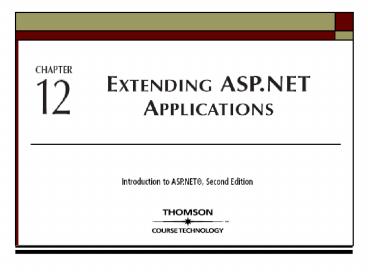Chapter Objectives - PowerPoint PPT Presentation
Title:
Chapter Objectives
Description:
MailFormat enumeration - format. MailFormat.Html, MailFormat.Text ... MM.BodyFormat = MailFormat.Text. MM.Priority = MailPriority.Normal ... – PowerPoint PPT presentation
Number of Views:28
Avg rating:3.0/5.0
Title: Chapter Objectives
1
(No Transcript)
2
Chapter Objectives
3
Sending E-Mail from the Web Application
- Security and Privacy Issues Related to E-mail
- HTML-based
- Viruses
- Spam
- Authorized users send e-mail
4
The E-Mail Server
- E-mail server - SMTP server
- Simple Mail Transfer Protocol (SMTP)
- Protocol, or set of rules
- Used to transfer mail between servers
- Default folders
- Pickup, Queue, Badmail, Drop, Route, Mailbox,
SortTemp - C\InetPub\MailRoot
- Verify the service is running
- Administrative Tools - Open Services
- Runs on port 25
5
The E-Mail Server (continued)
6
Configuring the E-Mail Server
- Use MMC
- Default SMTP Virtual Server
- General Tab
- Log Files
- C\WINDOWS\Sytem32\Logiles\SmtpSvc1\
- W3C Extended Log File Format
- Advanced button - IP address
7
Configuring the E-Mail Server (continued)
8
Configuring the E-Mail Server (continued)
- Access Tab
- Authentication button
- Anonymous access
- Basic authentication
- Integrated Windows Authentication
- Similar to IIS
9
Configuring the E-Mail Server (continued)
10
Configuring the E-Mail Server (continued)
- Messages Tab
- Size of message
- Session size
- Total size of all the message body sections
within a single connection - Number of messages per connection
- Number of recipients per connection
- E-mail address for Non-delivery Report
- C\Inetpub\mailroot\Badmail
11
Configuring the E-Mail Server (continued)
12
Configuring the E-Mail Server (continued)
- Delivery Tab
- How the message is delivered
- If cant be sent - number of minutes to wait
before resend - Outbound Security
- Configure users and authentication
- Require encryption (TLS) - more secure then SSL
- Outbound Connections
- Limit number of messages, time-out
- Limit number of connections per domain
- Change port number
13
Configuring the E-Mail Server (continued)
14
Configuring the E-Mail Server (continued)
- Advanced Figure 12-8
- Configure servers that can send or relay messages
- Prevent invalid domain address in Mail From line
using Masquerade domain - Hop count - number of servers permitted to pass
through - Smart host - a virtual server which may be more
direct or less costly than sending it directly to
a domain
15
Configuring the E-Mail Server (continued)
16
Configuring the E-Mail Server (continued)
- LDAP Routing Tab
- Lightweight Directory Access Protocol
- Primary protocol for Active Directory
- Directory service that stores information about
objects on a network - Security Tab
- Who can change settings - default administrators
group - Only trusted users to alter settings
- Domains
- E-mail at tarastore.com and tarastore.net sent to
same server
17
Configuring the E-Mail Server (continued)
18
Configuring the E-Mail Server (continued)
19
E-Mail Objects
- .NET Mail classes
- CDONTS Objects - communicate with SMTP server
- C\WINDOWS\system32\cdonts.dll
- Places message in the Pickup folder - or by hand
- SMTP places message into Queue folder
- If local recipient - places into Drop folder
- If remote account - sends message to another
server - If rejected or returned, places in Badmail folder
- Creates Non-Delivery report (NDR)
20
E-Mail Objects (continued)
21
The .NET Mail Classes
- System.Web.Mail namespace
- MailMessage class - construct an email message
- MailAttatchment class - identify a file
(attachments) - SmtpMail class - send the e-mail message
22
The MailMessage Class Properties
- MailFormat enumeration - format
- MailFormat.Html, MailFormat.Text
- MailPriority enumeration - importance
- MailMessage.Normal, MailMessage.High,
MailMessage.Low - MailAttachment class - construct an e-mail
attachment - Filename - attachment location as string - drive,
path, filename - MailMessage.Attachments - list of attachments
- MailEncoding enumerator
- MailEncoding.UUEncode default
- MailEncoding.Base64 - binary encoding such as
graphics
23
The MailMessage Class Properties (continued)
- MailMessage.To - recipient multiple recipients
separated with semi-colon - MailMessage.From - address of the sender
- MailMessage.Subject - subject line
- MailMessage.Body - body
- MailMessage.Cc - a semicolon-delimited list
- MailMessage.Bcc - semicolon-delimited list
- MailMessage.UrlContentBase - URL base of all
relative URLs used within the HTML - encoded body - MailMessage.UrlContentLocation - identify the
location of content within message
24
The MailMessage Class Properties (continued)
- SmtpServer change the SMTP Server from default
SMTP Virtual Server to another server - Send method creates the message
- Writes it to the Pickup folder
- Eventually its moved to the Queue folder
- SmtpMail.Send("sender_at_sender.com",
- "recipient_at_recipient.com", "Subject", "Message")
25
Sending an E-Mail Message from an ASP.NET Web
Page
- Create Chapter12 project and import files
- Email_SendSingleMessage.aspx
- Import namespaces
- Imports System.Web.Mail
- Create mail object, set properties, send message
- Release variables
- View page in the browser
- View message in Drop folder
- Folder varies with your system
26
Sending an E-Mail Message from an ASP.NET Web
Page (continued)
- Dim MM As New MailMessage()
- MM.From "your_email_at_your_address.edu"
- MM.To "your_email_at_your_address.edu"
- MM.Subject "CDONTS Exercise"
- MM.Body "I have completed the CDONTS exercise"
- MM.BodyFormat MailFormat.Text
- MM.Priority MailPriority.Normal
- SmtpMail.SmtpServer "Server name"
- SmtpMail.Send(MM)
- MM Nothing
27
Sending an E-Mail Message from an ASP.NET Web
Page (continued)
28
Troubleshooting E-Mail Messages
- The SendUsing configuration value is invalid"
- Solution
- Reconfigure the SMTP settings programmatically
and assign a server name before the message is
sent. - "The server rejected one or more recipient
addresses." - Unable to relay for your-email_at_your_address.edu
- Solution
- Change relay settings - allow your server to
relay messages - Only allow messages from your computer to relay
messages - Use exception handling and error messages
- Read Non-Delivery report (NDR)
29
Troubleshooting E-Mail Messages (continued)
30
Troubleshooting E-Mail Messages (continued)
31
Troubleshooting E-Mail Messages (continued)
32
Storing and Retrieving Data in the Web Servers
File System
- System.IO namespace
- Interact with the file system
- Classes
- File, FileStream, and Directory
- To create, read, and delete files
- Newer classes FileSystemInfo
- Access to DirectoryInfo and FileInfo classes
- View Class Browser Application
33
Storing and Retrieving Data in the Web Servers
File System (continued)
34
Working with Directories
- DirectoryInfo class
- Access to properties
- Dim DD As DirectoryInfo _
- New DirectoryInfo("C\Inetpub\wwwroot\Chap
ter12\") - Label1.Text DD.FullName
- Other properties
- Attributes, CreationTime, Exists
- LastAccessTime, LastWriteTime
- FullName, Extension, Name, Parent, and Root
35
Working with Directories (continued)
- Iterate through DirectoryInfo
- Dim MySubDirList As String
- Dim SubDir As DirectoryInfo
- For Each SubDir In DD.GetDirectories()
- MySubDir SubDir.Name "ltbr /gt"
- Label2.Text MySubDirList
- Next
36
Working with Directories (continued)
- Iterate through FileInfo
- Dim MyFileList, MyPath As String
- MyPath TextBox1.Text
- Dim MyFile As FileInfo
- For Each MyFile In DFL.GetFiles
- Select Case MyFile.Extension
- Case ".aspx"
- MyFileList _
- "lta href'" MyFile.Name "'gt" _
- MyFile.Name "lt/agtltbr /gt"
- Case ".vb", ".resx"
- Case Else
- MyFileList MyFile.Name "ltbr /gt"
- End Select
- Next
- Label3.Text MyFileList
37
Working with Directories (continued)
- DisplayChapter12Dir.aspx
- DisplayDirectoryInfo function
- Dim DD As DirectoryInfo _
- New DirectoryInfo(MyPath)
- lbl1.Text DD.FullName
- lbl2.Text DD.Name
- lbl3.Text DD.Attributes
- lbl4.Text DD.CreationTime.ToShortDateString
- lbl5.Text DD.LastAccessTime.ToShortDateString
- lbl6.Text DD.LastWriteTime.ToShortDateString
- lbl7.Text DD.Root.Name
- lbl8.Text DD.Parent.Name
- lbl9.Text DD.Exists
- lbl10.Text GetLength(DirSize(DD))
38
Working with Directories (continued)
39
Working with Directories (continued)
40
Working with Directories (continued)
41
Creating and Deleting Directories
- DirectoryInfo - to create and delete directories
- CreateSubdirectory method - create a new
directory - Pass the name of the directory
- CreateDir.aspx
- Buttons to create and delete directories
- DisplayDirectory function
- Retrieve the Users subdirectory list
- c\Inetpub\wwwroot\Chapter12\Users
42
Creating and Deleting Directories (continued)
- System.Exception
- System.IO
- IOException
- DirectoryNotFoundException - directory does not
exist - PathTooLongException - exceeds 248 characters
- FileNotFoundException
- Security.SecurityException - dont have
permission - System.ArgumentException
- Create a directory with invalid characters ltgt?
or \\
43
Creating and Deleting Directories (continued)
- Dim DDL As DirectoryInfo _
- New DirectoryInfo(MyPath)
- Dim SubDir As DirectoryInfo
- Dim MyHash As New Hashtable
- For Each SubDir In DDL.GetDirectories()
- MyHash.Add(SubDir.Name, SubDir.Name)
- Next
- DropDownList1.DataTextField "Key"
- DropDownList1.DataValueField "Value"
- DropDownList1.DataSource MyHash
- DropDownList1.DataBind()
44
Working with Directories (continued)
- btnCreate_Click procedure
- Dim DD As DirectoryInfo _
- New DirectoryInfo(MyPath)
- DD.CreateSubdirectory(TextBox1.Text)
- btnDelete_Click procedure
- Dim DD2 As DirectoryInfo _
- New DirectoryInfo(MyPath _
- DropDownList1.SelectedItem.ToString)
- Label1.Text "The ltbgt" _
- DropDownList1.SelectedItem.ToString _
- " lt/bgtdirectory was deleted."
- DD2.Delete()
45
Working with Directories (continued)
46
Creating and Reading Files from an ASP.NET Page
- FileInfo class
- Common Properties
- Attributes, CreationTime, LastAccessedTime,
LastWriteTime - Name, FullName, and Exists
- Attributes (Right click on file and select
Properties) - Hidden, Archive, ReadOnly, System
- Methods
- CopyTo, MoveTo, Delete
- CreateText method
- Returns StreamWriter object and open file for
editing - Create method
- Wrapper for the functionality of File.Create
- Uses FileStream object not StreamWriter object
47
Creating a Text File
- CreateFile.aspx
- btnCreate_Click - creates the FileInfo object
- Create StreamWriter object to create the file and
open it for writing - Dim MyFile As String MyPath TextBox1.Text
- Dim MyFileInfo As FileInfo New FileInfo(MyFile)
- Dim SW As StreamWriter File.CreateText(MyFile)
48
Creating a Text File (continued)
- Write the contents to the file - Write and
WriteLine - SW.Write("This file was ")
- SW.WriteLine("created by ")
- SW.Write("Your Name")
- SW.Write(vbCrLf)
- SW.WriteLine("on " Now.Date.ToShortDateString)
- SW.WriteLine()
- SW.WriteLine()
- SW.Write(TextBox1.Text)
- SW.Close()
- MyFileInfo Nothing
49
Creating a Text File (continued)
- btnDelete_Click event procedure
- Label1.Text "The ltbgt" TextBox1.Text _
- " lt/bgtfile was created successfully."
- Dim MyFileInfo As FileInfo New FileInfo(MyFile)
- Label1.Text "The ltbgt" _
- DropDownList1.SelectedItem.ToString _
- " lt/bgtfile was deleted."
- MyFileInfo.Delete()
- MyFileInfo Nothing
50
Creating a Text File (continued)
- btnDisplay_Click
- Retrieves file - FileInfo object and opens file
with OpenText - Returns StreamReader object
- ReadToEnd - reads entire file line by line until
end of file - Dim MyFileInfo As FileInfo New FileInfo(MyFile)
- Dim SR As StreamReader MyFileInfo.OpenText()
- Label3.Text SR.ReadToEnd
- SR.Close()
- SR Nothing
51
Creating a Text File (continued)
52
Creating an HTML Page
- CreateHTMLFile.aspx
- Page_Load event hander - display default message
- If Not Page.IsPostBack Then
- HyperLink1.Text ""
- Label3.Text _
- "Enter the name of the HTML file to create."
- End If
53
Creating an HTML Page (continued)
- btnCreate_Click
- Creates FileInfo, StreamWriter create file and
open it - Dim MyFile As String MyPath TextBox1.Text
- Dim MyFileInfo As FileInfo New FileInfo(MyFile)
- HyperLink1.Text ""
- Label1.Text "ltbgtThe file was created!lt/bgt"
- Dim SW As StreamWriter File.CreateText(MyFile)
54
Creating an HTML Page (continued)
- Insert content
- SW.WriteLine("lthtmlgtltheadgt")
- SW.WriteLine("lttitlegtCreating an HTML File ")
- SW.WriteLine(TextBox1.Text)
- SW.WriteLine("lt/titlegtlt/headgt")
- SW.WriteLine("ltbodygt")
- SW.WriteLine(TextBox2.Text)
- SW.WriteLine("lthr /gtltbr /gtltbr /gtCreated on ")
- SW.WriteLine(Now.Date.ToShortDateString)
- SW.WriteLine("lt/bodygtlt/htmlgt")
- SW.Close()
55
Creating an HTML Page (continued)
- Set hyperlink properties
- Reset label
- MyFileInfo Nothing
- HyperLink1.Text "Click here to read the HTML
file!" - HyperLink1.NavigateUrl _
- "http//localhost/Chapter12/Users/"
TextBox1.Text - Label1.Text ""
56
Creating an HTML Page (continued)
- btnDelete_Click event procedure delete file
- Dim MyFile As String MyPath TextBox1.Text
- Dim MyFileInfo As FileInfo New FileInfo(MyFile)
- HyperLink1.Text ""
- Label1.Text "ltbgtThe File was deleted!lt/bgt"
- MyFileInfo.Delete()
- MyFileInfo Nothing
57
Creating an HTML Page (continued)
58
Working with Alternative Platforms PDAs and
Mobile Devices
- Web application for mobile devices
- Wide range of hardware and software
- Screen size, resolution, color, graphics,
multimedia capabilities - Support scaled-down version of a browser, text
- Main platforms Palm, Windows Pocket PC, Windows
CE - Simulators for devices are available to
developers - .NET Compact Framework runs portable and mobile
devices - Develop client as stand-alone application
59
Creating a WML Document
- Wireless Application Protocol (WAP)
- Standard to program mobile device
- Wireless S Protocol (WSP)
- Within the WAP - a transport protocol that
performs the same functions as HTTP for mobile
devices - WAP standards Wireless Markup Language (WML)
- To work with Web content
- File extension .wml
- Compaq and other devices are tested by Microsoft
60
Creating a WML Document (continued)
61
Creating a WML Document (continued)
62
Creating a WML Document (continued)
63
Building PDA and Mobile Applications in Visual
Studio .NET
- System.Web.Mobile namespace (assembly)
- Mobile Web Forms Controls
- Mobile controls
- System.Web.UI.MobileControls
- Label control
- System.Web.UI.MobileControls.Label
- Mobile Internet Designer drag and drop controls
- Mobile QuickStart
- http//localhost/mobilequickstart/
64
Using Mobile Controls in an ASP.NET Application
- Mobile Forms
- Display on mobile devices supports
- WML, compact HTML (cHTML), HTML 3.2
- Mobile Web Page
- System.Web.UI.MobileControls.MobilePage
- Each Web page contains a register directive for
registering the mobile tag controls with the
mobile control namespace
65
Using Mobile Controls in an ASP.NET Application
(continued)
- lt_at_ Page Language"vb" AutoEventWireup"false"
Codebehind"MobileWebForm1.aspx.vb"
Inherits"Chapter12Mobile.MobileWebForm1" gt - lt_at_ Register TagPrefix"mobile"
Namespace"System.Web.UI.MobileControls"
Assembly"System.Web.Mobile" gt
66
Creating a Mobile Form
- MFDisplayList.aspx
- Insert Label control
- ID - lblStoreName, Font Trebuchet MS,
- ForeColor - 004040, Alignment Center,
- Bold - True, Text Tara Store Home Page
- Add List control
- Decoration - none, Font Trebuchet MS,
- ForeColor - 004040
67
Creating a Mobile Form (continued)
- Create array (ArrayList) AR1 in Page_Load event
procedure - Dim AR1 As New ArrayList(4)
- AR1.Add("Irish History")
- AR1.Add("Irish Music")
- AR1.Add("Travel in Ireland")
- AR1.Add("Sports in Ireland")
- List1.DataSource AR1
- List1.DataBind()
68
Creating a Mobile Form (continued)
69
Creating a Mobile Form (continued)
- Properties
- Wrapping NoWarp to stop from wrapping
- TextView change to scroll horizontally for
large text - Paginate true - divide list into multiple pages
use PagerStyle - PageLabel identifies number of pages available
- NextPageText and PreviousPageText, PagerStyle
elements - assign a text value to display in the window
- PagerStyle PageLabel"Page 0 of 1"
- PagerStyle NextPageText"Continue"
- PagerStyle PreviousPageText"Back"
70
Creating a Mobile Form (continued)
- Each card represented by a separate Mobile Form
- Create a link control to other cards or another
WML file - NavigateURL is used to identify links
- pound sign is used to indicate internal link
- Can insert scripts
- Form Templates
- reusable content like HeaderTemplate and
FooterTemplate - Mobile Form controls - other controls
- Paragraph, line break, Bold, Italic, Anchor
71
Creating Multiple Web Forms
- MFHomePage.aspx
- Insert Label control - format
- Add List control - format
- Add Form tag to the page
- Add ObjectList control to Products Form - format
- Add Form tag to the page
- Add Image control to Products Form - format
- Add Form tag to the page
- Add PhoneCall control to Products Form - format
- View HTML
- Page_Load procedure - create hash tables and
array lists and bind to controls
72
Creating Multiple Web Forms (continued)
73
Creating Multiple Web Forms (continued)
74
Summary
- SMTP server is the default mail service
- Access SMTP properties via System.Web.Mail
namespace - MailMessage class provides sender and recipient
data and message content - System.IO provides classes that interact with the
file system - DirectoryInfo accesses directories and
subdirectories - FileInfo accesses the file and create basic files
- CreateText method returns StreamWriter object and
open file for editing - Create method uses FileStream object and is a
wrapper for the functionality of File.Create
75
Summary (continued)
- Write method is used to write content to a file
- WAP is standard to create programs on a mobile
device - WML is XML compliant language to create mobile
applications - ASP.NET Mobile Server controls contain Mobile
Forms, a Web page that contains Mobile controls - Mobile controls inherit System.Web.UI.MobileContro
ls.MobilePage