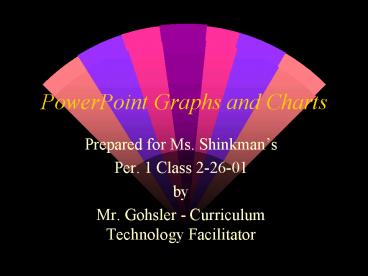PowerPoint Graphs and Charts - PowerPoint PPT Presentation
PowerPoint Graphs and Charts
may include photos, clipart, graphs, internet sites, videos or just about anything else ... s contain a quick review of how to make a chart in PowerPoint. ... – PowerPoint PPT presentation
Title: PowerPoint Graphs and Charts
1
PowerPoint Graphs and Charts
- Prepared for Ms. Shinkmans
- Per. 1 Class 2-26-01
- by
- Mr. Gohsler - Curriculum Technology Facilitator
2
Each page in PowerPoint
- Is called a slide
- Each slide may be formatted differently
- may include photos, clipart, graphs, internet
sites, videos or just about anything else - You can change the colors or apply an automatic
design to your presentation. - Lets start creating graphs and charts!
3
To Start PowerPoint
- Move the cursor to the start menu
4
Starting PowerPoint
- Go up to the top of the start menu and click on
New Office Document - Click on Blank Presentation
5
Opening PowerPoint
- You will see the screen on your right
- The slide layout that has the darker border
around it is the one selected. - The default is a Title slide
- Please double click on the circled chart slide
6
You will need to double-click on the Insert Chart
Icon
- The next slide will show you what will come up.
- You should also know that you can insert graphs
anywhere in your presentation by clicking on the
Insert Chart Button - You can also go to the Insert Menu and select the
chart option.
7
This slide is called the Chart Template - This is
what it should look like
8
This Datasheet controls the information that
appears on the graph.
9
Features of this Datasheet
- You can resize the window to suit your data.
- You can change any of the information by clicking
an entering new data into the cells. - Once you close the data sheet only your graph
will appear. - Heres how you get the Datasheet back.
10
Changing the Data
- You can also get the datasheet by clicking on the
graph and going to the Edit Menu and selecting
Chart ObjectEdit.
- To change the graph again you must bring up the
datasheet by either double-clicking on the graph
area or failing that go to the View Menu and
select Datasheet
11
In Other Words...
- The following slides contain a quick review of
how to make a chart in PowerPoint.
12
Inserting a chart
A very quick way to insert a chart is to select
one of the chart options on the new slide
window. You get this canned chart. All you have
to do is modify the data.
13
How to Make A Quick Chart
- The window with the chart looks like this
14
- Simply change the data in this area (this is a
small spreadsheet from which the chart is made)
15
Here is the same chart altered!
- This is the number of different colored MMsâ
that were in two small bags. - Please note No candies were harmed in this
study!
16
You can change the colors and look and type of
your graph
- If you double click on your graph you may get the
datasheet. Close that and double-click on the
graph again and other options will come up. - Depending on where you double-click you will come
up with options for that particular aspect of the
chart. - The following slide shows some views.
17
(No Transcript)
18
- I will be available to help you on your charts.
Just let Ms. Shinkman know that you want help. - Good luck and dont hesitate to ask for help!
PowerShow.com is a leading presentation sharing website. It has millions of presentations already uploaded and available with 1,000s more being uploaded by its users every day. Whatever your area of interest, here you’ll be able to find and view presentations you’ll love and possibly download. And, best of all, it is completely free and easy to use.
You might even have a presentation you’d like to share with others. If so, just upload it to PowerShow.com. We’ll convert it to an HTML5 slideshow that includes all the media types you’ve already added: audio, video, music, pictures, animations and transition effects. Then you can share it with your target audience as well as PowerShow.com’s millions of monthly visitors. And, again, it’s all free.
About the Developers
PowerShow.com is brought to you by CrystalGraphics, the award-winning developer and market-leading publisher of rich-media enhancement products for presentations. Our product offerings include millions of PowerPoint templates, diagrams, animated 3D characters and more.