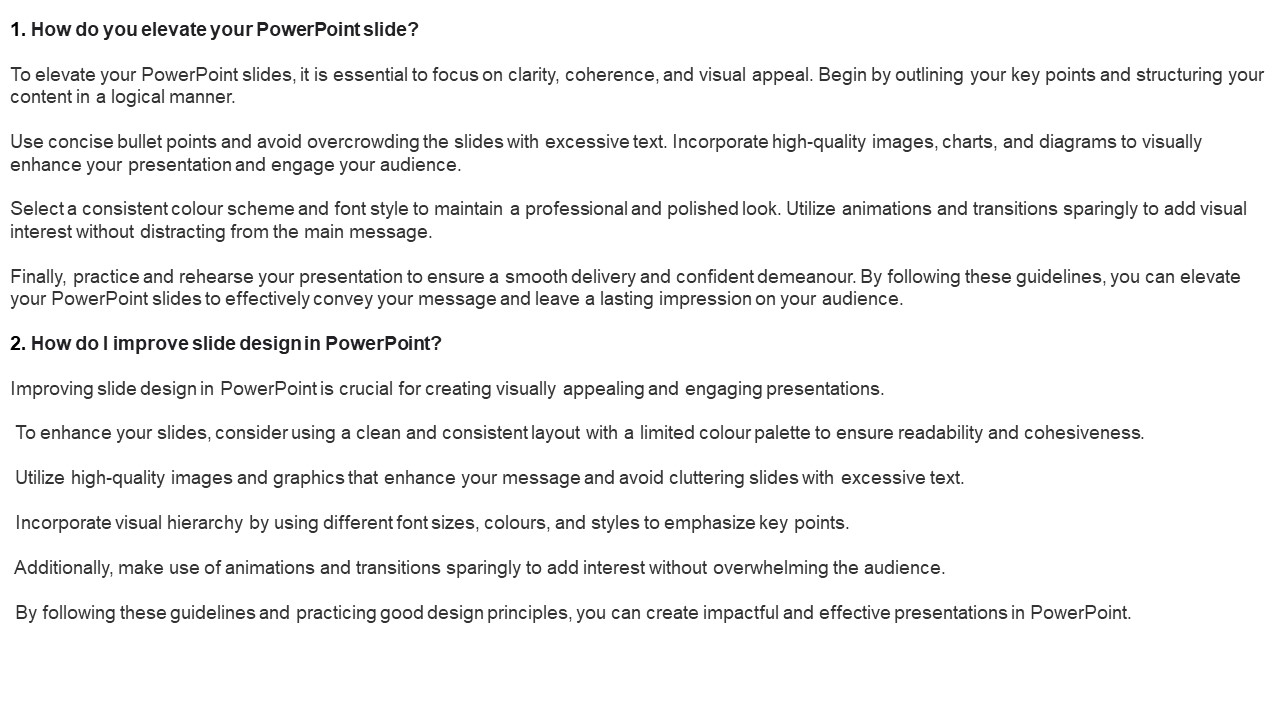Expert Techniques for Slide Formatting in PowerPoint - PowerPoint PPT Presentation
Title:
Expert Techniques for Slide Formatting in PowerPoint
Description:
When it comes to creating engaging and professional presentations in PowerPoint, mastering formatting is key. Expert techniques for formatting include utilizing consistent fonts, colors, and layouts throughout the presentation to maintain a cohesive and polished look. Incorporating visual elements such as images, charts, and graphs can help to enhance the overall design and convey information effectively. Proper alignment and spacing of text and graphics is essential for a clean and organized appearance. – PowerPoint PPT presentation
Number of Views:3
Title: Expert Techniques for Slide Formatting in PowerPoint
1
1. How do you elevate your PowerPoint slide? To
elevate your PowerPoint slides, it is essential
to focus on clarity, coherence, and visual
appeal. Begin by outlining your key points and
structuring your content in a logical manner.
Use concise bullet points and avoid
overcrowding the slides with excessive text.
Incorporate high-quality images, charts, and
diagrams to visually enhance your presentation
and engage your audience. Select a consistent
colour scheme and font style to maintain a
professional and polished look. Utilize
animations and transitions sparingly to add
visual interest without distracting from the main
message. Finally, practice and rehearse your
presentation to ensure a smooth delivery and
confident demeanour. By following these
guidelines, you can elevate your PowerPoint
slides to effectively convey your message and
leave a lasting impression on your audience. 2.
How do I improve slide design in
PowerPoint? Improving slide design in PowerPoint
is crucial for creating visually appealing and
engaging presentations. To enhance your slides,
consider using a clean and consistent layout with
a limited colour palette to ensure readability
and cohesiveness. Utilize high-quality images
and graphics that enhance your message and avoid
cluttering slides with excessive text.
Incorporate visual hierarchy by using different
font sizes, colours, and styles to emphasize key
points. Additionally, make use of animations
and transitions sparingly to add interest without
overwhelming the audience. By following these
guidelines and practicing good design principles,
you can create impactful and effective
presentations in PowerPoint.
2
3.How do you format slides better? When it
comes to formatting slides effectively, there are
several key strategies that can help ensure your
presentation is clear, concise, and visually
appealing. First and foremost, utilizing a
consistent layout throughout your slides is
essential for maintaining a professional
appearance. This includes using the same font,
colour scheme, and alignment for all text and
graphics. Additionally, incorporating ample white
space can help prevent overcrowding and make your
content easier to digest. Furthermore,
utilizing bullet points and concise phrases can
help convey your message more effectively.
Finally, incorporating high-quality images and
graphics can enhance the overall visual appeal of
your slides and capture the attention of your
audience. 4. How will you format and enhance
the text in a slide in MS PowerPoint? When
formatting and enhancing text in a slide in MS
PowerPoint, it is important to maintain a
professional and polished appearance. Begin by
selecting a clear and easy-to-read font such as
Arial or Calibri. Use a consistent font size
throughout the slide to ensure uniformity.
Utilize bullet points or numbering to organize
information and make it easier for the audience
to follow along. Incorporate bold or italicized
text to emphasize key points or headings. Add
colour sparingly to highlight important
information avoid using too many colours as it
can be distracting. 5.What is the best format
for PowerPoint slides? When considering the best
format for PowerPoint slides, it is important to
prioritize clarity and professionalism. Utilizing
a clean and uncluttered design with consistent
formatting, such as using a legible font and
colour scheme, can enhance the overall
effectiveness of the presentation.
3
Bullet points and concise phrases are
recommended for easy comprehension by the
audience. Visual elements, such as graphs,
charts, and images, should be used sparingly and
strategically to support key points and maintain
engagement. 6.What is slide formatting in
PowerPoint? Slide formatting in PowerPoint
refers to the process of enhancing the visual
appearance and layout of slides within a
presentation. This includes adjusting elements
such as fonts, colours, backgrounds, and
alignment to create a cohesive and visually
appealing design. By effectively utilizing
slide formatting techniques, presenters can
enhance the overall impact and readability of
their presentation, making it more engaging and
professional. This can help to maintain
audience attention, improve comprehension of key
points, and ultimately convey information more
effectively. Slide formatting is an essential
aspect of creating polished and professional
presentations that leave a lasting impression on
viewers. Consistent formatting throughout your
slides can also help maintain a professional and
cohesive look, enhancing the overall quality of
your presentation. By utilizing design elements
such as bullet points, headers, and visuals
strategically, you can create a structured and
organized presentation that is both visually
appealing and informative. Overall, investing
time and effort into formatting your slides can
significantly improve the impact and
effectiveness of your presentation. 7.How do I
layout a PowerPoint slide? When laying out a
PowerPoint slide, it is important to keep in mind
the principles of design and visual hierarchy.
Begin by determining the main message or key
points you want to convey on the slide.
4
https//visualsculptors.com/ https//visualsculpt
ors.com/our-portfolio/