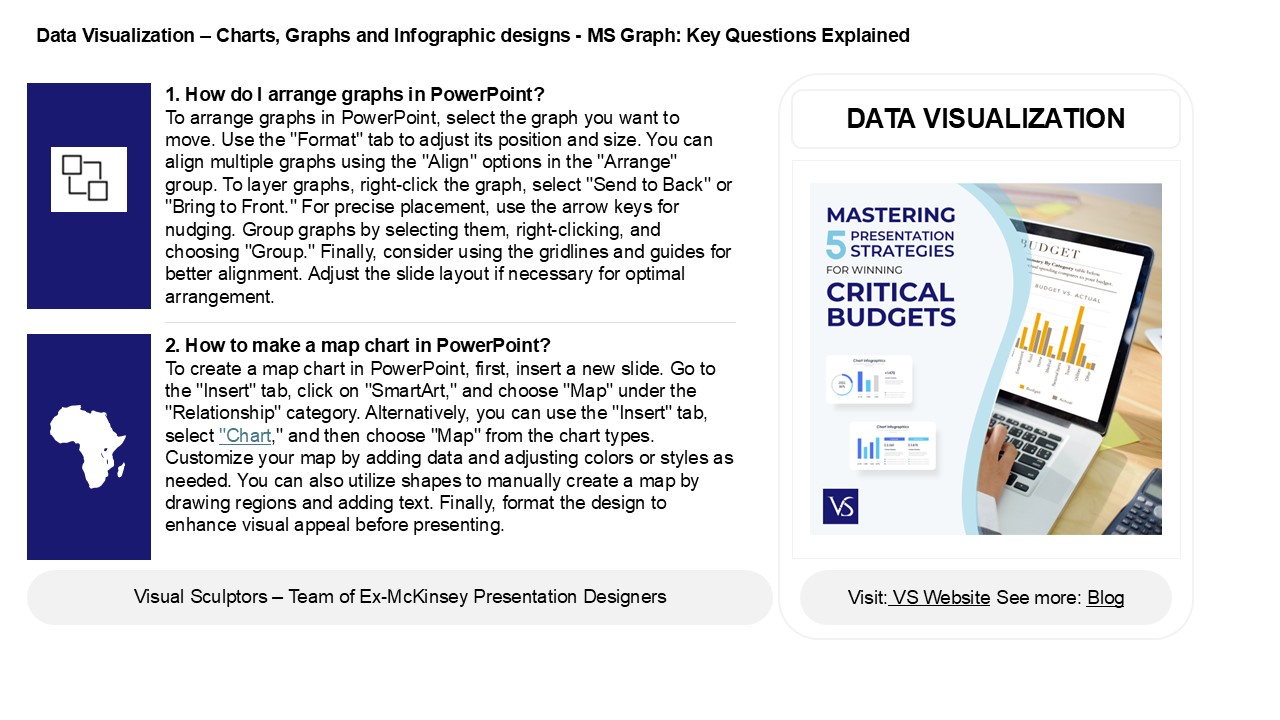Visualizing Data: Creating Impactful Map Charts in PowerPoint - PowerPoint PPT Presentation
Title:
Visualizing Data: Creating Impactful Map Charts in PowerPoint
Description:
Organizing graphs in PowerPoint improves your presentation's clarity and effectiveness. Use a grid layout to align graphs with your content flow, ensuring they relate logically to your text. To create a map chart, utilize PowerPoint's built-in Map Chart feature to visualize geographical data. You can insert a world map by going to the "Insert" tab, selecting "Maps," and choosing a template. For specific maps, like building layouts, use the "Shapes" tool to draw and label areas. Additionally, consider drafting your layout in Word first, as it allows for better structure and easier adjustments before transferring to PowerPoint. By following these steps, you can create engaging and informative maps and graphs that enhance your presentations. – PowerPoint PPT presentation
Number of Views:0
Date added: 23 February 2025
Slides: 3
Provided by:
visualsculptors
Category:
How To, Education & Training
Tags:
Title: Visualizing Data: Creating Impactful Map Charts in PowerPoint
1
Data Visualization Charts, Graphs and
Infographic designs - MS Graph Key Questions
Explained
1. How do I arrange graphs in PowerPoint? To
arrange graphs in PowerPoint, select the graph
you want to move. Use the "Format" tab to adjust
its position and size. You can align multiple
graphs using the "Align" options in the "Arrange"
group. To layer graphs, right-click the graph,
select "Send to Back" or "Bring to Front." For
precise placement, use the arrow keys for
nudging. Group graphs by selecting them,
right-clicking, and choosing "Group." Finally,
consider using the gridlines and guides for
better alignment. Adjust the slide layout if
necessary for optimal arrangement.
DATA VISUALIZATION
2. How to make a map chart in PowerPoint? To
create a map chart in PowerPoint, first, insert a
new slide. Go to the "Insert" tab, click on
"SmartArt," and choose "Map" under the
"Relationship" category. Alternatively, you can
use the "Insert" tab, select "Chart," and then
choose "Map" from the chart types. Customize your
map by adding data and adjusting colors or styles
as needed. You can also utilize shapes to
manually create a map by drawing regions and
adding text. Finally, format the design to
enhance visual appeal before presenting.
2
Data Visualization Charts, Graphs and
Infographic designs - MS Graph Key Questions
Explained
3. How to get world map on PowerPoint? To get a
world map on PowerPoint, follow these steps 1.
Open PowerPoint and create a new slide. 2. Go to
the "Insert" tab and select "Pictures" or "Online
Pictures." 3. Search for "world map" in the image
search bar or upload a saved image. 4.
Alternatively, use "SmartArt" under the "Insert"
tab, then choose "Map" for a stylized version. 5.
Resize and format the map as needed. You can
also explore add-ins like "World Map" from the
Office Store for more interactive options.
4. How do I create a map in Word PPT? To create
a map in PowerPoint, first, open a new slide. Go
to the "Insert" tab and select "SmartArt" or
"Shapes" to create a basic layout. For a more
detailed map, use "Insert" gt "Pictures" to add an
image of a map, or use "Insert" gt "Map" to
utilize online maps if available. You can also
use "Insert" gt "Chart" for data-driven maps.
Customize your map with text boxes, shapes, and
colors to highlight specific areas or
information. Finally, save your work to preserve
your map design.
5. How do you create a building map in
PowerPoint? To create a building map in
PowerPoint, start by inserting a blank slide. Use
the "Shapes" tool to draw the outline of the
building, including walls and rooms. Add shapes
for doors and windows. Utilize the "Text Box"
feature to label rooms and key areas. For a
polished look, incorporate colors and styles from
the "Format" tab. You can also insert images or
icons for furniture and other elements. Finally,
group the shapes together for easy movement and
resizing. Save your work to preserve your
building map.