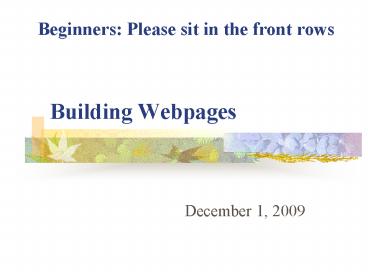Building Webpages - PowerPoint PPT Presentation
1 / 12
Title:
Building Webpages
Description:
Grade level home page with links, etc. Additional pages. Teacher maintained ... Turn table borders off. Insert Clip Art. Save. Check the page on the web ... – PowerPoint PPT presentation
Number of Views:25
Avg rating:3.0/5.0
Title: Building Webpages
1
Building Webpages
Beginners Please sit in the front rows
- December 1, 2009
2
Login
- MAES
- SES
3
Agenda for Today
- EVERYONE
- Login
- Reminders
- Policies
- Resources
- Guided work technique
- Work Time
- Evaluation
- NEW TO WEBPAGES
- Instruction and Demonstration
4
Cathy maintained
. . . . . .
Teacher maintained
Public_html (folder in server area)
Grade level home page with links, etc
Additional pages
5
What should be on your index page?
- Look at other webpages
- Brainstorm
- Discuss with grade level team
- Decide 1-2 to start
6
Revising Your Class (index) page
- Start MS Word
- Choose Open
- Locate and open index.htm in your public_html
folder - Make your changes
- Save
- NEVER CHANGE THE NAME
7
Break
- 10 minutes
8
Building a Page from a Template
- Start MS Word
- Choose Open
- Locate the template file in your public folder
- Can use over and over again
- Open and immediately SAVE AS with a new name
- Keep names short no spaces, characters
9
Building a Page from a Template 2
- Update your page (ADDING DETAILS sheet)
- Insert a table
- Turn table borders off
- Insert Clip Art
- Save
- Check the page on the web
10
Linking New Page to your Class (Index) Page
- Open your class page (index.htm)
- Type text for the link (trip.htm)
- Highlight this text
- Insert Menu / Hyperlink
- Link to / Document / Select
- Locate your new page in your public_html folder
and link with OKAY - SAVE - will overwrite your index file
11
Linking to a Website
- Open MS Word
- Open your class page (index.htm)
- Type text for the link (Google)
- Highlight this text
- Insert Menu / Hyperlink
- Link to / Favorites or History OR type address
- Save - will overwrite your index file
12
Before you go..
- Evaluation Forms
- Stipend payment sheets
- Sign in time in and out
Thank you