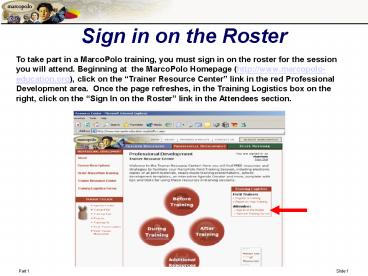Sign in on the Roster - PowerPoint PPT Presentation
1 / 7
Title:
Sign in on the Roster
Description:
... window will appear listing the trainings for the current date. ... and click on the underlined date and time next to the trainer ... date to. select training ... – PowerPoint PPT presentation
Number of Views:34
Avg rating:3.0/5.0
Title: Sign in on the Roster
1
Sign in on the Roster
To take part in a MarcoPolo training, you must
sign in on the roster for the session you will
attend. Beginning at the MarcoPolo Homepage
(http//www.marcopolo-education.org), click on
the Trainer Resource Center link in the red
Professional Development area. Once the page
refreshes, in the Training Logistics box on the
right, click on the Sign In on the Roster link
in the Attendees section.
2
Sign in on the Roster
A new browser window will appear listing the
trainings for the current date. Locate your
training in the list and click on the underlined
date and time next to the trainer name and
training location. Note To access previous
days/weeks, scroll to the bottom of the training
list and click on "Show Weekly Calendar." One
can then use the black arrows at the top of the
list to access previous or future weeks'
trainings.
Click on date to select training
3
Sign in on the Roster
Once you have selected a training, you must
identify your school or organization.
Select State
Please Note Select you school, not the
Trainers school or where you are being trained.
4
Sign in on the Roster
When the page refreshes, select your organization
from the list. Note If the school or
organization cannot be found in the drop down
list after the first search, it is suggested that
the search be tried again by clicking on the
Return to Step 2 to search for your school or
organization link. If after performing a second
search for the school or organization it still
cannot be located, complete the fields below the
list of organizations with appropriate
information.
5
Sign in on the Roster
Next, complete the blank fields to provide
necessary information about yourself. Please
remember that all of the information you provide
will be used exclusively for the MarcoPolo
program. This information will never be used or
sold for commercial purposes.
Click here if you have already rostered for a
previous training.
6
Sign in on the Roster
Complete the additional fields, paying particular
attention to the E-mail and Password fields.
Note Your e-mail address will be used as your
MarcoPolo ID, which allows you to access
password-protected areas of the MarcoPolo Web
site using the password you enter below.
7
Sign in on the Roster
Once you have successfully completed the training
session roster, you will see the screen below.
You can then click on the Done link and return
to the MarcoPolo Web site.