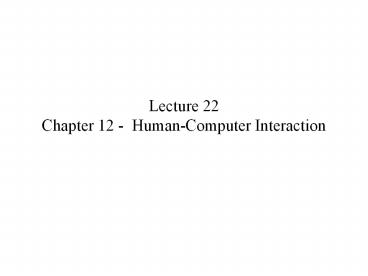Lecture 22 Chapter 12 - Human-Computer Interaction - PowerPoint PPT Presentation
1 / 30
Title:
Lecture 22 Chapter 12 - Human-Computer Interaction
Description:
Lecture 22 Chapter 12 - Human-Computer Interaction A key design activity is to design the user interface Human-computer interaction (HCI) - the study of end users and ... – PowerPoint PPT presentation
Number of Views:731
Avg rating:3.0/5.0
Title: Lecture 22 Chapter 12 - Human-Computer Interaction
1
Lecture 22Chapter 12 - Human-Computer
Interaction
2
- A key design activity is to design the user
interface - Human-computer interaction (HCI) - the study of
end users and their interaction with computers - For every input and output the developer must
consider the interaction between the user and the
computer - Because the interaction is much like a dialog
between the user and the computer, user-interface
design is often referred to as dialog design - The field of human computer interaction
investigates how people use computer systems, so
that better systems can be designed - One aspect is concerned with technological
innovation (e.g. better input devices, like
electronic pen etc.) - The other aspect is concerned with the human
element (e.g. how people reason, solve problems
and interact with computers) the most
challenging aspect of HCI!
3
The User Interface
- Many people think of the user interface as a
component added to the system near the end of the
development process - This view is changing as user interfaces become
more important and systems become more
interactive - To the end user, the user interface is the system
- The user interface is everything the end user
comes into contact with while using the system
physically, perceptually, and conceptually - Therefore, consideration of the user interface
should come early in the development process
4
(No Transcript)
5
Physical Aspects of the User Interface
- Physical aspects of the user interface include
the devices the user actually touches, including
the keyboard, mouse, touch screen, keypad - Other physical parts include reference manuals,
printed documents, data-entry forms, etc. that
the end user works with completing tasks at a
computer - The desk space, the lighting, and the terminal
hardware also make up the physical interface for
the end user
6
Perceptual Aspects of the User Interface
- Perceptual aspects of the user interface include
everything the end user sees, hears, or touches
(beyond the physical devices) - This includes
- All the data and instructions displayed on the
screen, including shapes, lines, numbers and
words, sounds (like beeps etc.) - Recently, computer-generated speech is another
aspect - The user touches objects such as menus, dialog
boxes, and buttons on the screen using a mouse - The user touches objects such as documents,
drawings, or records of transactions
7
Conceptual Aspects of the User Interface
- Conceptual aspects of the user interface include
everything the user knows about using the system
including the problem domain things in the
system the user is manipulating, the operations
that can be performed and the procedures followed - To use the system, the end user must know all
these details - Users model (of the system)
- What the user knows about using the system,
including the problem domainthings the user is
manipulating, the operations that can be
performed and the procedures followed when
carrying out tasks
8
- Designers model (of the system)
- How the designer sees and understands the system
- Problems with user interfaces can be considered
as resulting from mismatches between the users
model of the system and the designers model - Leads to attempt to study how users view systems
and how designers view systems can be a big
gap!
9
Users Model (continued)
- Much of the users model is a logical model of
the system - A logical model can be detailed so a user must
know quite a few details to operate the system - A users knowledge of the requirements for the
system becomes the determinant of what the system
is, and if the users knowledge of the system is
part of the interface, then the user interface
must be much more than something added at the end
10
User-Centered Design
- A collection of techniques that place the user at
the center of the development process - Treat users as consultants in the design
process - Three important principles
- Focus early on the users and their work
- Evaluate designs to ensure usability
- Use iterative development
- Note that in user-centered design design and
evaluation (testing of the design with end users)
are considered together - Iterate and evaluate until a satisfactory result
is obtained (from the perspective of the end user)
11
Notes on User-Centered Design
- The early focus on users and their work is
consistent with the approach to systems analysis
which emphasizes the importance of understanding
and identifying the system users and their
requirements - In contrast, the traditional approach focuses
more on the requirements from the business point
of view what needs to be done from a processing
perspective rather than a user perspective - The object-oriented approach focuses more on
users and their work - With focus on use cases, actors, scenarios etc.
- Tend to be more interactive systems
12
Notes on User-Centered Design (cont.)
- As discussed in ch. 7 the automation boundary
between the user and computer is defined early - User-centered design goes much further in
attempting to understand users - What do they know?
- How do they prefer to work?
- What motivates them?
- Very important questions when trying to add
technology to complex areas, eg. Health care
information systems
13
Principles of User-Centered Design Continued
- Second principle of user-centered design
- To evaluate designs to ensure usability
- Usability refers to the degree to which a system
is easy to learn and use - Ensuring usability is not easy
- There are many different types of users with
different preferences and skills to accommodate
to - If the system is too flexible, some users may
feel lost - If the system is too rigid some users will be
frustrated - Usability engineering
- Principled methods for ensuring usability
- Involves continual testing of prototypes with end
users e.g. video analysis of end user
interactions - A very hot area currently
14
Design and Evaluation Considered Together
- In past, traditionally considered as separate
topics. In recent years it is becoming recognized
that interactive systems require iterative design - Promising approach for design of many systems
(and user interfaces in particular) - Iterate and evaluate until a satisfactory result
is obtained - Design principles can assist but do not help
structure the process of design - Need new design methodologies
- Rapid prototyping
- User-centered design
- Use of methods that go beyond to include
continual usability testing with representative
users doing representative tasks
15
Usability continued
- Usability ease of use and learning
- These concepts are often in conflict
- An interface that is easy to learn is not always
easy to use - Eg. Menu-based applications with multiple forms
and dialog boxes etc. are easy to learn - Easy to learn interfaces are appropriate for
systems used infrequently - But if system used all day by office-workers
important to make interface fast and flexible
with shortcuts, hot keys and information-intensive
screens (may be harder to learn but easier to
use once learned)
16
Testing for Usability
- Developers use many techniques to evaluate
interface designs to ensure usability - Some methods
- Formal surveys
- Focus group meetings
- Design walkthroughs
- Paper and pencil evaluations
- Expert evaluations
- Formal laboratory experiments
- Informal observation
- Some methods allow collection of objective data
that can be analyzed statistically
17
Example video-based usability testing
- Method Im using video record subjects
(representative users of systems, e.g. doctors,
nurses) as they interact with a system and
think-aloud - Record all screens on video
- Can code the video to identify problems users
have and suggestions for improvement - Can statistically compare alternative designs
- Can provide feedback to designers to improve
design
18
Usability continued
- Third principle of user-centered design
- Use iterative development doing some analysis,
then some design then some implementation (and
repeat) - cycling through with some analysis (evaluation of
the design) then some feedback to designers and
improvements, followed by further evaluation etc. - After each iteration the project team evaluates
the work on the system and makes changes if
needed - Iterative development keeps the focus on the user
by continually refining the system after each
iteration
19
Human-Computer Interaction as a Field of Study
- User-interface design techniques and HCI as a
field of study evolved from studies of human
interaction with machines in general human
factors engineering or ergonomics - Formal study of human factors began in World War
II, when aerospace engineers studied the effects
of arranging controls in cockpit - What the pilot does is the human factor that
engineers realized was beyond their control
20
- Example of the importance of the human factor
involving a minor change - Designers switched location of the throttle and
the release handle for the ejection seat - The result was a dramatic increase in the number
of unexplained pilot ejections! - When under pressure, the pilots grabbed what they
thought was the throttle and ejected from the
plane - Designers dismissed the problem as need for
better traning - But problem continued!
- Became apparent that the key to the human
factor was to change the machine to accommodate
the human rather then trying to change the human
to accommodate the machine - Computer example in avionics early Airbus
accidents - Too much control taken over by the computer system
21
Emergence of the field of Human-Computer
Interaction
- The field of human factors was associated with
engineering, since engineers designed machines - But engineers often found human factors
frustrating (different personality types) - Gradually specialists emerged who drew on many
disciplines to understand people and their
behavior - Disciplines drawn on for HCI
- Cognitive psychology
- Computer science
- Social psychology
- Linguistics
- Sociology
- anthropology
22
(No Transcript)
23
Example Impact of HCI work from Xerox PARC on
computers
- In the 1970s an important contribution to the
field of HCI began at Xerox Corporation - Xerox produced high-speed photocopy machines with
ever increasing options - Recognized the importance of making these
machines easy to use and learn - Xerox hired people with many backgrounds e.g.
computers, psychology, anthropology etc. - Xerox started the Xerox Palo Alto Research Centre
(Xerox PARC) to study issues that affect how
humans operate machines
24
- Xerox began offering photocopy machines with
- Touch screens
- Menu-driven interfaces displaying icons like
stacks of paper, staples etc. - Research at Xerox PARC also included work on
computers - First object-oriented language, Smalltalk was
developed by Alan Kay at PARC - First laser printer
- Basis of portable computing worked out at PARC as
well - Kay developed a portable personal computing
platform (Dynabook) - Key aspects of GUI (graphical user interfaces)
also worked out at Xerox PARC
25
- In late 70s Xerox developed the first
general-purpose personal computer with a
graphical user interface the Xerox Star - Although it was ahead of its time and too
expensive it is a landmark in computing - Key features of it were exploited in the early
1980s by Apple Computers (which was located
physically next to Xerox PARC in Silicon Valley) - The features from the Star became part of the
Apple Lisa, which led to the Apple Macintosh - The story doesnt end there! the Microsoft
Windows graphical user interface essentially
evolved from the Apple Macintosh interface
(initially was a legal battle between Apple and
Microsoft over the rights)
26
Field of Human-Computer Interaction (HCI)
- The field of HCI has evolved
- Academic programs in it (through Computer Science
and Psychology programs and departments) - Undergraduate and graduate programs
- Major conferences, journals and books
- In industry it is beginning to have a major
impact - Usability laboratories
- Eg. Hewlitt-Packard, Microsoft, Apple, American
Airlines etc. - Hire multidisciplinary staff
- Computer scientists
- Psychologists
- Graphics designers
- Ethnographers
27
Metaphors for Human-Computer Interaction
- The term metaphor describes the overall concept
you may use to organize all the objects and
actions in an interface into a coherent whole - Three major metaphors, or analogies in HCI
- Direct manipulation metaphor
- Desktop metaphor
- Document metaphor
- Direct manipulation metaphor
- A metaphor of HCI in which the user interacts
directly with objects on the display screen - Objects are made visible so the user can point at
them and manipulate them with the mouse or arrow
keys - Earliest direct manipulation interfaces were word
processors that let users type in words directly
into a document in a spreadsheet (which on the
screen was conceptually similar to a paper
spreadsheet)
28
Direct Manipulation Metaphor (cont.)
- Early direct manipulation applications that run
using DOS (e.g. spreadsheets, word processors)
led to popularity of personal computers - Smalltalk language developed at Xerox PARC
extended direct manipulation to all objects on
the screen - Buttons
- Check boxes
- Scroll bars
- Slider controls
- New icons appeared eg. Trash cans, which
allowed you to directly manipulate an object
put it in the trash
29
Desktop Metaphor
- Direct manipulation coupled with object-oriented
programming eventually evolved into the desktop
metaphor - The display screen includes an arrangement of
common desktop objects - Notepad, a calendar, a calculator, file folders
containing documents - Newer ones also include a telephone, an answering
machine, a CD player - Interacting with these objects is similar to
interacting with real-world objects they represent
30
(No Transcript)