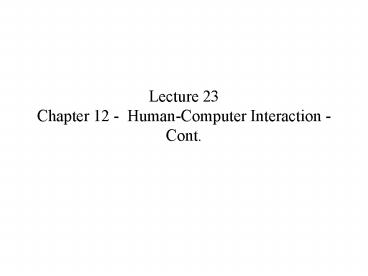Lecture 23 Chapter 12 HumanComputer Interaction Cont. - PowerPoint PPT Presentation
1 / 31
Title:
Lecture 23 Chapter 12 HumanComputer Interaction Cont.
Description:
1. Strive for Consistency ... Apple Macintosh was first to emphasize the benefits of consistency ... E.g. consistency in the menu bar for File, Edit and Format ... – PowerPoint PPT presentation
Number of Views:108
Avg rating:3.0/5.0
Title: Lecture 23 Chapter 12 HumanComputer Interaction Cont.
1
Lecture 23Chapter 12 - Human-Computer
Interaction - Cont.
2
Document Metaphor
- A metaphor of HCI in which interaction with the
computer involves browsing and entering data on
electronic documents - These documents are much like printed documents,
but because they are in electronic form,
additional functionality is available to make
them more interactive - Hypertext
- Documents that allow the user to click on a link
and jump to a different part of the document or
to another document - Hypermedia
- Technology that extends the hypertext concepts to
include multimedia content such as graphics,
video and audio - World Wide Web is organized around document
metaphor - Using HTML (hypertext markup language)
- Based on document metaphor and browser interface
3
(No Transcript)
4
The Dialog Metaphor
- A metaphor of HCI in which interacting with the
computer is much like carrying on a conversation
or dialog - User interface design is often referred to as
dialog design - Carrying on a dialog means that each person is
listening to and responding to questions and
comments from the other, exchanging information
in a sequence - The dialog metaphor is a way of thinking about
HCI since the computer listens to and responds
to questions or comments from the user, who
listens to and responds to questions and
comments from the computer - Like the direct manipulation metaphor, the dialog
metaphor since communication involves messages
from one object to another
5
(No Transcript)
6
Dialog metaphor (continued)
- Example of a dialog between a manager and an
assistant - Manager Did I get any messages while I was out?
- Assistant Yes, you have three messages from
Bob, Mary and Lim - Manager What did Lim have to say?
- Assistant Lim left a message at 815 pm last
night regarding the meeting next Monday about the
inventory management system. - Manager I better respond. Say that the change
is not a problem - Assistant Okay, Ill leave him that message. Do
you want the next message?
7
- The dialog on the previous slide involves
- A question
- A response
- Another questions
- A response that might include a request for
clarification - Etc.
- Not unlike a dialog you carry out with a computer
- The assistant in the example could have been
computer application running an intelligent
assistant - Like an email application
- The user selects a menu item (e.g. read new mail)
- The computer lists the new mail messages
- If the user selects one, the computer displays it
- Etc.
8
- The user and the computer both send messages
- But each is forced to use a different language
- The computer has to adapt to the user and provide
its messages in a form that is natural to the
user (text and graphics) - Similarly the computer cannot understand complex
voice messages (although research in speech
recognition is progressing) - Computer advances are improving things but the
typical user interfaces today still rely on mouse
and keyboard - Next slide shows the dialog between manager and
assistant transformed into the languages used by
the user and the computer - Interface designers use a variety of informal
diagrams and written narratives to model
human-computer interaction next slide is one
example
9
(No Transcript)
10
Interface Design Guidelines
- Many interface design guidelines have been
published to help system developers - Range from general to very specific rules
- System design standards
- General principles and rules that must be
followed for the interface of any system
developed by the organization - Helps to ensure that all user interfaces are
usable and all systems developed by the
organization have a similar look and feel
11
Visibility and Affordance
- Two key principles to ensure good human-computer
interaction (Donald Norman) - Visibility
- A key principle of HCI that states all controls
should be visible (so users know its
availability) and provide feedback to indicate
the control is responding to the users actions - E.g. a button that can be clicked should be
visible, and when it is clicked should look like
it has been pressed to indicate it is responding - Affordance
- A key principle of HCI that states that the
appearance of any control should suggest its
functionality - e.g. a button affords clicking, a scroll bar
affords scrolling, an item in a list affords
selecting etc. - Applies to objects on the desktop
12
Implications for designers
- If designers make all controls visible and clear
more likely the interface will be usable - Most users are now familiar with Windows user
interface and common Windows controls - These principles should also be applied carefully
to design of web pages, where there are new types
of controls and possible designs of interfaces
(not standardized)
13
Eight Golden Rules
- Ben Shneiderman proposes eight underlying
principles applicable to most interactive systems
(and key to usability) - Strive for consistency
- Enable frequent users to use short cuts
- Offer informative feedback
- Design dialogs to yield closure
- Offer simple error handling
- Permit easy reversal of actions
- Support internal locus of control
- Reduce short-term memory load
14
1. Strive for Consistency
- Information arranged on forms, the names and
arrangement of menus, the size and shape of icons
etc. should be consistent throughout the system - This allows for many actions to become automatic
- If a new application comes along with a different
way of functioning have to relearn all the basic
operations - Apple Macintosh was first to emphasize the
benefits of consistency - Mac applications were consistent and a standards
document was created for people writing Mac
applications (so if you knew one you could figure
out other applications easily since they were
consistent) - E.g. consistency in the menu bar for File, Edit
and Format - However some applications may not fit such
guidelines and inconsistency may be useful for
differentiating applications (for running and
learning)
15
2. Enable Frequent Users to Use Short Cuts
- Users who work with one application all the time
are willing to invest time to learn short cuts - They begin to lose patience with long menu
sequences when they know exactly what they want
to do - Short-cut keys can reduce the number of
interactions for a given task - Designers can provide macro facilities for users
to create their own short cuts - E.g. mail order entry clerks at RMO wouldnt want
long multiple menus to slow them down, but
instead short-cuts would make them more productive
16
3. Offer Informative Feedback
- Every action a user takes should result in some
type of feedback from the computer - Eg. If the user clicks a button it should
visually change and perhaps make a sound to
indicate it has responded - Feedback of information to the user is also
important - E.g. if a mail-order clerk enters a customer ID
number in the screen, the computer should display
the name and address for confirmation by the
clerk - E.g. if the clerk enters a product ID for the
order, the system should display a description of
the product
17
4. Design Dialogs to Yield Closure
- Each dialog with the system should be organized
with a clear sequence (with a beginning and an
end) - Reading ones email
- If the system requirements are defined as events
to which the system responds, each event leads to
processing of one specific, well-defined activity - Traditional approach
- Each activity is defined by data flow diagrams
and structured English - Object-oriented approach
- Each activity (a use case) might be further
defined as multiple scenarios, each with a flow
of events
18
5. Offer Simple Error Handling
- Errors can be costly so designers must try to
prevent users from making errors - Chief way is by limiting available options and
allowing user to choose from valid options at any
point in the dialog - Adequate feedback also reduces errors
- When errors occur need ways to handle it
- Error messages should state specifically what is
wrong and explain how to create it - Avoid message that scare or blame the user
- e.g. FATAL ERROR 2001
- Also provide information that makes it easy to
correct the error - e.g. The date of birth entered is not valid.
Check to be sure only numeric characters in
appropriate ranges are entered in the date of
birth fields
19
6. Permit Easy Reversal of Actions
- Users need to feel that they can explore options
and take actions that can be canceled or reversed
easily - Allows users to learn about the system by
exploring - If they make a mistake, they can cancel the
action - Should include cancel buttons on all dialog boxes
- Also if user is going to delete something
substantial (e.g. a file) the system should ask
the user to confirm the action
20
7. Support Internal Locus of Control
- Experienced users want to feel they are in charge
of the system and the system responds to them - They should not be forced to do anything or made
to feel the system is controlling them - Much of this comfort and control is provided by
the wording of prompts and messages - Writing out a dialog (like example we saw) can
help to lead to such a design
21
8. Reduce Short-Term Memory Load
- People have short-term memory limitations
- People remember only about seven chunks of
information at a time - Interface designer cannot assume the user will
remember anything from form to form, or dialog
box to dialog box - If user has to stop and ask Now what was the
filename? The customer ID? then the design is
placing a burden on the users memory
22
Visibility and Affordance
- Two key principles to ensure good human-computer
interaction (Donald Norman) - Visibility
- A key principle of HCI that states all controls
should be visible (so users know its
availability) and provide feedback to indicate
the control is responding to the users actions - E.g. a button that can be clicked should be
visible, and when it is clicked should look like
it has been pressed to indicate it is responding - Affordance
- A key principle of HCI that states that the
appearance of any control should suggest its
functionality - e.g. a button affords clicking, a scroll bar
affords scrolling, an item in a list affords
selecting etc. - Applies to objects on the desktop
23
Eight Golden Rules
- Ben Shneiderman proposes eight underlying
principles applicable to most interactive systems
(and key to usability) - Strive for consistency
- Enable frequent users to use short cuts
- Offer informative feedback
- Design dialogs to yield closure
- Offer simple error handling
- Permit easy reversal of actions
- Support internal locus of control
- Reduce short-term memory load
24
Application of Rules in Usability Engineering
- Can use guidelines, like the rules above to
create coding schemes for analyzing video tapes
of users interacting with systems - Can also use them for usability inspection
- Usability inspection involves walking through
an interface to see if there are problems or
things that could be improved - Usability inspector (analyst) conducts the
walkthrough - For example, try stepping through a web site and
evaluating (which allows direct customer
ordering) in terms of the following (see the
assignment) - Visibility
- Affordance
- The eight rules above
- Can evaluate sites in terms of these criteria and
note problems with the interface (and areas for
improvement)
25
Documenting Dialog Designs
- There are many techniques to help design dialogs
- These are used to create a menu hierarchy
- Allows the user to navigate each diaglog
- Storyboards, protoypes and UML diagrams can be
used to complete the design
26
Events, Subsystems and Menu Hierarchy
- In chapter 11 we saw how inputs and outputs are
obtained from data-flow diagrams (traditional
approach) - Also saw how how inputs and outputs were obtained
from sequence diagrams (OO approach) - Each input obtained interactively from a user
requires a dialog design - Each output produced at the request of a user
also requires a dialog design - Events documented early in analysis are key to
listing needed dialogs (external events are
triggered by inputs and temporal events produce
outputs)
27
- Dialog design must be done simultaneously with
other design activities - Traditional approach
- Structure charts for each subsystem (transaction
analysis) includes details about menu structure
of the interactive parts - Structure chart for each event (transform
analysis of each DFD fragment) also includes
details about the dialog - OO approach
- Sequence diagrams and collaboration diagrams
contain details about the dialog
28
Menu Hierarchy
- From the standpoint of the user, the overall
system structure is reflected in the menus
available - Each menu contains a hierarchy of options, and
they are arranged by sub-system or by actions on
objects - RMO example includes
- Order entry subsystem
- Order fulfillment subsystem
- Customer maintenance subsystem
- Catalog maintenance subsystem
- Reporting subsystem
- Alternatively, menus could be arranged based not
on subsystems but on objects - Customers
- Orders
- inventory, and shipments
29
Menus continued
- Sometimes several versions of the menus are
needed based on type of user - E.g. mail-order clerks at RMO do not need to know
many of the options available since they only
process new orders - Menus should also include options not in the
event list - E.g. options related to controls (see Chapter 11)
- Backup and recovery of databases
- User account maintenance
- User preferences are usually provided to allow
the user to tailor the interface - Menus should always include help facilities
- See next slide for the menu hierarchy for RMO
customer support system
30
(No Transcript)
31
- A dialog design is created for each menu option
(e.g. for each menu option on previous slide) - After completing the dialog design for all
options, the designer can define the structure of
the menus for different types of users - Menu hierarchies can be rearranged easily as the
design evolves