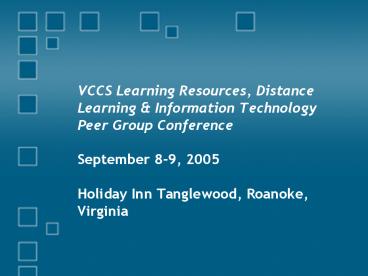VCCS Learning Resources, Distance Learning - PowerPoint PPT Presentation
1 / 30
Title:
VCCS Learning Resources, Distance Learning
Description:
Secure directory services middleware - Email Spam and Virus Filter -for more info... Directory Services which then assigns a permanently reserved email ... – PowerPoint PPT presentation
Number of Views:94
Avg rating:3.0/5.0
Title: VCCS Learning Resources, Distance Learning
1
VCCS Learning Resources, Distance Learning
Information TechnologyPeer Group
ConferenceSeptember 8-9, 2005Holiday Inn
Tanglewood, Roanoke, Virginia
2
VCCS Student Email Mirapoint
- Karlin Sink and staff, ITS
- An overview of the Mirapoint Messaging appliance
utilized by VCCS for student email beginning fall
2005. - Presented by Brendan Hogan, VCCS Senior System
Engineer, bhogan_at_vccs.edu
3
Where Weve Been
- formerly N-plex
- manual bulkload of student accounts
- Also used GDS an x.500 directory
- Still used for some colleges faculty/staff
- 75,000 accounts
- - also known as Atmail
- automated loads daily
- not a stable implementation run on Oracle DB
but written for MySQL - 1.3 million accounts
4
Where We Are Now
- - Network
Appliances - Secure, hardened operating system with no known
exploits - OctetString
Virtual Directory Engine (VDE) - LDAP directory
- Secure directory services middleware
- - Email Spam and Virus
Filter
-for more info http//www.mirapoint.com http//ww
w.octetstring.com http//www.barracudanetworks.com
5
The Company
- The best proof of Mirapoint's success is real
world customer deployments. Mirapoint solutions
power the message networks for over 800 customers
worldwide, including some of the largest service
providers and mobile operators, as well as
enterprises, education and government
institutions. - The only end-to-end email solution provider in
the email market, Mirapoint is the backbone for
more then 60 million mailboxes including global
enterprises like Ford, Cisco and Mitsubishi
secure and improve their email communications at
a very attractive TCO
6
Education Customers
- A. James Clark School of Engineering
- Alma College
- Baker College
- California State University Northridge
- Campbell Union School District
- Canisius College
- Suffolk County Community College
- Case Western Reserve University
- Central Michigan
- Derby College
- Edith Cowan University
- Gakushuin University
- Hadassah College
- Hiroshima University
- Hong Kong Polytechnic University
- James Cook University
- James Madison University
- John Carroll University
- Kettering University
- Nihon University College of Art
- Nipissing University
- Oakland University
- Osaka University
- Palo Alto Unified School District
- Queensland University of Technology
- Temple University
- The College of William Mary
- The Institute for Systems Research
- The University of Chicago
- The University of Georgia
- The University of Tokyo
- TSU
- University de Cergy-Pontoise
- University of CincinnatiUniversity of DelaWare
- University of Maryland
- University of Oxford
- University of Wollongong
- Universlity of California Riverside
7
The Products
Razorgate 300
Message Server
8
Scalability Meeting VCCS Requirements
- In industry-standard tests conducted by SPEC,
Mirapoint systems supported 225,000 SPECmail
users on a single message server appliance and
processed seven million messages per day. And
with Mirapoint technology, administrators can
scale their message networks in simple,
economical steps by adding more appliances.
-for more info Standard Performance Evaluation
Corporation (SPEC), http//www.spec.org/mail2001/r
esults/mail2001.html
9
Where do users come from?
10
Functional Diagram
11
The Service Provided
- The Mirapoint system will provide students with a
very reliable and more secure webmail utility. - 128 bit SSL Encryption if supported by clients
browser - Mailbox size is 20 MB. Maximum message size is
15 MB. - All password changes will continue to be done
through my.vccs.edu, and will be passed to both
the old and new email systems. - Access will be through browser only, no POP3
client access will be provided.
12
Statistics
- The new student e-mail system went live on
8/12/05. The following is a list of some
statistics from the new system as of 9/7/05. - They are now 136,023 mailboxes provisioned on the
system. - We receive an average of 11,000 emails an hour
- We send an average of 1,800 emails an hour.
- We block an average of 30,000 pieces of spam
daily for the student email system. - The new system is receiving about 50,000 pieces
of mail a day from outside of the system. The old
system received about 20,000 pieces of mail a day
from outside the system. All of these numbers are
expected to rise a students and faculty become
more comfortable with the new system.
13
Password Changes
- Log in to https//my.vccs.edu and use the Change
Password function. This will update your
password in SIS, Blackboard, and both the old and
new email systems.
14
Very Large Attachments
- Go to either www.yousendit.com or
www.dropload.com and you can use these free
facilities to send really big files.
15
Auto-Forwarding Email
- Auto-Forwarding can be configured in the new
email system by going to Options, Forwarding.
Users should be aware that auto-forwarding is
inherently unreliable do to the stringent
filtering done by many ISPs to remove Spam. It
is recommended that users who choose to have
their email forwarded also check the box Keep a
copy of each forwarded message and check their
VCCS mail regularly via the web interface.
16
Accounts
- Auto-provisioned accounts
- Receive 1st email
- or
- Log in to account
- Licensed for 250,000 accounts
- No idle accounts accumulating SPAM wasting
resources
17
Email Address Reservation
- At term activation, required data for each
student is copied into Directory Services which
then assigns a permanently reserved email address
for that student. This does not mean there is a
working mailbox at this point. - Students do not receive authorization for a
mailbox to be created until there is an
enrollment. There is a great deal of confusion
over the difference between an address
reservation and eligibility for an actual enabled
mailbox attached to the address.
18
Transferring emails from the old to the new email
system - old email is available through September
30, 2005 .
- Log into your old email account by going to
http//oldmail.vccs.edu/ and using your current
email address and password. - Open each email that you want to transfer.
- In the lower right corner of the screen, select
Forward. - Fill in the To field with your
username_at_forward.vccs.edu. - Select Send.
19
Eligibility for a Mailbox
- Students must have an enrollment for either the
current or past 2 semesters to be eligible for
email. If the student is enrolling for the first
time within these 3 semesters now, they will be
eligible for an email account the next day after
enrolling. You can see the eligibility status by
going to Person Lookup, Directory tab. Near the
bottom you will see a new field called "student
email access" at the bottom that says Yes or
No. It is updated nightly with a batch run to
find all the day's enrollments.
20
Related Documents
- Client Services E-mail Tip Sheet for CSLs and
Help Desks - Obtain from ITS Client Services - Online Help
21
Student Email Issues
- If you require the assistance of VCCS ITS in
resolving a student e-mail issue, please use the
IssueTrak system and select the Email Student
Mirapoint issue type. Include as much detailed
information as possible, but please do not
include sensitive student data, as IssueTrak is
not an encrypted system. Items that should not be
entered into IssueTrak include student Social
Security Number, birth date, and passwords.
22
Always include
- System identification (until Oct. 1 2005, please
specify either _at_Mail or Mirapoint) - the students emplid
- username of the account being accessed
- identification of the sender and receiver
involved in the problem - action being attempted
- description of the problem
- complete error message (if there is a kickback
notice, include the entire contents, not just a
portion) - full contents of the message generating the
problem (include message headers)
23
Webmails Navigation Bar
- The navigational bar on the left side of the
screen (top if you choose the frameless view)
allows you to access various screens to perform
various functions. - Check Mail Shows your messages
- Inbox Shows your messages
- Compose allows you to compose an email message
- Folders list of folders you can use to organize
your messages - Search search for messages using a variety of
search criteria - Address Book customize your address book
- Preferences set your email account preferences
- Options set your email account options
- Trash contains any deleted folders or messages
- External Mail configure account to import other
email - Help internal Mirapoint Help files
- Logout click to ensure you are logged out of
the system - Legend- explains the icons that appear next to
messages
24
A Quick Look at the Inbox
25
Calendaring NEW!
26
Address Book
- In Webmail you have only one address book. All
entries will appear in that address book. Entries
can be filed in categories or groups. - Each entry is a contact an entry can be a
person, an entity, a distribution list, etc. Use
the Alphabet Letters Links to find contacts in
your address book.
27
Address Book Functions
- Contacts Are entries/individuals listed in your
address book. Each entry is considered a contact.
There is a maximum of 1000 contacts in the
address book. - Groups Enable you to connect individuals as
members of a unique set. Each group has its own
unique name. Messages addressed to a group name
are distributed to all contacts listed as members
of the group. The default maximum number of
groups you can create is 100. - Find People Finding People/Searching for
Contacts that match the Alphabet Letter Links at
the top of the Address book screen or through
search parameters inside your address book. You
can search your address book by name, address,
e-mail address, phone, or a global alphanumeric
string. - Import/Export If you wish to import any other
address books from other e-mail clients or wish
to export your address book to any other client,
use this function.
28
Sharing Mail Folders Access Control
- Create a list of individuals to share your mail
folders. To share a folder with another
individual, they must have an account on the
student email server. Please review the
permissions list and make sure you understand the
access you are given to another account before
using this feature. - To set folder access
- 1. Select the folder to share from the drop-down
box. - 2. Enter a users ID into the text box below your
ID. - 3. Select the permissions (see list) you wish to
give to the user. - 4. Click OK to save or CANCEL to cancel the
action. - You can remove permissions by returning to this
screen and removing the checks in the appropriate
check box next to the user name and clicking the
OK button.
29
Spell Checking and the Personal Dictionary
- After composing an e-mail message, you can check
the text for spelling errors. - Spelling allows you to complete this process
quickly, and return to the Compose window. - The Personal Dictionary allows to customize the
words that your spell checker will encounter to
save time looking at words that may not be in the
general dictionary.
30
Questions?