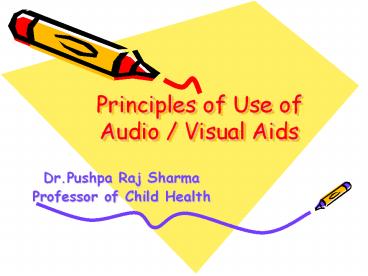Principles of Use of Audio / Visual Aids - PowerPoint PPT Presentation
Title:
Principles of Use of Audio / Visual Aids
Description:
Principles of Use of Audio / Visual Aids Dr.Pushpa Raj Sharma Professor of Child Health Objectives At the end of presentation you will be able to: Define learning ... – PowerPoint PPT presentation
Number of Views:5439
Avg rating:3.0/5.0
Title: Principles of Use of Audio / Visual Aids
1
Principles of Use of Audio / Visual Aids
- Dr.Pushpa Raj Sharma
- Professor of Child Health
2
Objectives
- At the end of presentation you will be able to
- Define learning resources
- List learning resources
- Choose the most appropriate audio / visual aids.
3
Define Learning
- The process by which relatively permanent changes
occur in behavioral potential as a result of
experience. (Anderson) - The process of acquiring knowledge, attitudes, or
skills from study ,instruction, or experience.
(Miller Findlay)
4
Define Resources
- The term, resources, is normally used to describe
funds. - "A source of supply or support available means"
(Websters). - In medical education it is used for supports that
helps in teaching.
5
What are learning resources
- The inputs used in the process of acquiring
knowledge, attitudes, or skills from study
,instruction, or experience. - They could be classified as electronic or non
electronic
6
Learning Resources
- Non electric
- Books
- Handouts
- Chalk and board
- Nankeens
- Models
- Flip charts
- Electric
- Over head projector
- Slide projector
- Computer
7
One picture worth ten thousand words old Chinese
Proverb.
- I believe you can talk for thirty minutes on
this cartoon.
8
Most people believe that a presentation with
visual aids is more persuasive.
- improve communication effectiveness
- improve audiences perceptions of presenter
- improve speakers confidence
- (A Study of the Effects of the Use of Overhead
Transparencies on Business Meetings, Wharton
Applied Research Center, Wharton School,
University of Pennsylvania, 1981 Vogel, Douglas
R., Gary W. Dickson, and John A. Lehman,
Persuasion and the Role of Visual Presentation
Support The UM/3M Study, 1986) Support 1986) ),
9
The wonder of PowerPoint Presentation
- PowerPoint is not synonymous with presenting or
teaching, with visual aids or even with a
computer projector. An effective presenter must
be familiar with, as Aristotle put it 2500 years
ago, all the available means of persuasion.
(Rhetoric, 1355b, 25)
10
Things you can do with a computer projector.
- Demonstration.
- Discussion or analysis
- Animation or reference source.
- Quotation for discussion.
- You can project a white board that allows for
more free form discussion.
11
PowerPoint, however, has notable weaknesses.
- It's too easy to create slides.
- It wastes time.
- It takes too much control away from the
presenter. - It makes for ugly presentations.
- It does not lend itself to spontaneous
discussions
12
PowerPoint, however, has notable weaknesses.
- It too easily becomes a replacement for the
presenter, not a reinforcement. - Presenters rely too much on the slides for
structure. - Presenters fail to establish the connections
necessary to make their message memorable. - Presenters fail to establish ethos, their most
powerful appeal.
13
Why do you need to use audio-visual aids in your
lesson?
- a. To maintain a high level of interest in the
lesson - b. To get students to use the knowledge at the
beginning stages - c. To promote greater student participation
- d. They can be used at all levels of learning
14
Points to be considered
- Quality of material to be used.
- Appropriateness to the subject.
- Group to whom it is to be used.
- Availability of material
- Availability of facilities for its use.
- Manner in which it is to be used.
15
Audio Video Equipment
- Load all speakers presentations onto hard drive
of one computer - Have a back-up disk or CD-ROM of all
presentations.
16
Layout and Design
- View your presentation on your computer screen
from a distance of 10 feet. If you are having
trouble reading your monitor, the effect will be
the same when projected. - Text placement should be consistent
- Make sure there is good contrast between the text
and background
17
Backgrounds
- Stick with a single and simple background. Too
many "busy" items detracts from the content.
18
Colors
- Select colors that are easy on the eye for
several minutes of viewing - Keep intense colors to a minimum
19
Text Size
- Projected text should be large enough to be read
by all viewers (even the people in the back of
the room). - Headline text 36-44
- Sub text 34-36
- Second level text 24-28
- 24 point is a minimum for most situations.
20
Text Size
- Remember, as text size decreases, it becomes more
difficult to read - For individual playback, text size can be reduced
to no smaller than 12-14 points - Try to keep sub text to 7 lines
21
Font Style
- Select simple bold styles
- Select a standard system font. This helps ensure
visual consistency when the presentation is
displayed from a different computer than the one
it was created on. - ALL CAPITALIZED LETTERS ARE DIFFICULT TO READ AND
SHOULD BE AVOIDED.
22
Images
- DO use images to supplement your message
- DO use images to emphasize your point
- DO NOT use an image as a space filler
- DO NOT use redundant images
23
Animation
- Animation can help focus the viewers attention.
But it should be kept simple and used sparingly. - Keep it in the same folder
24
Additional Presenter Tips
- Arrive early
- Check out the equipment, lights, and set-up
- Get oriented to rooms, lighting, and A/V
- Brush up on giving your presentation
- Give yourself time to feel prepared and confident
25
Overhead Projector
- Face to face contact with audience
- Projector located in front of room and near
speaker for easy access - Can be used to focus audience's attention
- Effective in a fully-lighted room audience can
follow handouts or take notes - Ability to modify transparencies during
presentations
26
Overhead Projector
- Sequence of material can be modified during
presentation - Unframed transparencies easy to store and
transport easily fit in file folder - Overlays can be used to simplify complex
information into layers - Short lead time (minutes) for preparation of
transparencies - Low cost of transparency material
27
Disadvantages of Overhead Projectors
- Continuous tone color transparencies are costly
- Overhead projector is bulky and heavy to
transport - Framed transparencies are bulky and difficult to
store - Pages from books cannot be used effectively
without modification since text will usually be
too small for audience to read. - Overhead projection is perceived as being "less
professional" than slides in a formal setting.
28
Presentation Techniques for Overhead Projectors
- Use ON - OFF switch to focus attention
- ON to focus attention on visual
- OFF to focus attention on speaker
- Turn the projector off when you're not using it
for extended periods of time to reduce
distraction for audience.
29
Presentation Techniques for Overhead Projectors
- Use projector stage like a chalkboard
- Acetate sheet or roll
- Water soluble transparency pen
- Notes for presentation can be
- Projected with presentation
- Added in conjunction with presentation
- Revealed one point at a time
- Points in group discussions can be
- Listed to verify communication
- Used to focus further discussion
30
Presentation Techniques for Overhead Projectors
- Pointing for emphasis
- Concentrate attention on message being covered
- Use opaque shapes like pens, coins, arrows, etc.
- Highlighting
- Use pen of different color from original. (Be
sure to use water-soluble pen if you need to
re-use the original transparency.) - Use underline, circle, arrow, check, bullet,
star, etc. as emphasis codes for your audience - Progressive disclosure with opaque cover
- Reveal topics one point at a time
- Direct attention to point being covered
- Prevent distraction
31
Preparing transparencies
- The rule of six
- Six lines per transparencies
- Six words per line
- Six mm smallest letter size
- Six cm (33 on each side) margin
32
Overhead Projection Survival Kit
- Extension Cord
- Plug Adapter
- Spare Bulb
- Transparency Pen
33
This presentation is freely available on
- prsharma.com.np