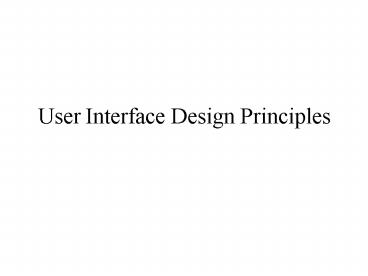User Interface Design Principles - PowerPoint PPT Presentation
1 / 38
Title:
User Interface Design Principles
Description:
Attempt to make web page 'Free Standing' Someone may link to it, or print it ... Consider tables without borders to control text layout. Caution with frames! Graphics ... – PowerPoint PPT presentation
Number of Views:110
Avg rating:3.0/5.0
Title: User Interface Design Principles
1
User Interface Design Principles
2
User Interface Design
- Well focus on website design, but the same
concepts apply to standalone applications too - What makes a good web site?
- Similar to, but differences from printed medium
- Hyperlinks!
- Attempt to make web page Free Standing
- Someone may link to it, or print it
3
Same Questions as Print
- Who is talking? Is it an individual or an
institution? - What is the content about?
- Titles, Headers
- Consider bookmarks
- When?
- Old CS Page (ulp)
- Where on your site are you currently located?
- Navigational aids or pointers to the main page
may be appropriate. - Button Bars
4
Every page should have
- Informative title
- Creators identity
- Creation or revision date
- At least one link back to home
- These basic elements will get you 90 of the way
to an understandable interface
5
Interface Design Tips
- Build Navigational aids.
- Navigation bars, frames
- Critical for giving user a sense of where they
are - Must provide context, e.g. bar with page headers
- User shouldnt have to go back to figure this
out - Avoid dead-end pages
- Keep download time short
- Frustration after 10 seconds
- Reduce clicking
- Users prefer menus with at least 5-7 links
- Prefer dense screen with many choices over deep
path with few choices
6
Clicks per User
- Study by Huberman, et. al 1998
- Users clicking on a given number of links within
a site - Most click once!
- Average is three clicks
- Huberman compares to brownian motion, laws of
the web
7
Interface Design Tips
- Consistency!
- E.g., keep home button in the same place
- Simplicity often appreciated
- Offer feedback
- Design for the disabled
- ALT tags
- E.g., modem user might disable graphics
- Use elements as designed
- E.g. dont use blank GIF as a spacer
8
Organizing Information
- Divide your content into logical units
- Establish a hierarchy of importance among the
units - Use the hierarchy to structure relations among
units - Build a site that closely follows your
information structure - Analyze the functional and aesthetic success of
your system
9
Chunk your Info
- Chunking
- Short chunks of information that fit on a screen
- Few users read long passages of text on screen
- Discrete chunks lend themselves to a link
- Supports a uniform format
10
Site Design
- Chunk your information
11
Site Organization
12
Site Organization
13
Balanced Site Organization
14
Range of Choices
15
Case Study
- Time is Money -- redesign at Sun
- Average employee views 12 intranet pages per day
- Could save 5 minutes per week per employee by
redesigning the site - 10 million/year in lost time
16
Design Considerations
- Graphics vs. Text menus, or both
- Animations (e.g. shockwave), older browsers, web
TV won't view them - "Whats New" feature - must be maintained, can
help repeat visitors - FAQ page
- Site Cover - splashy graphics or animation to
draw users in. For others, an annoying click
that needs to be bypassed.
17
User Centered Design
- Build from your users and work your way up!
- Ethnographic studies
- User interviews
- Beta test studies
- Focus groups
- Readjustment to meet user needs
18
Page Design
- Dont dumb-down the readers -- just design to
their needs - short, fast, easy access
- Guide the user
- Left to right, top to bottom
- design appropriately to guide user to the next
element - Headlines at the top
- Dont forget whitespace
19
Page Design
- Avoid too-fancy graphics (unless experienced)
- Label icons
- Combine navigation bar with logo/graphics, use
consistently! - Remember that the screen is small
- Graphics or Forms too large Layout more than
600 pixels wide may not properly render on a
single page.
20
Image Guidelines
21
Page Design Guidelines
Grid Layout
22
Page Template
23
Fonts Different on Platforms
24
Page Guidelines
- Consider tables without borders to control text
layout - Caution with frames!
25
Graphics
- If high bandwidth available, use it!
- Guidelines
- 28.8kbps modem sends about 3.5Kb/second
- 35Kb graphic could take 10 seconds alone
- Formats
- GIF
- Consider interlaced to show progress
- Caution on animated GIFs
- JPEG
- Generally better for photography
- Designer can choose quantization and hence image
size/quality
26
Interlaced GIF
Progressive Display Takes same amount of time to
show
27
JPEG Quantization Levels
28
Optimizing Graphics
- Consider a custom palette. You can have a finer
palette of colors at your disposal than the
general palette. - To reduce the size of your graphics, consider
reducing the number of colors. You can
experiment with smaller color palettes and see
the results.
29
Image Maps
Use Client-Side Image maps over Server-side maps
30
Digital Audio and Video
- Use at your best discretion!
31
Color
- Technical characteristics of color
- Hue Frequency / Wavelength
- Value Intensity of the hue
- Saturation Purity of the color from gray/vivid
- Use the color wheel
Choose Opposite, nearly opposite Varying degree
of value for hue Equidistant hues
32
Uses of Color
- Call attention to specific data or information
- Identify elements of structure and processes
- Portray natural objects realistically
- Depict the logical structure of ideas and
processes - Portray time and progress
- Increase appeal, memorability, and
comprehensibility - Reduce errors of legibility or interpretation
- Increase the number of dimensions for coding data
33
Pitfalls of Color
- May cause problems for color deficient vision (8
of Caucasian males) - May cause visual fatigue with strong colors
- May contribute to visual confusion if too complex
- May have negative cultural or historical
associations - E.g., using black in master/slave controller
diagram - May exhibit confusing cross-disciplinary or
cultural connotations - E.g., Red in Chinese Warm/Happy, America
Hot/Flashy
34
The 10 Commandments of Color
- Use five /- two colors
- Use foveal and peripheral colors appropriately
- Blue for background, not for center
- Black, white, yellow for periphery, no red or
green - No blue for text or diagrams
35
The 10 Commandments of Color
- Minimum shift in color/size
- Light text on dark background for dark
environment - Dark text on light background for light
environment - High-chroma, spectrally extreme colors may create
illusions of shadows/after-images - Bright blue/green
- Use familiar, consistent color coding
- Red stop, danger, hot, fire. Yellow Caution,
slow - Green go, okay, safe. Blue Cold, water,
death - Warm colors Action, response
- Cool colors stats, background, distance
- Gray, white neutral
- Context-dependent
36
The 10 Commandments of Color
- Use the same color for grouping related elements.
- Color to your audience
- Men prefer blue to red, women red to blue
- Men prefer orange to yellow, women yellow to
orange - Young prefer bright, old prefer sober/restrained
colors - Use high-value, high-chroma colors to attract
attention. - Bright red better / faster than yellow, orange
- Older viewers have easier time with bright
37
The 10 Commandments of Color
- Use redundant coding of shape, as well as color,
if possible. The more cues to remember an
object, the better. - Use color to enhance black-and-white information.
- People remember better with color
- Different emotional reaction
- People do not learn any better or faster with
color
38
Evaluating Your UI
- User Testing
- Focus Group
- Ask users to perform a task, watch sequence of
steps taken - Time users on specific tasks
- E.g., shopping for a specific item