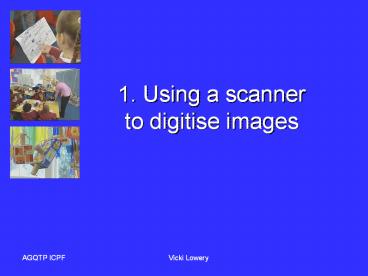1. Using a scanner to digitise images - PowerPoint PPT Presentation
1 / 29
Title: 1. Using a scanner to digitise images
1
1. Using a scanner to digitise images
2
Ensure the scanner is connected to the
computer. Launch the software for your scanner.
3
If your software has similar functions, select
the Scan option.
4
Select from Color, Black and White or Grayscale,
depending on what your are scanning.
Select 300 dpi (dots per inch) as your resolution.
5
Scan of handwriting with pencil at 300 dpi. Note
size of file (227 kb) and size of image
(2464x1748 pixels) too large for WebBoard.
6
Same image scanned at 100 dpi. Note smaller file
size and image size but also less readable.
7
A better option is to resize the 300 dpi scan to
800 x 600 pixels. File size 34kb, image size
800 x 400. This results in a small file size,
small image size but a more legible image on
WebBoard.
8
The larger file may not fit on the screen when
uploaded to WebBoard
9
Check your attachment
- Once you have uploaded your attachment to the
discussion board, - Read your message and open the attachment.
- If the attachment is too large to fit on screen,
delete the message. - Resize the graphic to no larger than 800 pixels
wide and post it again. - Read the message again and open the new
attachment to make sure it fits on screen and is
legible.
10
Example of Jordans work done in pencil and
scanned at 300 dpi then resized to 800 x 600 for
WebBoard.
11
2. Using a camera to digitise work samples
- To scan or to photograph?
12
Digital photo of pen and paper work sample. Not
very clear.
13
Digital photo of Jordans worksample. The scanned
image was clearer.
14
Digital photos of students at work in the
classroom.
15
Resizing your image
- Resizing is very important
- General image size setting in most cameras is
approx. 1mb in size good for printing but not
good for emailing or uploading to WeBoard - Large images mean large file sizes
- Slow to upload
- Slow to download
- May not fit on the screen for complete viewing
16
Hints for good images
- Stand square on
- Place work on floor or wall
- Try with and without flash
- Place information card next to work
- Do not photograph towards window as subject will
end up very dark - Take photos from different angles
- Avoid background clutter
- Always save your work
- Edit from a copy not the original
17
Software to manipulate images
- IrfanView software (PC only) is FREE!
- You can view images as individual images or a
slideshow - You can resize images
- You can use IrfanView to acquire scans of
images - The URL for IrfanView is
- http//www.irfanview.com/
18
Image here is only 21 of the total size
19
If the image is not set to fit to window, then.
20
..it is too big to fit on the screen.
21
You need to resize your image.
22
Current image size is Width 1944 Height
2592 File size 1829kb
23
Resize to a pixel size in which the largest size
is no bigger than approx. 750 pixels. The ratio
of the image is maintained. File size 115kb
24
Image software Apple
- For Apple, you can use Graphic Converter
software. Graphic Converter is Shareware and can
be downloaded fromhttp//www.lemkesoft.de/en/gra
phcon.htm
25
2.
1.
26
3.
4.
5.
27
Check your attachment
- Once you have uploaded your attachment to the
discussion board, - Read your message and open the attachment.
- If the attachment is too large to fit on screen,
delete the message - Resize the graphic to no larger than 800 pixels
wide (or high) and upload it again. - Read the message again and open the new
attachment to make sure it fits on screen.
28
Attaching your message
http//forum.det.nsw.edu.au/default.asp?action10
boardid504shp5116fid5116
29
Review attaching a file to a discussion message
- Discussion - help