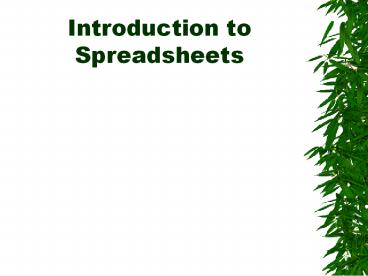Introduction to Spreadsheets - PowerPoint PPT Presentation
Title: Introduction to Spreadsheets
1
Introduction to Spreadsheets
2
What are Uses of Spreadsheets?
- Prepare budgets
- Maintain student grades
- Prepare financial statements
- Analyze numbers
- Manage inventory
- Make forecasts
3
Advantages of Spreadsheets
- Forecasting and making decisions
- Fast and efficient
- Automatically recalculates
4
What-if Analysis
- A spreadsheet tool used to play out different
situations to determine the outcome
5
Parts of the Spreadsheet Window
Active cell
cells
Column C
Row 5
6
Entering Data into a Spreadsheet
- Labels
- Alphabetical text
- Values
- A number
- Formulas
- Statement that performs a calculation
- Functions
- Built-in formula that is a shortcut for common
calculations
7
Identifying Labels and Values
labels
values
8
Identifying Formulas and Functions
formula
The result of the formula
function
The result of the function
9
Identifying Parts of a Spreadsheet Formula
mathematical operators
B2C2D2
equal signfirst part of any spreadsheet formula
cell reference/addressmade up of the column
heading and the row number
10
Identifying Parts of a Spreadsheet Function
SUM(B2B6)
name of function
range
equal sign
11
Mathematical Operators
- addition
- - subtraction
- multiplication (asterisk)
- / division (slash or diagonal)
12
Spreadsheet Functions
- Function Name Description
- AVERAGE Average of arguments.
- COUNT Counts the number of cells in a range.
- IF Specifies a logical test to perform then
performs one action if test result in true
and another if it is not true. - MAX Maximum value of range of cells.
- MIN Minimum value of range of cells.
- ROUND Rounds a number to a specified number
of digits. - SUM Totals a range of cells.
13
Relative and Absolute Referencing
- Relative
- cells that change when they are copied into other
cells - Absolute
- cells that do not change regardless of where it
is copied
14
Changing Column Width
1. Position cursor between column headings.
2. Make sure your cursor changes to cross-hairs.
3. Click and drag to the right.
Shortcut double-click between the column
headings!
15
Changing Row Height
1. Position cursor between row headings.
2. Make sure your cursor changes to cross-hairs.
3. Click and drag down.
Shortcut double-click between the row headings!
16
Formatting Cells with Enhancements
underline
shading
font size
bold
borders
17
Numeric Formatting
decimal
currency
general
18
Print Orientations
- Portrait
- A paper orientation that is taller than it is
wide. - Landscape
- A paper orientation that is wider than it is
tall.
19
Print Options
without gridlines
with gridlines
20
Printing Column and Row Headings
without column and row headings
with column and row headings
21
Print Showing Formulas
formulas displayed
formulas NOT displayed
22
Printing Selected Areas
highlight desired area, choose option to print
selected area (according to your software)
23
Graphing
- bar graph
- used to compare the values of various items
- line graph
- useful for plotting trends
- area graph
- like a filled in line graph. Used to track
changes over time - pie graph
- used to represent the percentage each item
contributes to the total
24
Types of Charts/Graphs