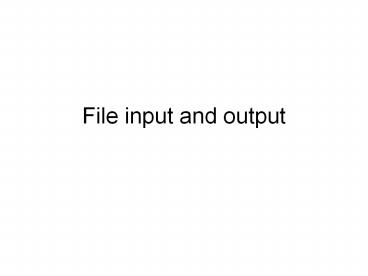File input and output - PowerPoint PPT Presentation
Title:
File input and output
Description:
File input and output Interactive vs. file I/O All of the programs we have seen or written thus far have assumed interaction with a user, who types in data at a ... – PowerPoint PPT presentation
Number of Views:196
Avg rating:3.0/5.0
Title: File input and output
1
File input and output
2
Interactive vs. file I/O
- All of the programs we have seen or written thus
far have assumed interaction with a user, who
types in data at a keyboard and sees output on a
screen - We can also receive data from, or send data to,
the secondary storage devices on the computer - This type of input and output is called file I/O
3
File I/O
- The action of saving, or writing, data to a file
is called file output. - The action of reading data from a file is called
file input. - Both of these actions involve interacting with
the operating system and its file structure
4
The file concept
- We can envision a file as a special kind of
container that can hold a collection of data or
instructions - A file can also contain a collection of other
files such a file is called a directory or
folder - An important point to remember is that Java
considers a folder to be just another file
5
File system organization
- Under Windows and most other modern operating
systems, information is stored on disk in a
hierarchically ordered structure consisting of
directories, subdirectories, and files - Disks are designated using letters for example,
C is typically the computers hard drive (or its
primary partition), while A is traditionally a
floppy disk - The Windows GUI portrays directories as folders,
which can contain other folders or files
6
Windows file system example
The illustration below depicts a typical file
system structure under Windows
7
Opening a file for input or output
- Before we can read data from a file, we must
create a File object and associate it to the file
from which we wish to read. - When a valid association is established, we say a
file is opened. - A file must be opened before we can do any input
and output to the file. - We do this by calling a File constructor
8
Opening a file
- The simplest syntax for opening a file is
- File aFile new File (filename)
- The String argument designates the name of the
file (as seen by the operating system) - This syntax assumes that the argument is the name
of a file (not a folder), and that the file is
located in the same folder as the programs code
file
9
Opening a file
- Slightly more complicated syntax is necessary if
the file to be opened is in a different folder - File aFile new File (path, file)
- The first argument specifies the disk and file
system hierarchy that contains the file - For example, if the file is in directory
G\shared\cate\cs1, you would write - File aFile new File (g/shared/cate/cs1,
file) - Note the use of the forward slash you can use
either this format or - File aFile new File (g\\shared\\cate\\cs1,
file)
10
Opening a file
- A File object may also be associated to a
directory. - As far as Java is concerned, a directory is just
a special kind of file - The code on the next slide illustrates the use of
a File object to open a directory, then list the
names of all the files in the directory
11
Example
File directory new File (C/JavaPrograms/Ch12)
String filename directory.list() //
Returns an array of strings naming the files and
// directories in the directory denoted by this
pathname for (int i0 iltfilename.length
i) System.out.println(filenamei)
12
File methods
- The previous slide illustrated the use of the
list() method, which returns an array of Strings
containing the names of files within a directory - Several other useful methods of the File class
are listed in the Java API we will examine a few
of these
13
File methods
- We can check if a File object is associated
correctly to an existing file by calling its
exists method - if (inFile.exists())
- // inFile is associated correctly to an
existing file - else
- // inFile is not associated to any existing
file - It is particularly useful to check input files to
see if they actually exist before we try to read
from them
14
File methods
- To determine if a File object is associated to a
file or directory, we call its boolean method
isFile. - A similar method, isDirectory, returns true if
the File object is associated with a folder
instead of an ordinary file.
15
Choosing a file from a list
- A javax.swing.JFileChooser object allows the user
to select a file from a list of available files. - The code fragment below illustrates how this is
done - JFileChooser chooser new JFileChooser()
- ...
- chooser.showOpenDialog(null)
16
A JFileChooser object displayed with the
showOpenDialog method
17
JFileChooser Object methods
- The getSelectedFile method retrieves the desired
file. - The getName and getAbsolutePath methods retrieve
the name and full path of a selected file
(similar methods exist for File objects). - The showSaveDialog method displays a JFileChooser
with a Save button.
18
A JFileChooser object displayed with the
showSaveDialog method
19
JFileChooser Example
- The next couple of slides display a program that
uses JFileChooser objects to display a list of
files, then allow the user to choose which file
should be open for output - Note the use of File and JFileChooser methods in
the code
20
- import java.io.
- import javax.swing.
- public class TestJFileChooser
- public static void main (String args)
- JFileChooser chooser
- File file, directory
- int status
- chooser new JFileChooser( )
- status chooser.showOpenDialog(null)
- if (status JFileChooser.APPROVE_OPTION)
- file chooser.getSelectedFile()
- directory chooser.getCurrentDirectory()
- System.out.println("Directory "
directory.getName()) - System.out.println("File selected to
open " file.getName()) - System.out.println("Full path name "
file.getAbsolutePath()) - else
- JOptionPane.showMessageDialog(null, "Open
File dialog canceled")
21
- System.out.println("\n\n")
- status chooser.showSaveDialog(null)
- if (status JFileChooser.APPROVE_OPTION)
- file chooser.getSelectedFile()
- directory chooser.getCurrentDirectory()
- System.out.println("Directory "
directory.getName()) - System.out.println("File selected for saving
data " file.getName()) - System.out.println("Full path name "
file.getAbsolutePath()) - else
- JOptionPane.showMessageDialog(null, "Save
File dialog canceled")
22
Sample output from running the TestJFileChooser
program
23
Reading and Writing Files
- Once a file is opened by associating a File
object to it, we can access the file. - To read data from or write data to a file, we
must create one of the Java stream objects and
attach it to the file. - A stream is a sequence of data items, usually
8-bit bytes. - Java has two types of streams an input stream
and an output stream.
24
Reading and Writing Files
- An input stream has a source from which the data
items come, and an output stream has a
destination to which the data items are going. - FileOutputStream and FileInputStream are two
stream objects that facilitate file access. - FileOutputStream allows us to output a sequence
of bytes values of data type byte.
25
Writing Data to a File
- To send output to a file, do the following
- Create and open a File object
- File output new File(C/datafiles, stuff)
- Associate a new FileOutputStream object with the
File object - FileOutputStream outs new FileOutputStream(outpu
t) - Write the desired data to the FileOutputStream
object - byte snacks 0, 1, 2, 3, 4, 5, 6, 7, 8, 9
- outs.write(snacks)
- Close the File stream
- outs.close()
26
The importance of closing a file
- If the stream object is not closed, then data may
get lost due to data caching - Data is saved in blocks of bytes to reduce the
time it takes to save all of our data. - The operation of saving data as a block is called
data caching. - To carry out data caching, part of memory is
reserved as a data buffer or cache, which is used
as a temporary holding place.
27
The importance of closing a file
- Data are first written to a buffer. When the
buffer becomes full, the data in the buffer are
actually written to a file. - If there are any remaining data in the buffer and
the file is not closed, those data will be lost.
28
Reading Data from a File
- To read data into a program, we reverse most of
the steps in the output routine. - We use the read method of FileInputStream to read
in an array of bytes. - First we create a FileInputStream object
- File inFile new File(sample1.data)
- FileInputStream inStream new FileInputStream(inF
ile) - Then we must declare and create an array to hold
the data - int filesize (int) inFile.length()
- byte byteArray new bytefilesize
29
Reading Data from a File
- We use the length method of the File class to
determine the size of the file. - This allows us to create an array of bytes whose
size is the size of the file. - Finally, we read the data into the array of
bytes - inStream.read(byteArray)
30
Low-level File I/O
- The read and write methods of the FileInputStream
and FileOutputStream classes read and write
entire arrays of bytes, as we have seen - We can output data other than bytes if we can
type cast them into bytes. - To read the data back, we use the read method.
- Depending on the data type we converted the data
from, we may need to type cast back into the
original data type.
31
High-level File I/O
- Using DataOutputStream allows us to output Java
primitive data type values by converting the
values into a sequence of bytes. - The argument to the DataOutputStream constructor
is a FileOutputStream object. - A DataOutputStream object does not get connected
to a file directly instead, its role is to
provide high-level access to a file by handling
the data type conversions.
32
Relationship between File and output Stream
objects
33
High-Level File I/O
- To read data back from the file, we reverse the
operation. - We use three objects File, FileInputStream, and
DataInputStream. - Data must be read in the order in which it was
written otherwise, the results will be
unpredictable.
34
Relationship between File object and input Stream
objects
35
High-Level File I/O
- FileOutputStream and DataOutputStream objects
produce a binary file in which the contents are
stored in the format (binary format) in which
they are stored in the main memory. - Data may be stored in ASCII format instead of
binary format this requires the use of a
different set of objects
36
High-Level File I/O
- With ASCII format, all data are converted to
string data. - A file whose contents are stored in ASCII format
is called a text file. - To generate a textfile we use a PrintWriter is an
object . - PrintWriter supports only two output methods,
which should look familiar - println (for print line)
37
High-Level File I/O
- An argument to the methods may be any primitive
data type. - The methods convert the parameter to string and
output this string value. - The constructor of PrintWriter, like that of
DataOutputStream, requires an output stream as
its argument.
38
High-Level File I/O
- To read data from a text file, we use the
FileReader and BufferedReader objects. - We first associate a BufferedReader object to a
file. - File inFile new File(sample3.data)
- FileReader fileReader new FileReader(inFile)
- BufferedReader brdr new BufferedReader(fileRea
der) - Then we read data, using the readLine method of
BufferedReader. - String str bufReader.readLine()
- Finally, we convert the String to a primitive
data type as necessary (using wrapper classes as
weve done before).
39
File I/O and Objects
- To write objects to a file, we use
ObjectOutputStream. - To read objects from a file, we use
ObjectInputStream.
40
File I/O and Objects
- In this example, we will write Person objects to
a file. - The first step is to modify the Person class
definition to allow ObjectOutputStream and
ObjectInputStream to perform object I/O. - We modify the definition by adding the phrase
implements Serializable to it. - import java.io.
- class Person implements Serializable
- // the rest is the same
41
File I/O and Objects
- To save objects to a file, we first create an
ObjectOutputStream object - File outFile new File(objects.dat)
- FileOutputStream outFileStream new
FileOutputStream(outFile) - ObjectOutputStream outObjectStream new
ObjectOutputStream(outFileStream)
42
File I/O and Objects
- To save a Person object, we execute
- Person person new Person(Mr. Man, 20, M)
- outObjectStream.writeObject (person)
- Different types of objects may be saved to a
single file. - We can also mix objects and primitive data type
values in the same file.
43
File I/O and Objects
- To read objects from a file, we use
FileInputStream and ObjectInputStream. - We use the method readObject to read an object.
- Because we can store any types of objects to a
single file, we must type cast the object read
from the file.
44
File I/O and Objects
- The readObject method can throw a
ClassNotFoundException (wrong type casting) in
addition to an IOException. - Either exception may be caught or propagated.
- If a file contains objects from different
classes, they must be read in the correct order
and the matching type casting must be applied.