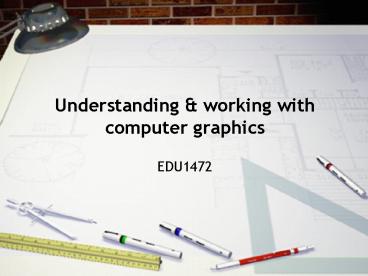Understanding - PowerPoint PPT Presentation
1 / 36
Title:
Understanding
Description:
Compare bit map and object images. Discuss storage requirements of images ... Monochrome (1 bit), 4 colour (2 bits), 16 colour (4 bits), 256 colour (8 bits) ... – PowerPoint PPT presentation
Number of Views:22
Avg rating:3.0/5.0
Title: Understanding
1
Understanding working with computer graphics
- EDU1472
2
Objectives 1
- Compare digital and traditional images
- Compare bit map and object images
- Discuss storage requirements of images
- Describe various graphic file formats
- Compare print with other images
- Define colour space and gamut
- Explain basics of colour printing
- Examine relationship between colour computer
storage
3
Objectives 2
- Compare painting drawing tools
- Describe common characteristics of graphics
software - Describe common graphics tools
- Discuss some applications of computer graphics
4
Representing images
- 'Traditional' images
- Represented on a medium
- Paper, canvas, etc.
- Lines, strokes can be smooth continuous
- 'Digital' images
- Represented on medium
- Screen, paper, etc.
- Reproduced from memory
- Vector graphics
- Beam scans as required
- Raster scan graphics
5
Raster scan images
- Electron beam scans constantly
- Switched on off to produce points of light
- All images represented as dots
- Picture elements or pixels
- Colour uses 3 beams RGB
6
Image production
7
Image types
- Bit map (Paint)
- Information stored about each dot in the image
- Problems in scaling
- Components difficult to separate
- Fast redraw - simple data transfer
- Print resolution depends upon stored resolution
- Object (Draw)
- Instructions stored for drawing the image
- Scaling is easier
- Components can be moved, resized, edited
- Redraw requires calculations - may be slow
- Print resolution depends on output device
8
Memory usage
- Screen resolution 70 - 100 dpi
- 640 by 480 pixels
- Colour uses more memory
- Colour uses a palette or look-up table
- Detailed colour images are large
Colours bits per pixel bytes per screen 2
(black white) 1 38400 4 2 76800 16 4 153600 2
56 8 307200 thousands 16 614400 millions 24 9216
00
9
Graphics file formats
- Balancing image detail storage space
- TIFF (Tag Image File Format)
- Colour grey scale bit maps, default scan format
- GIF (Graphics Interchange Format)
- Compressed colour bit maps
- EPS (Encapsulated PostScript)
- Stored as PostScript with optional bit map
preview - JPEG (Joint Photographic Experts Group)
- Compressed full colour bit maps
- BMP
- Windows bit map
10
Text as graphic images
- Fonts are graphic elements
- Bit map
- Fast reproduction on screens
- Poor scaling qualities
- Outlines
- Slower on-screen reproduction
- May have associated bit maps
- Better scaling
- Postscript
- Programming language
- Page description, graphics, fonts
- TrueType
- Scalable fonts
11
Displaying colour
- Electromagnetic spectrum
- Visible light
- Blue-violet to red
- White all wavelengths
- Black absence of light
- Human eye
- Rods - light dark
- Cones - 3 bands of spectrum RGB
- Perception
- Pure yellow red/green mix
12
Colour space
- RGB Additive
- Red, Green, Blue
- Colours formed by addition of light
- Screens, scanners, projectors
- CYM Subtractive
- Cyan, Yellow, Magenta
- Colours formed by reflected light
- Printers
- CYMK Printing
- Pure black is added
http//dx.sheridan.com/advisor/cmyk_color.html
13
Gamut
- Range of colours able to be produced and/or
detected by a device - Generally less than the full range of a colour
space
http//dx.sheridan.com/advisor/cmyk_color.html
14
Colour printing
- Flat (match) colour
- 1 to 4 colours (2 most common)
- Separate plates/runs for each colour
- Spot colour, highlights
- Various systems - Pantone
- Four-colour process (CYMK)
- Four plates/runs
- Screens separations
- Registration of plates
15
Palettes
- Storage of colour data requires extra memory
- Monochrome (1 bit), 4 colour (2 bits),
- 16 colour (4 bits), 256 colour (8 bits),
- Thousands 65536 (16 bits)
- Full colour, millions 16777216 (24 bits)
- 256 colours (shades) generally sufficient
- 8 bits (1 byte) per pixel
- Selected from range of possible colours
- Palette may be edited
- 640 x 480 screen at 8 bits requires 307200 bytes
- 800 x 600 screen at 8 bits requires 480000 bytes
- 1024 x 768 screen at 16 bits requires 1572864
bytes
16
Drawing basics
- Produces 'object graphics'
- Complete image consists of discrete objects
- Lines, boxes, circles, etc
- Select and edit elements
- Data stored as instructions for redraw
- Resolution determined by output device
- Precision work
- Accurate size
- Alignment
- Layers
17
Drawing software
- Geometric shapes
- Compact files
- Instructions vs every pixel
- Time required for periodic redraw
- Black and white or colour
18
Basic drawing tools
- Freehand drawing
- Straight line
- Rectangle
- Round corner rectangle
- Circle or oval
- Text
19
Additional tools
- Arc
- Regular polygon
- Irregular polygon
- Bezigon
20
Attribute control
- Fill controls
- Colour, pattern, texture, gradient palettes
- Editable via Accents panel
- Line controls
- Colour, pattern, thickness, arrows
- Pick up attributes (line fill)
21
Useful moves
- Shift key constrains drawing
- Circles, squares, 0/45/90 lines
- Selection
- Arrow tool or drag around several objects
- Deselection
- Click on blank area to deselect all
- shift-click on object to deselect one
- Duplication
- Alignment
22
Arranging objects
Stacking
Alignment
Transformation
Grouping
ungrouped
grouped
23
Reshaping
- Rectangle drawn as irregular polygon
- Select 'Reshape'
- Click to add a point
- Drag point out
- Select 'Smooth' while point is selected
- Drag handles to adjust curve
24
Applications
- Diagrams
- Flow charts
- Organization charts
- Plans
- Buildings
- Rooms with objects
- Forms
- Spaces for data entry
- Check boxes
25
Painting
- Produces bit map images
- Image consists of pixels (dots) on screen
- Elements are merged into image
- Cannot be easily separated
- Data stored pixel by pixel
- Suited to artistic work
26
Painting basics
- Visual effect depends on placement of pixels
- Mixing may occur in the eye
- Similarity to 'painting'?
- Dithering
- Impression of intermediate shades by mixing of
colours - Texture and shading can be simulated by placement
of pixels - Black and white or colour
27
Pixel by pixel
With skill it is possible to create pleasing
visual effects with simple black and white
Detail of the second fence post
28
Artistic effects 1
29
Artistic effects 2
30
Basic painting tools
- Pencil
- fine lines with irregular shape
- Brush
- strokes of varying width and pattern
- characteristics controlled by dialog box
- Spray can (air brush)
- shading and softening edges
- spray size and flow rate controlled by dialog box
- Bucket
- fill enclosed area using current colour or pattern
31
Shape text tools
- Rectangle
- Round rectangle
- Oval
- Regular polygon
- Irregular polygon
- Arc
- Freehand line curve
- Bezier curve
- Text
empty or filled current line thickness
32
Editing tools
- Selection rectangle (marquee)
- rectangular areas
- Lasso
- irregular areas
- Magic wand
- irregular areas of the same colour
- Eye dropper
- pick up colour for matching
- Eraser
- remove image parts
33
Attribute controls
- Image resolution and depth
- Memory requirements increase
- Fill controls
- Colour, pattern, texture, gradient palettes
- Editable via accents panel
- Line controls
- Colour, pattern, thickness, arrowheads
34
Modifier keys
- Shift
- Constrains movement or growth
- Usually to vertical, horizontal 45
- Option
- Option-drag to copy a selection
- Option-eyedropper for line colours
- Command
- Command-drag selection rectangle to tighten
selection
35
Special effects
- Select all or part of the image
- Choose an effect from the Transform menu
- Drag handles as necessary
- Deselect
- Options include
- Shear, distort, perspective
- Rotation, scaling, flipping
- Filling, inverting, picking up, blending
- Tinting
36
Applications
- Artistic graphics
- Simulated painting
- Simulated sketches
- Blended colours
- Retouching scanned images
- Pixel by pixel editing