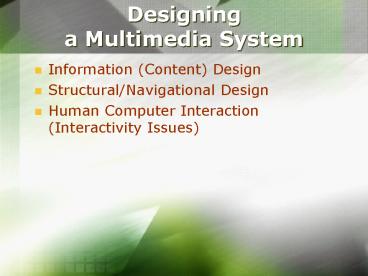Designing a Multimedia System - PowerPoint PPT Presentation
1 / 25
Title:
Designing a Multimedia System
Description:
Some people with cognitive or visual disabilities are unable to ... the rest of the page becomes unreadable for people with cognitive disabilities. Web Content ... – PowerPoint PPT presentation
Number of Views:30
Avg rating:3.0/5.0
Title: Designing a Multimedia System
1
Designing a Multimedia System
- Information (Content) Design
- Structural/Navigational Design
- Human Computer Interaction (Interactivity Issues)
2
Content Design
- Content and structure go hand in hand
- Establishing content organization creates the
backbone for the entire developmental process - Content manager manage and oversee content
development - Content audit a guide to prioritizing and
outlining content step by step to determine what
text, imagery and other information will be used
for the system
3
Content Design
- Tips (source http//www.1stsitefree.com/design_co
ntent.htm ) - Put your most important information near the top
of each page. - Try to provide valuable content on each of your
pages. - Make sure your text color doesn't clash with your
background color. The classic white background
with black text is your best choice. - Most people won't read your text, they scan it.
- Use bulleted lists to give an overview of your
key points will make your content easier to
digest. - As a general rule, only your page heading and
subheadings should be in bold. - Avoid using all caps.
- All your text should be aligned to the left side
of the page. Avoid centered or right-aligned
text. - Try not to have more than 15 words on a single
line. - Keep scrolling to a minimum, and your content
short. Try to limit each page to 500 words or
less. If necessary, use multiple pages for long
articles. - Provide links to information that can help your
less knowledgeable visitors. - When using the FONT FACE HTML tag the specified
font must be installed on your visitor's
computer. For maximum on screen readability, use
the fonts Verdana, Georgia, Arial and Times
Roman. If you don't specify a font face, your
visitor's default font will be used. - On screen text is more difficult and time
consuming to read than hard copy text. Often,
your visitors will skim over your text, looking
for the next hypertext link. - Keep your content current.
- Give your visitors a reason to bookmark your site
and tell them when it will be updated.
4
Content Design
- Outlining Content
- Client need to supply a detailed outline
- Client determine content needs or requirements,
with assistance and modification by the
development team as appropriate - Focus content on major goal of the system, etc.
educate customers about product - Organized the content around that goal
5
Content Design
- Outlining Content
- Divide the content into main sections, and begin
to think about primary and secondary importance - Outlines the hierarchy and importance of key
sections - Outline can be modified prior the structuring
stage. However, once site map creation and screen
schematic development is started the outline
should usually be set and approved by the client
6
Content Design
- Creating a Content Delivery Plan (CDP)
- Clarify when content is due in rough and final
form, and also to determine readiness - CDP outlines each page or section in a phased
delivery process existing, revamp, and new
content alike - CDP should include primary content (text, images,
media, marketing messages), secondary content
(error messaging, forms) and production specific
content or invisible content (meta tags, alt
tags, title tags, etc.)
7
Web Content Accessibility Guidelines
- Many user may be operating in contexts very
different from your own - They may not be able to see, hear, move, or may
not be able to process some types of information
easily or at all. - They may have difficulty reading or comprehending
text. - They may not have or be able to use a keyboard or
mouse. - They may have a text-only screen, a small screen,
or a slow Internet connection. - They may not speak or understand fluently the
language in which the document is written. - They may be in a situation where their eyes,
ears, or hands are busy or interfered with (e.g.,
driving to work, working in a loud environment,
etc.). - They may have an early version of a browser, a
different browser entirely, a voice browser, or a
different operating system.
8
Web Content Accessibility Guidelines
- Ensuring Graceful Transformation
- Separate structure from presentation
- Provide text (including text equivalents). Text
can be rendered in ways that are available to
almost all browsing devices and accessible to
almost all users. - Create documents that work even if the user
cannot see and/or hear. Provide information that
serves the same purpose or function as audio or
video in ways suited to alternate sensory
channels as well. This does not mean creating a
prerecorded audio version of an entire site to
make it accessible to users who are blind. Users
who are blind can use screen reader technology to
render all text information in a page. - Create documents that do not rely on one type of
hardware. Pages should be usable by people
without mice, with small screens, low resolution
screens, black and white screens, no screens,
with only voice or text output, etc.
9
Web Content Accessibility Guidelines
- Making Content Understandable and Navigable
- Content developers should make content
understandable and navigable. This includes not
only making the language clear and simple, but
also providing understandable mechanisms for
navigating within and between pages. - Providing navigation tools and orientation
information in pages will maximize accessibility
and usability. Not all users can make use of
visual clues such as image maps, proportional
scroll bars, side-by-side frames, or graphics
that guide sighted users of graphical desktop
browsers. - Users also lose contextual information when they
can only view a portion of a page, either because
they are accessing the page one word at a time
(speech synthesis or braille display), or one
section at a time (small display, or a magnified
display). Without orientation information, users
may not be able to understand very large tables,
lists, menus, etc.
10
Web Content Accessibility Guidelines
- Guideline 1. Provide equivalent alternatives to
auditory and visual content - Provide content that, when presented to the user,
conveys essentially the same function or purpose
as auditory or visual content. - Although some people cannot use images, movies,
sounds, applets, etc. directly, they may still
use pages that include equivalent information to
the visual or auditory content. The equivalent
information must serve the same purpose as the
visual or auditory content. - Providing non-text equivalents (e.g., pictures,
videos, and pre-recorded audio) of text is also
beneficial to some users, especially nonreaders
or people who have difficulty reading. In movies
or visual presentations, visual action such as
body language or other visual cues may not be
accompanied by enough audio information to convey
the same information. Unless verbal descriptions
of this visual information are provided, people
who cannot see (or look at) the visual content
will not be able to perceive it.
11
Web Content Accessibility Guidelines
- Guideline 2. Don't rely on color alone.
- Ensure that text and graphics are understandable
when viewed without color. - If color alone is used to convey information,
people who cannot differentiate between certain
colors and users with devices that have non-color
or non-visual displays will not receive the
information. When foreground and background
colors are too close to the same hue, they may
not provide sufficient contrast when viewed using
monochrome displays or by people with different
types of color deficits.
12
Web Content Accessibility Guidelines
- Guideline 3. Use markup and style sheets and do
so properly. - Mark up documents with the proper structural
elements. Control presentation with style sheets
rather than with presentation elements and
attributes. - Using markup improperly -- not according to
specification -- hinders accessibility
13
Web Content Accessibility Guidelines
- Guideline 4. Clarify natural language usage
- Use markup that facilitates pronunciation or
interpretation of abbreviated or foreign text. - When content developers mark up natural language
changes in a document, speech synthesizers and
braille devices can automatically switch to the
new language, making the document more accessible
to multilingual users
14
Web Content Accessibility Guidelines
- Guideline 5. Create tables that transform
gracefully. - Ensure that tables have necessary markup to be
transformed by accessible browsers and other user
agents. - Used data table
15
Web Content Accessibility Guidelines
- Guideline 6. Ensure that pages featuring new
technologies transform gracefully. - Ensure that pages are accessible even when newer
technologies are not supported or are turned off. - Although content developers are encouraged to use
new technologies that solve problems raised by
existing technologies, they should know how to
make their pages still work with older browsers
and people who choose to turn off features.
16
Web Content Accessibility Guidelines
- Guideline 7. Ensure user control of
time-sensitive content changes. - Ensure that moving, blinking, scrolling, or
auto-updating objects or pages may be paused or
stopped. - Some people with cognitive or visual disabilities
are unable to read moving text quickly enough or
at all. Movement can also cause such a
distraction that the rest of the page becomes
unreadable for people with cognitive disabilities
17
Web Content Accessibility Guidelines
- Guideline 8. Ensure direct accessibility of
embedded user interfaces. - Ensure that the user interface follows principles
of accessible design device-independent access
to functionality, keyboard operability,
self-voicing, etc. - When an embedded object has its "own interface",
the interface -- like the interface to the
browser itself -- must be accessible. If the
interface of the embedded object cannot be made
accessible, an alternative accessible solution
must be provided
18
Web Content Accessibility Guidelines
- Guideline 9. Design for device-independence.
- Use features that enable activation of page
elements via a variety of input devices. - Device-independent access means that the user may
interact with the user agent or document with a
preferred input (or output) device -- mouse,
keyboard, voice, head wand, or other. If, for
example, a form control can only be activated
with a mouse or other pointing device, someone
who is using the page without sight, with voice
input, or with a keyboard or who is using some
other non-pointing input device will not be able
to use the form.
19
Web Content Accessibility Guidelines
- Guideline 10. Use interim solutions.
- Use interim accessibility solutions so that
assistive technologies and older browsers will
operate correctly. - For example, older browsers do not allow users to
navigate to empty edit boxes. Older screen
readers read lists of consecutive links as one
link. These active elements are therefore
difficult or impossible to access. Also, changing
the current window or popping up new windows can
be very disorienting to users who cannot see that
this has happened
20
Web Content Accessibility Guidelines
- Guideline 11. Use W3C technologies and
guidelines. - Use W3C technologies (according to specification)
and follow accessibility guidelines. Where it is
not possible to use a W3C technology, or doing so
results in material that does not transform
gracefully, provide an alternative version of the
content that is accessible. - The current guidelines recommend W3C technologies
(e.g., HTML, CSS, etc.) for several reasons - W3C technologies include "built-in" accessibility
features. - W3C specifications undergo early review to ensure
that accessibility issues are considered during
the design phase. - W3C specifications are developed in an open,
industry consensus process. - Many non-W3C formats (e.g., PDF, Shockwave, etc.)
require viewing with either plug-ins or
stand-alone applications
21
Web Content Accessibility Guidelines
- Guideline 12. Provide context and orientation
information. - Provide context and orientation information to
help users understand complex pages or elements. - Grouping elements and providing contextual
information about the relationships between
elements can be useful for all users. Complex
relationships between parts of a page may be
difficult for people with cognitive disabilities
and people with visual disabilities to interpret
22
Web Content Accessibility Guidelines
- Guideline 13. Provide clear navigation
mechanisms. - Provide clear and consistent navigation
mechanisms -- orientation information, navigation
bars, a site map, etc. -- to increase the
likelihood that a person will find what they are
looking for at a site. - Clear and consistent navigation mechanisms are
important to people with cognitive disabilities
or blindness, and benefit all users.
23
Web Content Accessibility Guidelines
- Guideline 14. Ensure that documents are clear and
simple. - Ensure that documents are clear and simple so
they may be more easily understood. - Consistent page layout, recognizable graphics,
and easy to understand language benefit all
users. In particular, they help people with
cognitive disabilities or who have difficulty
reading. - Using clear and simple language promotes
effective communication. Access to written
information can be difficult for people who have
cognitive or learning disabilities. Using clear
and simple language also benefits people whose
first language differs from your own, including
those people who communicate primarily in sign
language. - For more info
- http//www.w3.org/TR/1999/WAI-WEBCONTENT-19990505/
24
Web Content
- Project Managers Responsibilities
- To ensure content integrity and information
structure is suitable for purpose and audience - To establish time for business, market,
architecture and/or content research if necessary - To influence the clients selection of content
- To guide the client on commenting on content
- To agree turnaround time and number of revision
cycles - To get sign-off on content scripts
25
Web Content
- General principles for establishing content
- The purpose drives the selection of content
- The age range of the intended audience can
influence content selection - Market trends can influence content selection
- The companys culture can affect content
selection - Time determines the depth and breadth that the
content needs to have - Content that dates quickly should be avoided, or
put in a format that easily updatable, unless the
client accepts the consequences