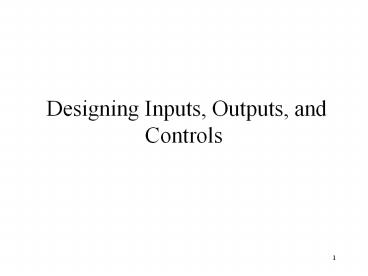Designing Inputs, Outputs, and Controls - PowerPoint PPT Presentation
Title: Designing Inputs, Outputs, and Controls
1
Designing Inputs, Outputs, and Controls
2
Final Exam
- Chapters 1 to 12 and 14 and 15(5th Edition)
- 20 multiple choices
- 3 short questions
- OO diagram
- Use Case
- Class
- Sequence
3
Overview
- This chapter focuses on system interfaces, system
outputs, and system controls that do not require
much human interaction - Many system interfaces are electronic
transmissions or paper outputs to external agents - System developers need to design and implement
integrity and security controls to protect system
and its data - Outside threats from Internet and e-commerce are
growing concern
4
Identifying System Interfaces
- System interfaces are broadly defined as inputs
or outputs with minimal or no human intervention - Inputs from other systems (messages, EDI)
- Highly automated input devices such as scanners
- Inputs that are from data in external databases
- Outputs to external databases
- Outputs to other systems
5
Full Range of Inputs and Outputs
6
eXtensible Markup Language (XML)
- Extension of HTML that embeds self-defined data
structures in textual messages - Transaction that contains data fields can be sent
with XML codes to define meaning of data fields - XML provides common system-to-system interface
- XML is simple and readable by people
- Web services is based on XML to send business
transactions over Internet
7
System-to-System Interface Based on XML
Before XML This would be something
like RM010989william jones120 Roundabout
RoadLos Angeles .
8
Design of System Inputs
- Identify devices and mechanisms used to enter
input - High-level review of most up-to-date methods to
enter data - Identify all system inputs and develop list of
data content for each input - Provide link between design of application
software and design of user and system interfaces - Determine controls and security necessary for
each system input
9
Input Devices and Mechanisms
- Capture data as close to original source as
possible - Use electronic devices and automatic entry
whenever possible - Avoid human involvement as much as possible
- Seek information in electronic form to avoid data
re-entry - Validate and correct information at entry point
10
Prevalent Input Devices to Avoid Human Data Entry
- Magnetic card strip readers
- Bar code readers
- Optical character recognition readers and
scanners - Radio-frequency identification tags
- Touch screens and devices
- Electronic pens and writing surfaces
- Digitizers, such as digital cameras and digital
audio devices - Sensors !!
11
Identifying System Interfaces
- Real-time connections (both input and output)
- Sensors !!
- 30 billion RFID tags and 4.6 billion camera
phones are used around the world today. In
addition, 200 million smart meters to be operated
in 2014. Moreover, there were 2 billion people on
web in 2011 - BIG DATA
Amount of new data stored varies across
geography. New data stored (in Petabytes 1M
Gbytes - (PB)) by geography in 2010. New data
stored is defined as the amount of available
storage used in a given year 9.
12
Defining the Details of System Inputs
- Ensure all data inputs are identified and
specified correctly - Can use traditional structured models
- Identify automation boundary
- Use DFD fragments
- Segment by program boundaries
- Examine structure charts
- Analyze each module and data couple
- List individual data fields
13
Automation Boundary on a System-Level DFD
14
(No Transcript)
15
List of Inputs for Customer Support System
16
Using Object-Oriented Models
- Identifying user and system inputs with OO
approach has same tasks as traditional approach - OO diagrams are used instead of DFDs and
structure charts - System sequence diagrams identify each incoming
message - Design class diagrams and sequence diagrams
identify and describe input parameters and verify
characteristics of inputs
17
System Sequence Diagram for Create New Order
18
Input Messages and Data Parameters from RMO
System Sequence Diagram (Figure 14-10)
19
Designing System Outputs
- Determine each type of output
- Make list of specific system outputs required
based on application design - Specify any necessary controls to protect
information provided in output - Design and prototype output layout
- Ad hoc reports designed as needed by user
20
Designing Reports and Statements
- Printed versus electronic
- Types of output reports
- Detailed
- Summary
- Exception
- Executive
- Internal versus external
- Graphical and multimedia presentation
21
RMO Summary Report with Drill Down to the
Detailed Report
22
Formatting Reports
- What is the objective of report?
- Who is the intended audience?
- What is the media for presentation?
- Avoid information overload
- Format considerations include meaningful
headings, date of information, date report
produced, page numbers
23
Designing Integrity Controls
- Mechanisms and procedures built into a system to
safeguard it and information contained within - Integrity controls
- Built into application and database system to
safeguard information - Security controls
- Built into operating system and network
24
Objectives of Integrity Controls
- Ensure that only appropriate and correct business
transactions occur - Ensure that transactions are recorded and
processed correctly - Protect and safeguard assets of the organization
- Software
- Hardware
- Information
25
Input Integrity Controls
- Used with all input mechanisms
- Additional level of verification to help reduce
input errors - Common control techniques
- Field combination controls
- Value limit controls
- Completeness controls
- Data validation controls
26
Database Integrity Controls
- Access controls
- Data encryption
- Transaction controls
- Update controls
- Backup and recovery protection
27
Output Integrity Controls
- Ensure output arrives at proper destination and
is correct, accurate, complete, and current - Destination controls - output is channeled to
correct people - Completeness, accuracy, and correctness controls
- Appropriate information present in output
28
Interface Design Guidelines
- Many interface design guidelines have been
published to help system developers - Range from general to very specific rules
- System design standards
- General principles and rules that must be
followed for the interface of any system
developed by the organization - Helps to ensure that all user interfaces are
usable and all systems developed by the
organization have a similar look and feel
29
Visibility and Affordance
- Two key principles to ensure good human-computer
interaction (Donald Norman) - Visibility
- A key principle of HCI that states all controls
should be visible (so users know its
availability) and provide feedback to indicate
the control is responding to the users actions - E.g. a button that can be clicked should be
visible, and when it is clicked should look like
it has been pressed to indicate it is responding - Affordance
- A key principle of HCI that states that the
appearance of any control should suggest its
functionality - e.g. a button affords clicking, a scroll bar
affords scrolling, an item in a list affords
selecting etc. - Applies to objects on the desktop
30
Implications for designers
- If designers make all controls visible and clear
more likely the interface will be usable - Most users are now familiar with Windows user
interface and common Windows controls - Not necessarily with Iphone/Android Interfaces
- These principles should also be applied carefully
to design of web pages, where there are new types
of controls and possible designs of interfaces
(not standardized)
31
Eight Golden Rules
- Ben Shneiderman proposes eight underlying
principles applicable to most interactive systems
(and key to usability) - Strive for consistency
- Enable frequent users to use short cuts
- Offer informative feedback
- Design dialogs to yield closure
- Offer simple error handling
- Permit easy reversal of actions
- Support internal locus of control
- Reduce short-term memory load
32
1. Strive for Consistency
- Information arranged on forms, the names and
arrangement of menus, the size and shape of icons
etc. should be consistent throughout the system - This allows for many actions to become automatic
- If a new application comes along with a different
way of functioning have to relearn all the basic
operations - Apple Macintosh was the first to emphasize the
benefits of consistency - Mac applications were consistent and a standards
document was created for people writing Mac
applications (so if you knew one you could figure
out other applications easily since they were
consistent) - E.g. consistency in the menu bar for File, Edit
and Format - However some applications may not fit such
guidelines and inconsistency may be useful for
differentiating applications (for running and
learning)
33
2. Enable Frequent Users to Use Short Cuts
- Users who work with one application all the time
are willing to invest time to learn short cuts - They begin to lose patience with long menu
sequences when they know exactly what they want
to do - Short-cut keys can reduce the number of
interactions for a given task - Designers can provide macro facilities for users
to create their own short cuts - E.g. mail order entry clerks at RMO wouldnt want
long multiple menus to slow them down, but
instead short-cuts would make them more productive
34
3. Offer Informative Feedback
- Every action a user takes should result in some
type of feedback from the computer - Eg. If the user clicks a button it should
visually change and perhaps make a sound to
indicate it has responded - Feedback of information to the user is also
important - E.g. if a mail-order clerk enters a customer ID
number in the screen, the computer should display
the name and address for confirmation by the
clerk - E.g. if the clerk enters a product ID for the
order, the system should display a description of
the product
35
4. Design Dialogs to Yield Closure
- Each dialog with the system should be organized
with a clear sequence (with a beginning and an
end) - Reading ones email
- If the system requirements are defined as events
to which the system responds, each event leads to
processing of one specific, well-defined activity - Traditional approach
- Each activity is defined by data flow diagrams
and structured English - Object-oriented approach
- Each activity (a use case) might be further
defined as multiple scenarios, each with a flow
of events
36
5. Offer Simple Error Handling
- Errors can be costly so designers must try to
prevent users from making errors - Better way is by limiting available options and
allowing user to choose from valid options at any
point in the dialog - Adequate feedback also reduces errors
- When errors occur need ways to handle it
- Error messages should state specifically what is
wrong and explain how to create it - Avoid message that scare or blame the user
- e.g. FATAL ERROR 2001
- Also provide information that makes it easy to
correct the error - e.g. The date of birth entered is not valid.
Check to be sure only numeric characters in
appropriate ranges are entered in the date of
birth fields
37
6. Permit Easy Reversal of Actions
- Users need to feel that they can explore options
and take actions that can be canceled or reversed
easily - Allows users to learn about the system by
exploring - If they make a mistake, they can cancel the
action - Should include cancel buttons on all dialog boxes
- Also if user is going to delete something
substantial (e.g. a file) the system should ask
the user to confirm the action
38
7. Support Internal Locus of Control
- Experienced users want to feel they are in charge
of the system and the system responds to them - They should not be forced to do anything or made
to feel the system is controlling them - Much of this comfort and control is provided by
the wording of prompts and messages - Writing out a dialog can help to lead to such a
design
39
8. Reduce Short-Term Memory Load
- People have short-term memory limitations
- People remember only about seven chunks of
information at a time - Interface designer cannot assume the user will
remember anything from form to form, or dialog
box to dialog box - If user has to stop and ask Now what was the
filename? The customer ID? then the design is
placing a burden on the users memory
40
Integrity Controls to Prevent Fraud
- Three conditions are present in fraud cases
- Personal pressure, such as desire to maintain
extravagant lifestyle - Rationalizations, including I will repay this
money or I have this coming - Opportunity, such as unverified cash receipts
- Control of fraud requires both manual procedures
and computer integrity controls
41
Fraud Risks and Prevention Techniques
42
Designing Security Controls
- Security controls protect assets of organization
from all threats - External threats such as hackers, viruses, worms,
and message overload attacks - Security control objectives
- Maintain stable, functioning operating
environment for users and application systems (24
x 7) - Protect information and transactions during
transmission outside organization (public
carriers)
43
Security for Access to Systems
- Used to control access to any resource managed by
operating system or network - User categories
- Unauthorized user no authorization to access
- Registered user authorized to access system
- Privileged user authorized to administrate
system - Organized so that all resources can be accessed
with same unique ID/password combination
44
Users and Access Roles to Computer Systems
45
Managing User Access
- Most common technique is user ID / password
- Authorization Is the user permitted to access?
- Access control list users with rights to access
- Authentication Is the user who they claim to
be? - Smart card computer-readable plastic card with
embedded security information - Biometric devices keystroke patterns,
fingerprinting, retinal scans, voice
characteristics
46
Data Security
- Data and files themselves must be secure
- Encryption primary security method
- Altering data so unauthorized users cannot view
- Decryption
- Altering encrypted data back to its original
state - Symmetric key same key encrypts and decrypts
- Asymmetric key different key decrypts
- Public key public encrypts private decrypts
47
Symmetric Key Encryption
48
Asymmetric Key Encryption
49
Digital Signatures and Certificates
- Encryption of messages enables secure exchange of
information between two entities with appropriate
keys - Digital signature encrypts document with private
key to verify document author - Digital certificate is institutions name and
public key that is encrypted and certified by
third party - Certifying authority
- VeriSign or Equifax
50
Using a Digital Certificate
51
Disneys New MyMagic Wristbands to Turn Big
Data Into Big Profitshttp//skift.com/2013/10/06/
disneys-new-mymagic-wristbands-to-turn-big-data-in
to-big-profits/4
52
(No Transcript)
53
Final Exam
- Chapters 1 to 12 and 14 and 15(5th Edition)
- 20 multiple choices
- 3 short questions
- OO diagram
- Use Case
- Class
- Sequence