OUTPUTS - PowerPoint PPT Presentation
1 / 28
Title:
OUTPUTS
Description:
Identify all output plug ins on your computer. Describe the ... How much does a cartridge cost and how many pages will it produce? ... Number of cartridges? ... – PowerPoint PPT presentation
Number of Views:37
Avg rating:3.0/5.0
Title: OUTPUTS
1
OUTPUTS
- Intro. to Computer Technologies
2
Objectives
- Upon completion of this lesson, students will be
able to - Identify all output plug ins on your computer
- Describe the advantages of CRT monitors
- Describe the advantages of LCD monitors
- Describe the benefits of a Laser Printer
3
What is an Output Device?
- Any device by which a computer transforms its
information to the "outside world." - When the device is outside the computers main
case, we generally call it a peripheral device. - Peripheral means on the edge or outside of an
area.
4
Examples of Output Devices
- Monitor
- Printer
- Modems
- Speakers
- Projectors
- Sound Cards
- Video Cards
5
Monitors
- The most frequently used output device.
- The display provides instant feedback by showing
your text and graphic images as you work or play - Desktop displays use a cathode ray tube (CRT).
- Laptops use liquid crystal display (LCD)
- Monitors using LCD technologies (also called flat
panel or flat screen displays) are beginning to
replace CRT.
6
CRT Refresh Rates
- The number of times that the image on the display
is drawn each second. - Refresh rates are very important because they
control flicker, and you want the refresh rate as
high as possible. - Too few cycles per second and you will notice a
flickering, which can lead to headaches and eye
strain. - If your CRT monitor has a refresh rate of 72
Hertz (Hz), then it cycles through all the pixels
from top to bottom 72 times a second.
7
Cathode Ray Tube (CRT)
- Size is measured diagonally (corner to corner).
Today monitors are available in sizes 14", 15",
17", 21".
8
Advantages of CRT
- Less Expensive -
- Better Color Representation
- CRT displays have historically represented colors
and different gradations of color more accurately
than LCD displays. - Durable
- CRT displays are also
- less fragile and harder
- to damage.
9
Advantages of CRT
- More Responsive
- Fewer problems with ghosting and blurring
- Redrew screen image faster than LCDs
- Multiple Resolutions
- Ability to change your display's resolution
- Viewing Angle
10
From CRT to LCD
- CRT
- Bulky heavy
- Using technology that was developed in the 19th
century.
- LCD
- First LCD laptop monitors were very small due to
manufacturing costs. - Light, sleek, energy-efficient, have sharp
picture.
11
LCD
- Screen Size
- Measured diagonally from the inside of the
beveled edge. - Measurement does not include the casing as
indicated in the image below - LCD 17 19 CRT Screen
- Widescreen
- Computer monitors larger than 40
12
Advantages of LCD
- Require less power
- CRT 100 watts for a 19-inch display.
- LCD 45 watts for a 19-inch
- LCDs produce less heat.
- Maintains brightness for 25,000 to 50,000 hrs
- Smaller and weigh less
- Significantly thinner and lighter than a CRT
monitor, - Weighing ½ total
- Mount an LCD on a wall
13
Advantages of LCD
- Adjustable
- Tilt
- Height
- Swivel
- Orientation (horizontal to vertical mode)
- Less Eye Strain
- Do not produce a flicker or glare
- Better job of displaying text compared with CRT
displays.
14
LCD (Liquid Crystal Display)
15
Television and HDTV Integration
- Some displays have built-in television tuners
that you can use for viewing cable TV on your
computer. - You can also find displays that accept S-video
input directly from a video device.
- Additional features include picture-in-picture or
picture-on-picture capability, a remote control
and support for high-definition television
(HDTV).
16
Resolution
- The number of individual dots of color, known as
pixels, contained on a display. - Resolution is affected by a number of factors,
including size of the screen.
- Expressed by identifying the number of pixels on
the horizontal axis (rows) and the number on the
vertical axis (columns), such as 800 x 600.
17
PRINTERS
- The job of a printer is to put on paper what you
see on your monitor. - How easy this is to do and how successfully it is
done determines whether or not you are happy with
your printer choice. - Monitor screens and printers do not use the same
formatting rules. - In the olden days of computers, the way something
looked on the screen could be VERY different from
how it would look when printed.
18
Printers
- Early word processors didn't have a way to show
what the printed version would look like. - Nowadays we expect What We See Is What You Get,
where you see almost exactly what the document
will look like in print, while you are still
working on it.
19
Four Types of Printers
- Impact
- Daisy wheel and Dot matrix.
- Direct Thermal
- Fax machines and inexpensive / high-portability
printers. - Thermal Ink/Color
- Ink jet and Bubble jet.
- Laser
20
Ink Jet
- Grown in popularity and performance while
dropping significantly in price. - Better image quality
- Faster than dot-matrix printers
- Tendency to smear if page gets wet.
21
Inkjet Printers
- An inkjet printer is any printer that places
extremely small droplets of ink onto paper to
create an image. - The dots are extremely small, tinier than the
diameter of a human hair! - The dots are positioned very precisely, with
resolutions of up to 1440x720 dots per inch
(dpi). - The dots can have different colors combined
together to create photo-quality images.
22
Laser Printers
- Similar to a photocopier
- A roller is charged with electricity, then a
laser is used to remove the charge from portions
of the roller. - Powdered ink (toner) sticks to the parts of the
roller that were hit by the laser, and this toner
is transferred from the roller to the paper. - Then the ink is baked into the paper using a
heater. - Laser printers produce very high quality output
and are very fast.
23
Laser Printer
24
All-in-One
- Print, scan and copy from one source
- Faxing available on some models
- Laser technology for fast print speeds and sharp
output - Direct printing from digital cameras on select
models - Space-saving design
25
Photo Quality Printers
- Comparable to professional photofinishing
- Direct photo printing (select models) from
compatible digital cameras - Easy printing for all skill levels
- Auto editing features and output sizes (select
models)
26
How Fast?
- The speed of a printer is measured in
- cps characters per second
- lpm lines per minute
- ppm pages per minute
- The faster the printing, the more expensive the
printer.
27
Buying a Printer Consider...
- Expense of ink or toner?
- How much does a cartridge cost and how many pages
will it produce? - Photo inks are more expensive!
- Number of cartridges?
- One 3-color cartridge or separate black and color
cartridges or a cartridge for each color
- Output?
- What speed is needed?
- Is heavy-duty equipment necessary?
- Quality of output needed?
- Resolution needed
- Photo quality?
- Location of printer?
- How big a footprint can be handled?
- Is loudness important?
28
Video/Sound Cards
- Designed to improve upon the onboard video or
sound.