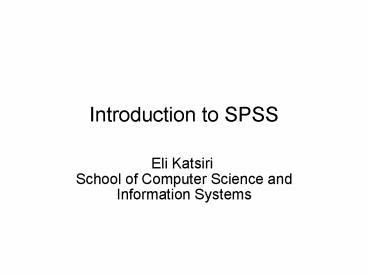Introduction to SPSS - PowerPoint PPT Presentation
1 / 44
Title:
Introduction to SPSS
Description:
Detailed tutorials provide a comprehensive overview; context ... Practice Test Excel 8/2 (7.30-9 only) ADEWALE-DIAS B43. DIDAR - MAK Room 10, 43 GOrdon Sq. ... – PowerPoint PPT presentation
Number of Views:224
Avg rating:3.0/5.0
Title: Introduction to SPSS
1
Introduction to SPSS
- Eli Katsiri
- School of Computer Science and Information Systems
2
Summary of Lecture
- Overview of SPSS
- Help tutorials
- Data-Variable View
- Analyze menu Overview
- Labels
- Histogram example
- Descriptive Statistics example
- Save and Exit
3
(No Transcript)
4
(No Transcript)
5
(No Transcript)
6
(No Transcript)
7
SPSS Components (1)
- Data Editor. A versatile spreadsheet-like system
for defining, entering, editing, and displaying
data. - Viewer. The Viewer makes it easy to browse your
results, selectively show and hide output, change
the display order results, and move
presentation-quality tables and charts between
SPSS and other applications. - Multidimensional pivot tables. Your results come
alive with multidimensional pivot tables. Explore
your tables by rearranging rows, columns, and
layers. Uncover important findings that can get
lost in standard reports. Compare groups easily
by splitting your table so that only one group is
displayed at a time. - High-resolution graphics. High-resolution,
full-color pie charts, bar charts, histograms,
scatterplots, 3-D graphics, and more are included
as standard features in SPSS. - Database access. Retrieve information from
databases by using the Database Wizard instead of
complicated SQL queries.
8
SPSS Components (2)
- Data transformations. Transformation features
help get your data ready for analysis. You can
easily subset data, combine categories, add,
aggregate, merge, split, and transpose files, and
more. - Electronic distribution. Send e-mail reports to
others with the click of a button, or export
tables and charts in HTML format for Internet and
intranet distribution. - Online Help. Detailed tutorials provide a
comprehensive overview context-sensitive Help
topics in dialog boxes guide you through specific
tasks pop-up definitions in pivot table results
explain statistical terms the Statistics Coach
helps you find the procedures that you need and
Case Studies provide hands-on examples of how to
use statistical procedures and interpret the
results. - Command language. Although most tasks can be
accomplished with simple point-and-click
gestures, SPSS also provides a powerful command
language that allows you to save and automate
many common tasks. The command language also
provides some functionality not found in the
menus and dialog boxes.
9
HELP
10
Tutorial
11
Statistics Coach
12
Variance Distribution
13
(No Transcript)
14
(No Transcript)
15
(No Transcript)
16
(No Transcript)
17
--Continued
18
--Continued
19
--Continued
20
(No Transcript)
21
Variables(1)
- Scale. Data values are numeric values on an
interval or ratio scale--for example, age or
income. Scale variables must be numeric. - Ordinal. Data values represent categories with
some intrinsic order (for example, low, medium,
high strongly agree, agree, disagree, strongly
disagree). Ordinal variables can be either string
(alphanumeric) or numeric values that represent
distinct categories (for example, 1 low, 2
medium, 3 high). - Nominal. Data values represent categories with no
intrinsic order--for example, job category or
company division. Nominal variables can be either
string (alphanumeric) or numeric values that
represent distinct categories--for example, 1
Male, 2 Female.
22
Variables(2)
- For SPSS-format data files created in earlier
versions of SPSS products, the following rules
apply - String (alphanumeric) variables are set to
nominal. - String and numeric variables with defined value
labels are set to ordinal. - Numeric variables without defined value labels
but less than a specified number of unique values
are set to ordinal. - Numeric variables without defined value labels
and more than a specified number of unique values
are set to scale. - The default number of unique values is 24. To
change the specified value, change the
interactive chart options (from the Edit menu,
choose Options and click the Interactive tab).
23
(No Transcript)
24
(No Transcript)
25
--Continued
26
--Continued
27
--Continued
28
(No Transcript)
29
(No Transcript)
30
--Continued
31
--Continued
32
--Continued
33
(No Transcript)
34
--Continued
35
--Continued
36
--Continued
37
Descriptive Statistics
38
Histograms
39
--Continued
40
--Continued
41
(No Transcript)
42
Summary of Lecture
- Overview of SPSS
- Help tutorials
- Data-Variable View
- Analyze menu Overview
- Labels
- Histogram example
- Descriptive Statistics example
- Save and Exit
43
Practice Test Excel 8/2
- (7.30-9 only)
- ADEWALE-DIAS B43DIDAR - MAK Room 10, 43
GOrdon Sq.MARKOJA-SLAWINSKA 402 Malet
streetSLUKA-WALKER 458 Malet streetWALL- ZAMFIR
G03 Clore Management
44
Practice Test Excel 15/2
- 600 730
- ADEWALE-DIAS B43DIDAR - MAK Room 10, 43
Gordon Sq. - 730-900
- MARKOJA-SLAWINSKA B43SLUKA- ZAMFIR Room 10,
43, Gordon Sq.
45
Practice Test SPSS 14/3
- 600 730
- ADEWALE-DIAS B43DIDAR - MAK Room 10, 43
Gordon Sq. - 730-900
- MARKOJA-SLAWINSKA B43SLUKA- ZAMFIR Room 10,
43, Gordon Sq.