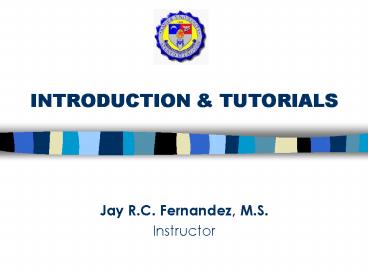INTRODUCTION - PowerPoint PPT Presentation
1 / 63
Title:
INTRODUCTION
Description:
If computers are to be effective in schools, however, upending of some present ... of lesson and student control attuned to each student's needs, with the ... – PowerPoint PPT presentation
Number of Views:106
Avg rating:3.0/5.0
Title: INTRODUCTION
1
INTRODUCTION TUTORIALS
- Jay R.C. Fernandez, M.S.
- Instructor
2
Introduction to CAI
3
Computers in the Academe Today
- As tools
- As Assistants
- As Teachers
4
Computers as Tools
- General Purpose to automate tasks
- Word Processors
- e.g. Microsoft Word
- Spreadsheets
- e.g. Microsoft Excel
- Presentation Applications
- e.g. Microsoft PowerPoint
5
Computers as Assistants
- General Purpose for Assessment, Remediation, and
Reinforcement - Applications
- Drills
- Instructional Games
- Simulations
6
Computers as Teachers
- General Purpose For Instruction, Remediation,
Assessment - Implementations
- CAI
- ICAI
- Tutorials
- Simulations
7
Philosophy
- If computers are to be effective in schools,
however, upending of some present practices must
occur - "Teachers need continuing training as the
technology changes, as new and more effective
applications are developed, and as more is
learned about learning with technology."
8
CAI
- the use of the computer in the delivery of
instruction - integration of software and hardware in
instruction
9
CAI
- also known as
- Courseware
- CAI computer-assisted instruction
- CBE computer-based education
- CAL computer-assisted learning
- IAC instructional applications of computers
- CBI Computer-based Instruction
10
Advantages of CAI
- interactive
- provides immediate feedback
- infinitely patient
- motivates learners
- provides consistency in presentation
- can adjust difficulty to level of learner
11
Advantages of CAI
- able to branch to provide appropriate content
presentation to the learner - can present concepts or processes dynamically and
using multiple forms of representation - can maintain records of student performance
12
Limitations of CAI
- frees the instructor to do other things
- equipment and software can be costly
- development takes time and money
- not all learning outcomes are well addressed by
CBI
13
Limitations of CAI
- unsophisticated applications may not make good
use of the computer - simple CBI has limited modalities (but multimedia
is changing that)
14
Development Tools
- Programming Languages
- relatively inexpensive
- powerful and flexible
- difficult to learn and to use
- Pascal, C, Java
15
Development Tools
- Authoring Tools
- relatively easy to learn and use
- powerful for some applications but limited to
others - expensive
- examples Macromedia Authorware, IconAuthor,
Quest, Pathware
16
Development Tools
- Multimedia/Hypermedia Tools
- relatively easy to learn and use
- relatively powerful and flexible
- moderately priced
- examples Visual Basic, Delphi, Macromedia
Director, HTML
17
Expository Model
- Presenting information
- Guiding the student
- Practicing by the student
- Assessing student learning
18
Expository Learning
- Presentation of Information
- to teach something new, the instructor must
first present information - methods Tutorials, Demonstrations, and
Simulations - instructor-centered
19
Expository Learning
- Guidance
- interactive tutorial
- the instructor observes the student, correct
errors, and give suggestions or hints
20
Expository Learning
- Practice
- student-centered
- fluency (Guidance) vs. speed (Practice)
- method Drill and Practice
21
Expository Learning
- Assessment
- level of learning
- quality of teaching
- future instructional needs
22
Instrctl Methodologies
- Tutorials
- Drills and Practice
- Simulations
- Instructional Games
23
Tutorials
24
Tutorials
- programs that generally engage in the first two
phases of instruction - a form of CBI in which the computer assumes the
role of a tutor -- introducing content, providing
practice, and assessing learning
25
Tutorials
- used to introduce new content to learners in much
the same manner that a human teacher might
26
Tutorials
- Because tutorials present content to students,
they can be used in any area of the sciences for - remediation when learners lack necessary
background knowledge - enrichment when learners wish to go beyond the
basics - introduction of content to all learners (freeing
the instructor to do other things)
27
Tutorials
- good for verbal and conceptual learning
- may require significant investment of students
time - should be followed by opportunities for student
application of knowledge
28
General Structure
Introductory Section
Present Information
Question and Response
Closing
Feedback or Remediation
Judge Response
29
Instructional Factors
- Introduction of the Tutorial
- Control
- Motivation
- Presentation of Information
- Questions and Responses
- Sequencing lesson segments
- Closing of the Tutorial
30
Introduction
- Title Page
- Presentation of Objectives
- Directions
31
Introduction
- Title Page
- to attract the students attention
- to create a receptive attitude
- to indicate in a general way what the lesson is
all about
32
Introduction
- Presentation of Objectives
- behavioral form
- After this lesson you will be able to multiply
two-digit numbers. - At the end of this lesson you will able to state
the causes of the Civil war. - This lesson will teach you to determine the
density of an object.
33
Introduction
- Directions
- give accurate directions and make them available
at all times - must be unambiguous and succinct
- audio/video vs. text
34
Control
- What control?
- give adults more control than children
- allow review, especially backward paging,
whenever possible - global Control directions, help, glossaries,
termination (temp or perm.)
35
Types of Control
- Student Control
- allows the student most control without
instruction or feedback - include advice and procedures to catch students
who are doing poorly - good for high-order skills, such as problem
solving
36
Types of Control
- Program Control
- allows the student some simple controls (such as
forward progression or asking for help) but
determines sequence, completion, and other
factors by rules the lesson author has programmed - young or less able students
- recommended for procedural learning, mastery
learning, and unfamiliar content
37
Types of Control
- Adaptive Control
- combination of lesson and student control attuned
to each students needs, with the amount and type
of control determined by performance in the
lesson - complicated to program and time consuming
38
Types of Control
- Adaptive Advisement
- give students the most control but also provide
instructions and ongoing advise about what to do,
which students may follow or ignore - for older and more able students
39
Methods of Control
- determine the ease of use and consequently the
extent to which students use them - subdivided into techniques and modes
- Techniques authors design menus, commands,
etc. - Modes constrained by computer hardware
keyboard, joystick, other input devices
40
Motivation
- Extrinsic Motivation
- those which are independent of the instruction,
such rewarding the students with things they
consider desirable - disadvantage student interest in learning is
diminished because the students goal becomes the
reward rather than learning
41
Motivation
- Intrinsic Motivation
- inherent to the instruction that motivate the
student - instruction is motivating if students consider it
be fun - macro level Game techniques
- micro level Multimedia
- must be individualized / customized
42
Motivation
- Malones Motivation Theory (1981)
- Challenge
- Curiosity
- Control
- Fantasy
43
Info Presentation
- Modes of Presentation
- delivery medium text, graphics, sound, or a
combination of these - Fleming Levie (1978) research on visual and
auditory presentation
44
Info Presentation
- Length of Text
- brief and concise
- Topic Complexity?Length? ? Division
- Maturity? Length?
- Layout
- avoid scrolling text
- Sentence/Paragraph Format (spacing, case,
alignment, indention, font and size, margin, and
other effects)
45
Info Presentation
Underlining to emphasize text
An alternate typeface to emphasize text
ALL CAPITAL LETTERS TO EMPHASIZE TEXT
Inversing writing to emphasize text
A box to emphasize text
An arrow to emphasize text
Big letters to emphasize text
46
Info Presentation
To emphasize a message, display it with nothing
else on the screen
47
Info Presentation
- Graphics
- consistently on one side (left of text preferred)
- no sandwiches
- try to balance text with graphics
- match with right text (e.g. font)
48
Info Presentation
XXXXX
Xxxxxxxxxxxxxxxx Xxxxxxxxxxxxxxxx Xxxxxxxxxxxxxxxx
Xxxxxxxxxxxxxxxx Xxxxxxxxxxxxxxxx xxxxxxxxxxxxxxx
x xxxxxxxxxxxxxxxx
49
Info Presentation
- Courseware convention
- control options on the bottom
- consistency
- prompt
- icons
- keys and functions
- margin and paragraph conventions
- layout
50
Questions Responses
- may or may not be present in a tutorial
- advantages
- keep students attentive
- assess comprehension and memory-recall
51
Questions Responses
- Types of Questions
- Multiple-choice Questions
- may use letter keys, number keys, the mouse
- incorrect alternatives (called foils) must be
plausible - 4 alternatives should be given
- the stem of the question should be a complete
sentence - avoid alternatives like none of the above
- alternatives must be in the same format
52
Questions Responses
An example of an input device is A Visual
Basic B Mouse C The Printer is an input device
Which among the following is an example of an
input device? A Mouse B Printer C
Monitor C CD-ROM
53
Questions Responses
- Marking Questions
- marking parts of the display that answer the
question
Mark examples of Input Devices
Mouse
Keyboard
Monitor
Printer
Joystick
Plotter
54
Questions Responses
- Constructed-Response
- types
- Short-answer requires the student to type words
or numbers - Completion has one or more missing words that
the student must fill in
55
Questions Responses
Complete this statement.
The three primitive data types are Integer,
Floating Point, and
.
56
Questions Responses
Complete this statement.
The three Primitive Data Types are
,
, and
.
Complete this statement.
The three
,
are
, and
.
57
Questions Responses
- Guidelines
- words of significance should be the ones blanked
out (such as key concept words) - avoid too many blanks
- negative words should be avoided
- abbreviations should be avoided
- scrolling should never occur in questions
58
Sequence
- Linear Lessons
- lessons progress from one topic to another
- advantage easy to implement
- disadvantages does not address student
diversity not creative and less interesting
59
Sequence
- Hierarchical
- sequence is linear but is determined according to
a hierarchy of information - e.g. in Math, teach Addition and Subtraction
first before Multiplication
60
Sequence
- Familiarity and Difficulty
- easy topics first before difficult ones
- familiar to unfamiliar sequence
61
Sequence
- Branching Lessons
- sequence depends on students performance/scores
- may occur automatically or student choice
62
Sequence
- Hypermedia
- organization of multimedia content in a
non-linear or non-sequential manner - allows learners to create their own individual
path for navigating through the courseware - a.k.a. exploratory learning
63
Closing
- a tutorial may be ended temporarily or
permanently - if to end permanently,
- provide summary statements (e.g. what has been
achieved, scores, performance evaluation)