Introduction to Engineering Introduction to CAD - PowerPoint PPT Presentation
1 / 14
Title:
Introduction to Engineering Introduction to CAD
Description:
Introduction to Engineering Introduction to CAD Agenda Introduction to Computer Aided Drafting Reference Design and 3-D Modeling IGCE Chapter 6, pg 159 - 169 – PowerPoint PPT presentation
Number of Views:1536
Avg rating:3.0/5.0
Title: Introduction to Engineering Introduction to CAD
1
Introduction to EngineeringIntroduction to CAD
- Agenda
- Introduction to Computer Aided Drafting
- Reference
- Design and 3-D Modeling
- IGCE Chapter 6, pg 159 - 169
- The CADKEY Project Book, 5th Edition- Chapter 1
2
Agenda
- Concepts of CAD
- Introduction to CADKEY getting familiar with
CADKEY user interface - Creation of CADKEY Part file
- Creation of blank seed drawing
- Creation of title block pattern file
3
CAD Computer Aided Design (and Drafting)
- CAD model is a computer representation of an
object or part. It is a virtual part. - The model is an engineering document of record.
- CAD programs are a means to develop a model, they
include Cadkey, AutoCad, ProEngineer, Solidworks
and more.
4
Simplest model in CAD is 2-D Model
- Computer graphics equivalent to an orthographic
projection created by hand.
5
2 ½ - D Model
- Third dimension by extrusion of 2-D
- Not very useful, very limiting
6
3-D Model
- CAD software electronically stores the entire 3-D
shape of the object. - 3-D drawings can be generated from a 2-D model by
the program
7
Example Wireframe 3-D Model
8
Example 3-D Surface Model
9
Solids Modeling
- Most sophisticated method has volume as well as
surfaces and edges
10
Working with CADKEY in the lab
- Save your work on your floppy or Zip disk
- If the floppy disk is full, CADKEY does not warn
while saving. It saves it as a 0 KB file. The
file can no longer be used - Follow the instructions in the project book in
order. - Dont skip around you may miss something
important! - Try to complete the assignments in class.
11
Specifics about how CADKEY works
- As set up for this class Color of line implies
weight of line when printed (plotted) out. - Conventions are
- .75 mm Visible Green (1) or Yellow (4)
- .35 mm Hidden or Lettering Cyan (5)
- .35 mm Centerlines Magenta (6)
- .35 mm Dimension Section Magenta (6)
- Always, ALWAYS, print through PRINT PREVIEW
- Print black and white if on a printer outside of
class.
12
Specifics about how CADKEY works
- Changing Print from portrait to landscape
- File
- Print/Plot Setup
- (choose orientation) Landscape OK
- Printing through Print/Preview
- File
- Print/Plot Preview
- Print Range (use default of all and one copy)
OK - Cadkey Print/Plot Setup
- Scale (10 smaller that default value OK
- Accept (to Autocenter)
13
Specifics about how CADKEY works
- To configure computers outside classroom to print
green yellow lines .7mm thick and cyan
magenta lines .35mm thick - Click on TOOLS OPTIONS PRINT
- In dialog box, type .07 for green yellow, and
.035 for cyan magenta - Click OK
14
Todays Assignment
- Work through Exercises of Chapter 1 The CADKEY
User Interface - Take each step in order.
- Do as much as you can today and finish tomorrow.