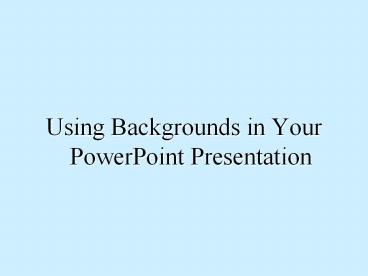Using Backgrounds in Your PowerPoint Presentation - PowerPoint PPT Presentation
Title:
Using Backgrounds in Your PowerPoint Presentation
Description:
Backgrounds like this one are available to every PowerPoint user. ... On the internet there are hundreds of sites that offer free images or backgrounds. ... – PowerPoint PPT presentation
Number of Views:127
Avg rating:3.0/5.0
Title: Using Backgrounds in Your PowerPoint Presentation
1
- Using Backgrounds in Your PowerPoint Presentation
2
- In some cases a background can make or break your
presentation. - There are many choices when it comes to choosing
the background best for your presentation. - In this slide I have chosen just a plain white
background, dull huh? But it gets the point
across without a distraction.
3
- This was the color chosen for the opening slide
of this presentation. Its simple and not too
gaudy. - Sometimes when a presentation is meant to simply
covey information, this may be the way to go,
simple and subtle. - But what about when you really want to catch your
audiences attention?
4
- Backgrounds like this one are available to every
PowerPoint user. - Textures like this are easy to choose for
individual slides or all. - Simply follow the examples on the next page to
learn how to insert textured backgrounds
5
- Go to Format and choose Background..
6
- In the Background dialog box click the drop
down menu and select Fill effects
7
- Here you can choose the texture background you
wish
8
- In the Background dialog box you can choose to
apply the texture to all slides or just the one. - For the next section we will be using the Fill
effects dialog box again.
9
- In the same box as seen above, click on the
Picture Tab
10
- After you select the button labeled Select
Picture you can choose the file you would like
as your background. This can be any image or
picture you can think of. - Here I have chosen a beautiful serene background.
- But you must be very careful when using these
types of backgrounds, which will be explained in
a few slides
11
- Another option you have through the same process
is using an image created by yourself through an
art program. Such as this background.
12
- On the internet there are hundreds of sites that
offer free images or backgrounds. - You may save any of these backgrounds by simply
right-clicking on the image and choosing Save
As - Then you can import the image as a background the
way you have just learned. - This background was taken from such a website.
13
Backgrounds to Avoid
- We have seen a few different options you have
when creating a PowerPoint Presentation. - Now we will focus on what to avoid when choosing
your background.
14
- Some backgrounds are too loud or eye catching to
use when giving a presentation. - How do you like the background I am using now?
- A whole presentation using this background would
certainly divert your audiences attention
15
- You should also avoid using a background that
creates difficulty in viewing the text. - Hard to see?
16
- Now that you have learned how to put your own
images as a background, you may make some bad
choices. - Beautiful backgrounds are tempting but can often
conflict with the text much like this background.
17
- You want to ensure that the text is still
readable and stands out on top of the background.
18
- This completes the tutorial, but before you go
lets take a minute to review what you should
have learned. - Click here to start quiz
19
As a user you are limited to using the
backgrounds provided by PowerPoint
- True
- False
20
- Right!
- Next Question
21
Wrong, Try Again
22
Which main menu must you go to in order to change
the background?
- Insert
- Format
- Tools
- Edit
23
- Right!
- Next Question
24
Wrong, Try Again
25
Bright and distracting colored backgrounds are
effective
- True
- False
26
Wrong, Try Again
27
Good!!Congratulations this tutorial is over!