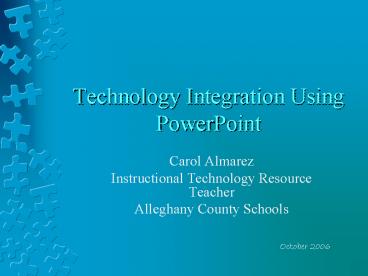Technology Integration Using PowerPoint - PowerPoint PPT Presentation
1 / 25
Title:
Technology Integration Using PowerPoint
Description:
Games and quizzes. Ways to Use PowerPoint: Students ... Jeopardy and other game formats http://teach.fcps.net/trt10/PowerPoint.htm ... – PowerPoint PPT presentation
Number of Views:396
Avg rating:3.0/5.0
Title: Technology Integration Using PowerPoint
1
Technology Integration Using PowerPoint
- Carol Almarez
- Instructional Technology Resource Teacher
- Alleghany County Schools
October 2006
2
Why PowerPoint?
- Emphasize main points
- Stimulate interest add flair
- graphics
- Effects
- Make lessons organized and flexible
- Help learners stay on task
- Convey complex concepts in outline format
- Appeal to variety of learning styles
- Change of pace
- Step-by-step learning process
3
Today
- Ways to use PowerPoint in instruction
- Teachers
- Students (ideas rubrics)
- Ways NOT to use PowerPoint
- Create a simple presentation
- Sample PowerPoints
- Using Templates
- Download Edit
- Create a PowerPoint lesson
- Resources Tutorials
4
Ways to Use PowerPoint Teachers
- Student announcement or assignment slide show
- New student orientation
- To introduce a new unit or review
- Provide background information
- Model use of technology
- Games and quizzes
5
Ways to Use PowerPoint Students
- Share knowledge with peers in a different format
- Utilize graphics, sound, and/or movies to make a
point - Creative way to complete an assignment
- Collaborate with fellow students
- Create electronic portfolio
6
Rubrics for Student Work
- http//www.uwstout.edu/soe/profdev/pptrubric.html
- http//www.artteacherconnection.com/pages/powerpoi
ntrubric.htm
7
How NOT to use PowerPoint
- Whats wrong with this PowerPoint?
- Gettysburg Address http//www.norvig.com/Gettysbur
g/
8
Create a Simple Presentation
- Open PowerPoint
- Use AutoContent Wizard
- Or, Click New Create a new presentation
- A blank Title Slide appears
9
From New Presentation menu, click Slide Design
10
Scroll down and click to select a background and
format for your slide show
11
Type in a Title and Subtitle (or your name and
class)
From the Insert Menu, choose New Slide
12
The rest of your slides will look like this
Type in your next title and the information that
supports or explains it
13
Click the Outline Tab to organize in Outline view
14
Complete the Presentation
- Select an SOL from your content area
- Continue with the presentation youve started, or
start a new one - Create PowerPoint presentation of at least 4
slides to teach one of your content SOLs - Preview
- Save and Print
15
PowerPoint Samples
- Research Paper Guidelines http//oswego.org/staff/
pruneari/Research.ppt_files/frame.htm - French 9 Geography test http//oswego.org/staff/ko
lson/French920Geo20PPP2_files/frame.htm - Using a series of line drawings to show
progression of an action or idea - http//www.internet4classrooms.com/components.ppt
- Teaching the concepts of speed and velocity
- http//www.internet4classrooms.com/speed_velocity.
ppt
16
Using Templates
- Quizzes Tests
- Games
- Self-paced learning
- Copy an existing PowerPointbut give credit to
the person or place you took it from - From File, Save As, give new name
17
Downloading Editing
- Right-click with mouse on the link to the
PowerPoint - Choose Save Target As
18
Locate the place where you want to store the
PowerPoint (your hard drive, a flash drive,
etc.) Click Save
Many PowerPoints are too large to save to a
floppy disk
19
Create a PowerPoint Lesson
- Choose an SOL that you will be teaching
- Use the resources and/or tutorials in the
following slides to help you create at least one
lesson on one or more SOLs - Ideas
- Modify an existing PowerPoint
- Modify an existing game
- Create a new PowerPoint using a tutorial
20
Resources Games, Quizzes, Presentations
Templates
- GAMES
- Jeopardy and other game formats
http//teach.fcps.net/trt10/PowerPoint.htm - Games for science curriculum http//www.csun.edu/
7Evceed002/ref/games/ - Jeopardy games created by teachers (scroll down
to Middle School-High School http//www.hardin.k12
.ky.us/res_techn/countyjeopardygames.htm - BattleGraph (battleship game-graphing on a
coordinate plane) http//sarah.lodick.com/edit/pow
erpoint_game/battlegraph/battlegraph.ppt (click
No when it asks you about changes)
21
Resources continued
- Information on special ed and autism
http//www.nebo.edu/misc/learning_resources/ppt/ge
neral/auism.ppt - PowerPoint for publishing projects (high school)
http//www.pasadenaisd.org/teachertoolbox/Default.
htm (click Resources, Secondary Resources,
Publishing with PowerPoint) - PowerPoints (elementary mixed in)
http//oswego.org/ocsd-web/teaching/resources/reso
urces-x.cfm?TypeP - Jefferson County Schools PowerPoint collection
http//jc-schools.net/ppt.html - PowerPoints for Grades 6-12 http//208.183.128.3/c
e/ppt6-12.htm
22
More Resources
- Ag lesson plans in PowerPoint http//www.glenrosef
fa.org/lesson20plans.htm - PowerPoint ideas, templates, video, audio (some
elementary) http//www.techtrekers.com/PP/ - High school Student PowerPoint projects
http//www.greece.k12.ny.us/taylor/ppt/ - Interactive PowerPoints on writing topics
http//owl.english.purdue.edu/workshops/pp/presen
tations - PowerPoints in all subjects http//www.worldofteac
hing.com/
23
Online Tutorials
- Power Point in the Classroom http//www.actden.com
/pp/index.htm - Creating a Class PowerPoint Presentation (click
Begin the Techtorial) http//www.educationworld.
com/a_tech/techtorial/techtorial047.shtml - Creating student quizzes non-linear PowerPoint
http//www.educationworld.com/a_tech/techtorial/te
chtorial056.shtml - An advanced PowerPoint sample/tutorial
http//www.internet4classrooms.com/advanced.ppt
24
Tutorials continued
- Stop-action animation with PowerPoint (advanced)
http//www.educationworld.com/a_tech/techtorial/te
chtorial094.shtml - Interactive maps in PowerPoint (advanced)
http//www.educationworld.com/a_tech/techtorial/te
chtorial080.shtml - Electric Teacher PowerPoint tutorial
http//www.electricteacher.com/tutorial3.htm - Special ed create an Accessible PowerPoint
http//www.pptmagic.com/articles/accessppt.htm_Ad
d_Alt-Text_Add_Alt-Text_Add_Alt-Text_Add_Alt-Te
xt
25
End of Presentation
- Please fill out the evaluation form and return to
me!