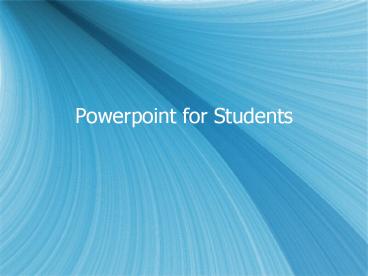Powerpoint for Students - PowerPoint PPT Presentation
Title:
Powerpoint for Students
Description:
Click on Powerpoint from the dock ... The PowerPoint Environment. The main window is your ... Using Animations. Click on in the text box you want to animate. ... – PowerPoint PPT presentation
Number of Views:126
Avg rating:3.0/5.0
Title: Powerpoint for Students
1
Powerpoint for Students
2
What is Powerpoint?
- Presentation software
- Slides
- Graphics
- Animations for text
- Animations for slides
- Sound effects
3
Getting Started
- Click on Powerpoint from the dock
- In the project gallery, scroll UP and
select auto content
presentation. - Then click Open
4
- Category - All
- Click Training
- Click Next
- On page 2,
click Next
5
- Type your title
- Type your name
- Click Finish
- When the slideshow opens, delete slides 3, 4 and
5. - To delete, click here
- Then press the delete button
- Then press Ok
6
The PowerPoint Environment
- The main window is your slide
- Toolbars are at the top
- On the left is your formatting palette
- Click the arrows to see
- All options
- Is the palette missing?
- Then click on
- View gt Formatting Palette
7
Customizing your slide
- Click the arrow beside Changing Slides in the
formatting palette - Use the scroll down button
- Double click the slide
style you prefer - Click in the text box and type the text you would
like to appear on the first slide.
8
Adding Objects
- Slides Symbols Autoshapes Lines
WordArt - Graphics
- The 6 sections under the objects palette
9
Formatting Palette
- When you start working on this slideshow,
familiarize yourself with the formatting palette - Click in a text box on a slide first
- Click on the arrows beside each formatting
palette section. - Mouse over any icons
- you do not recognize
- and a help pop-up
- will appear.
- Note- the formatting palette will change
depending on what you clicked on (ie. Text or an
image)
10
Using Animations
- Click on in the text box you want to animate.
- Then click on the arrow for the Animation Palette
- Click the icon beside customize
- Click Add Effect
- Chose your effect
- Entrance is the most
- common use of this feature
11
Save your Presentation
- Select File gt Save
- Name your presentation
- Save it in Classes gt I Made These gt Social
Studies