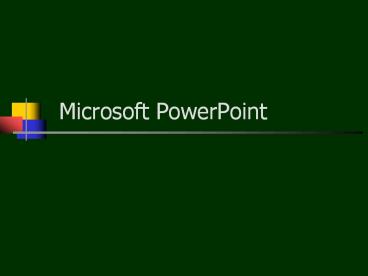Microsoft PowerPoint - PowerPoint PPT Presentation
1 / 35
Title: Microsoft PowerPoint
1
Microsoft PowerPoint
2
Topics
- What is PowerPoint
- Planning Presentations
- Starting the Program
- Title Slide
- New Slides
- Views
3
Topics
- Clip Art
- Applying Designs
- Slide Master
- Transitions
- Printing
- Saving
4
What is PowerPoint
- Presentation Graphics Program
- Run on a computer
- Overheads
- Black and white
- Color
- Slides
- Printouts
5
Examples
6
Palm Software
- Hardware Capacity
- Web Sites
- Installing Software
- Deleting Software
7
Hardware Capacity
8
(No Transcript)
9
Non-Examples
10
Mission Statement
- The mission of the Fdlrs Associate Center Network
is to support the implementation of the Bureau of
Instructional Support and Community Services and
local district initiatives. - These initiatives include highest student
achievement, high performing work force, personal
safety, and partnerships. Fdlrs assists in the
enhancement of learner outcomes for students
through provision of information, training, and
technical assistance to persons involved with
students with exceptionalities. Collaboration
among centers within the network and across
functions to develop resources and products to
support the initiatives is essential.
11
(No Transcript)
12
(No Transcript)
13
Poor Color Choices
14
Better Color Choices
15
Guidelines
- Keep to the main purpose
- Think about the output
- One idea per slide
- Consistent layout
- Easy to read
16
Outline Formats are Easier to Follow
17
Use Bullets, Not Numbers
- Bullets imply no significant order
- Use numbers only to show rank or sequence
18
No More than One Topic per Slide
19
Use the 6 X 6 rule
- 6 lines of text
- 6 words per line
20
Allow plenty of room around borders and
illustrations
21
Select Readable Type SizeThis is 40 point
- Minimum 36 point for titles
- 24 point for body text
- This is 32 point
45 point 40 point 35 point 30 point 25 point 20
point 15 point 10 point
22
Use a Readable Typeface and Font
- Use Sans serif (no curly feet) such as Arial or
universal for body text - Use serif such as a roman for titles only
23
Typeface Examples
- Typeface Examples
- Typeface Examples
- Typeface Examples
- Typeface Examples
- Arial
- Times New Roman
- Courier New
- GillSans
24
Adjust Lettering to discriminate or emphasize
- Make titles a larger type size than body
elements - Emphasize important statements or words with
bold, italic, larger size or different fonts.
25
Choose Color Carefully
- Use the same color consistently throughout the
presentation - Use dark letters on a light background
- Or.. light letters on a dark background
26
Use Solid Colors instead of fill Patterns on
Charts
- Patterns on bars or pie slices cause confusion.
- Solid colors convey a clear bold message
27
Use Solid Colors
- Solid colors convey a clear bold message
28
Use Simple Tables to Present Numbers
Try not to make footnotes too small
29
Your Slides are Not your Presentation
- Your slides are a focus for your presentation
- Your presentation is not proof of your ideas or
topic - You present your proof with slides to focus
interest on what you think is important
30
Other Tips
- Keep text short
- Do not read slides
- Use standard fonts only
- Arial
- Helvetica
- Times
- Left-align body text
31
Other Tips
- Color contrast between text and background
- Avoid the visual clutter of pictures behind text
- Avoid punctuation
- Apply consistency, but not monotony
32
Style Checker
- Tools gtgt Options
- Spelling and Style
- Style Options button
33
Clipartand Audio
- Add Clipart where appropriate
- Use Audio sparingly
- If ever
34
Lets Get Started
35
PowerPoint 2003