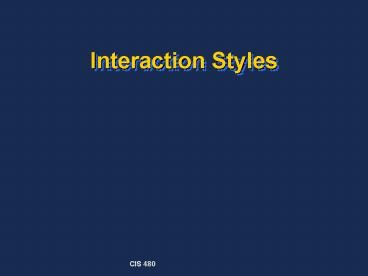Interaction Styles - PowerPoint PPT Presentation
1 / 25
Title:
Interaction Styles
Description:
the user is an idiot for using the package. any user can use the package effectively. the designer is an idiot for designing the user interaction in this way. History ... – PowerPoint PPT presentation
Number of Views:136
Avg rating:3.0/5.0
Title: Interaction Styles
1
Interaction Styles
2
Overview
- To frame our discussion, consider
- What are the major interaction styles of
human-computer interaction in use today? - On what dimensions could we compare and contrast
these styles? - Is usability attainable in system development?
3
Outline
- History
- Command
- Menu
- Direct Manipulation
- Which Interaction Style is best?
- Measurable Goals
- Principles in Designing for Usability
4
(No Transcript)
5
Meaning
- the user is an idiot for using the package.
- any user can use the package effectively.
- the designer is an idiot for designing the user
interaction in this way.
6
History
- Different terms have been used to describe the
communication between the user and the computer
(software). As richer styles of communication
have become commonplace interaction styles has
become the term of choice.
7
Command Line
- Early applications were command-driven. Users
were expert, knowledgeable and not afraid of
computers. They could be expected to overcome any
obstacles by sheer perseverance.
8
Command Line
- Commands provide a way of expressing instructions
to the computer directly. Communication between
user and computer is purely textual.
9
Command Line
- Commands can take the form of function keys,
single characters, short abbreviations, whole
words, or combination of the first two. An issue
with command interface is the number of
keystrokes required to complete a command.
10
Command Line
- Commands must be remembered.
- There is a difference between remembered when we
consider recall and recognition. These are two
distinct memory processes.
11
Concerns
- Care must be taken in choosing the commands for
the system. - Mnemonics are often suggested as a way to support
recall. CTRL-c copy, CTRL-s save
12
Form Fill-in
- Form fill-in was designed for clerical workers
with little experience with computers, to enable
them to carry out repetitive data entry tasks.
These interfaces mimicked paper forms with the
aim of retaining the characteristics of data
entry in the paper medium.
13
Form Fill-in
- Navigation from one data entry area to another
was designed to allow clerks to move the
insertion point without looking at the screen. - Relied heavily on users expertise in keyboarding.
14
(No Transcript)
15
Menu
- A list of options are presented to the user and
the appropriate decision is selected by typing
some code or selection the option required. - Menus do not require the user to remember the
item they want, they only need to recognize it.
16
- Choose the option desired
- 1 input data manually
- 2 input data from data file
- 3 perform simple analysis
- 4 perform detailed analysis
- 5 other options
- Select Option ?
17
Pull-Down Menu
18
Hierarchical
19
Concerns
- 1. Naming of items on the option list
- 2. Depth versus breadth
- 3. Categorizing options
- 4. Time to selection (Fitts Law)
20
Direct Manipulation
- WIMP
- Direct manipulation systems are characterized by
icons representing objects. These objects can be
acted upon directly by the user using a pointing
device.
21
Direct Manipulation
- The choice of icons to represent objects of
interest to the user is important. - If representations are well-chosen then the
learning curve is steep owing to the user's
familiarity with the objects and intended
actions.
22
Concerns
- 1. The degree of match between the designer's
choice of representation and the user's
understanding. - 2. Choice of metaphors to support the user's
activity. - 3. Explicit attention to places and ways the
instantiated and "real" objects differ. - 4. Cultural bias of representation choices.
23
Which is Best?
24
Measurable Goals
- 1. Time to learn -
- How long does it take for typical members of the
users community to learn how to use the commands
relevant to a set of tasks? - 2. Speed of performance -
- How long does it take to carry out the benchmark
set of tasks? - 3. Rate of errors -
- How many and what kinds of errors are made in
carrying out the set of tasks? - 4. Retention over time -
- How well do users maintain their knowledge after
set period of time? (perhaps related to frequency
of use)
25
Principles in Designing for Usability
- Early Focus on Users and Tasks
- Empirical Measurement
- Iterative Design