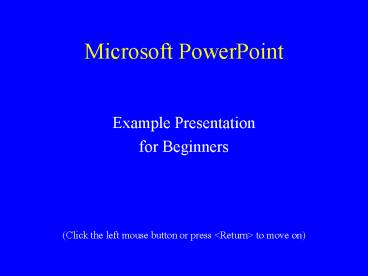Microsoft PowerPoint - PowerPoint PPT Presentation
1 / 10
Title:
Microsoft PowerPoint
Description:
... PowerPoint. Example Presentation. for Beginners (Click the left mouse button ... Beginners. Intermediate. Advanced. Beginners. Advanced. Beginners ... – PowerPoint PPT presentation
Number of Views:40
Avg rating:3.0/5.0
Title: Microsoft PowerPoint
1
Microsoft PowerPoint
- Example Presentation
- for Beginners
- (Click the left mouse button or press ltReturngt to
move on)
2
Microsoft PowerPoint is an easy-to-use program
for producing professional-quality presentations.
It can produce
- On-screen slide shows (which can be projected
onto a larger screen) - Colour or black/white overheads
- 35mm slides
- Speakers notes
- Audience hand-outs
3
For on-screen presentations, it has animation
effects, which allow you to introduce points one
at a time in various ways. For example
- On any given slide, points can fly in from the
left, right, top, bottom or a corner - They can materialise (and disappear)
- They can appear a word at a time or as a single
unit - They can be timed to appear after a set number of
seconds
4
This next slide gives a random selection of
animation effects, each point being timed to
appear after a couple of seconds
- This is the first example
- Heres the second
- And another
- Everyone running this demonstration should be
getting their own random set of effects - This is the final example
5
Slides can appear in a variety of layouts and can
include pictures, graphs and charts. Here are
some useful sources of pictures
- Microsofts own Clip Art Gallery
- The WWW
- Scanners (pictures from books/paper)
- Digital Cameras
- Draw them yourself
6
Heres an example of some data and a graph
- The maximum values peak in August
- The minimum values peak in September
- The lowest maximum value is in January
- The lowest minimum value is in February
- There is a one-month lag effect
7
Here is an Organisation Chart
8
You can have a wide variety of backgrounds,
ranging from plain (with shading, as here) to
pictures and patterns.
9
Templates
- A template is the overall design of your
presentation - the layout, colour scheme and text
formats used for your slides. Microsoft provide
various pre-defined templates (or you can design
your own). - The template used here has a plain blue
background with yellow titles (the font is Times
44 point) and the rest of the text white (Times
28 point).
10
The End!
- This is the final slide in this presentation -
its now your turn to have a go and create a new
presentation. - Wait while the others in the class reach this
point.