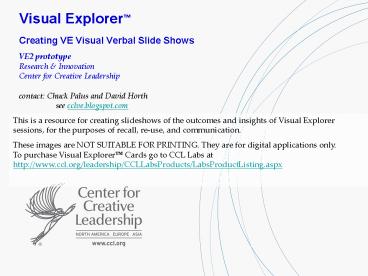Visual Explorer Creating VE Visual Verbal Slide Shows - PowerPoint PPT Presentation
1 / 173
Title: Visual Explorer Creating VE Visual Verbal Slide Shows
1
Visual ExplorerCreating VE Visual Verbal Slide
Shows
VE2 prototypeResearch InnovationCenter for
Creative Leadershipcontact Chuck Palus and
David Horth see cclve.blogspot.com
This is a resource for creating slideshows of the
outcomes and insights of Visual Explorer
sessions, for the purposes of recall, re-use, and
communication. These images are NOT SUITABLE FOR
PRINTING. They are for digital applications
only.To purchase Visual Explorer Cards go to
CCL Labs at http//www.ccl.org/leadership/CCLLabsP
roducts/LabsProductListing.aspx
2
Visual Explorer
- The images in this folder are for digital use
only as watermarked in conjunction with Visual
Explorer and related applications. All rights for
VE2 images and the Visual Explorer tools are
reserved by the Center for Creative Leadership
and www.iStockphoto.com. - These images are NOT SUITABLE FOR PRINTING. They
are for digital applications only.To purchase
Visual Explorer Cards go to CCL Labs at
http//www.ccl.org/leadership/CCLLabsProducts/Labs
ProductListing.aspx - This image set is also available in an online
browser (without text boxes) at
visualexplorer.smugmug.com . The image set as
individual jpgs in a folder is located at
www.visualexplorer.org/downloads . - This image set is a 160-image prototype (VE2) and
not the classic set from CCL at www.ccl.org/ve . - Visual Explorer (VE) is a tool for creative
leadership created by Charles J. Palus and David
Magellan Horth at the Center for Creative
Leadership (www.ccl.org/visualexplorer). Contact
Horth and Palus for more information and to give
us your feedback horthd_at_leaders.ccl.org
palusc_at_leaders.ccl.org. - Visual Explorer resources are available online at
www.cclve.blogspot.com/ - The following slides contain
- an index of all images, including path to
originals - a sample VE Visual Verbal Slide Show
- each VE2 image, to which text boxes may be added
3
This Excel spreadsheet describes each slide, and
provides the www.iStockphoto.com file number for
purchases of any VE2 images. Double-click this
icon
4
Instructions For Creating A Visual Explorer
Slideshow (Requires intermediate PowerPoint
and Visual Explorer skills.)
- Copy the slides of the images selected by
participants into a new slideshow, retaining the
slide format. The title numbers (view title
numbers using Outline view) are coded to the
image serial numbers (e.g., VE 310) on the back
of each card. - Duplicate the slides so there is a plain image,
followed by the same image on which you insert a
text box. - Copy the sample text box to insert wherever you
like. Replace with your own text. It is a partly
transparent, light grey background so it shows up
well on most images. - Insert text from the worksheet or notes from a
dialogue session into the corresponding images
text box(es). Always use the participants own
words, but condensed to the essence. - Delete, add, and/or resize the text boxes to get
optimize the appearance of the show. - The simplest way to animate the text is to use
two slides, one just of the image, and the next
one with text overlaid. - Timings and transitions are set under slide
show then slide transition. To use the
timings go under set up show and check use
timings if present. - Produce your own introduction and conclusion
slides as appropriate for your audience. - View the slideshow in Slide Show mode (under
View on the main toolbar). - The Custom Animation function (under Slide
Show on the toolbar) for building text onto an
image uses less memory than using a new image for
each text transition, but is trickier to animate.
5
SAMPLE VE Visual Verbal Slide Show
- Our vision of the future
- SAMPLE Company
- Leadership Retreat
- June 1, 2007
6
SAMPLE introduction slide
- The following team members gathered for a retreat
on - June 1, 2007 Lee, John, Kim, Mario, Asa.
- Each person chose an image while thinking about
the following question - What is my vision for our new project?
- The following slides show the images and the
words we used to describe our vision - View in Slide Show mode (under View).
7
VE 310
8
VE 310
We are building something to last a long
time. Our customers will come from all over, Some
in carts, some on the internet. How do we get
them to stop, get out and look at what we have?
9
VE 310
We are building something to last a long
time. Our customers will come from all over, Some
in carts, some on the internet. How do we get
them to stop, get out and look at what we have?
Sample text box, with a semi-transparent grey
fill. Replace this text with your own text and
paste the box onto your image.
Try smaller text .
10
VE 827
11
VE 827
Get participants actual words from worksheets,
journal pages, or verbatim quotes from the
dialogue. Choose key words and phrases to
capture the essence of what people are saying,
thinking, and meaning. Use poetic and logical
best judgment in choosing the words to overlay
onto the images. Be artful in composing the
slides and the show.
Animate text boxes using Custom Animation (under
Slide Show).
You can put white words into the black borders,
as another option.
Sample text box, using grey semi-transparent
fill. Replace with your own text and paste onto
your image.
12
VE 827
Use the SnagIt tool to grab parts of images for
highlighting key metaphoric elements.
13
SAMPLE ending slide
- Thanks for participating.
- For more information call
- For Visual Explorer see www.ccl.org/visualexplorer
.
14
VE 310
15
VE 317
16
VE 319
17
VE 329
18
VE 330
19
VE 333
20
VE 334
21
VE 337
22
VE 356
23
VE 360
24
VE 365
25
VE 366
26
VE 368
27
VE 371
28
VE 383
29
VE 385
30
VE 391
31
VE 393
32
VE 394
33
VE 399
34
VE 419
35
VE 429
36
VE 432
37
VE 434
38
VE 435
39
VE 439
40
VE 440
41
VE 446
42
VE 447
43
VE 456
44
VE 459
45
VE 462
46
VE 466
47
VE 467
48
VE 476
49
VE 486
50
VE 498
51
VE 499
52
VE 500
53
VE 503
54
VE 508
55
VE 514
56
VE 517
57
VE 518
58
VE 529
59
VE 530
60
VE 534
61
VE 548
62
VE 558
63
VE 560
64
VE 564
65
VE 569
66
VE 571
67
VE 572
68
VE 580
69
VE 593
70
VE 608
71
VE 615
72
VE 620
73
VE 621
74
VE 622
75
VE 626
76
VE 628
77
VE 629
78
VE 630
79
VE 635
80
VE 642
81
VE 643
82
VE 645
83
VE 648
84
VE 652
85
VE 653
86
VE 654
87
VE 655
88
VE 656
89
VE 660
90
VE 661
91
VE 662
92
VE 663
93
VE 665
94
VE 672
95
VE 675
96
VE 677
97
VE 681
98
VE 683
99
VE 688
100
VE 689
101
VE 690
102
VE 691
103
VE 694
104
VE 695
105
VE 700
106
VE 706
107
VE 707
108
VE 709
109
VE 710
110
VE 711
111
VE 716
112
VE 720
113
VE 722
114
VE 724
115
VE 726
116
VE 727
117
VE 728
118
VE 733
119
VE 734
120
VE 736
121
VE 738
122
VE 739
123
VE 740
124
VE 741
125
VE 744
126
VE 745
127
VE 746
128
VE 747
129
VE 752
130
VE 755
131
VE 756
132
VE 757
133
VE 758
134
VE 760
135
VE 761
136
VE 762
137
VE 770
138
VE 773
139
VE 774
140
VE 777
141
VE 778
142
VE 779
143
VE 780
144
VE 781
145
VE 784
146
VE 785
147
VE 787
148
VE 790
149
VE 795
150
VE 796
151
VE 797
152
VE 798
153
VE 799
154
VE 801
155
VE 802
156
VE 804
157
VE 805
158
VE 807
159
VE 808
160
VE 810
161
VE 813
162
VE 814
163
VE 816
164
VE 818
165
VE 824
166
VE 825
167
VE 827
168
VE 828
169
VE 829
170
VE 830
171
VE 831
172
VE 832
173
VE 833