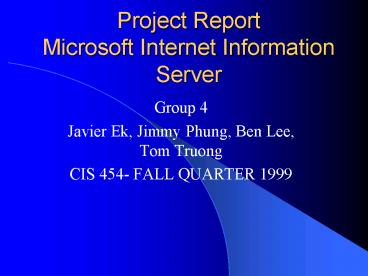Project Report Microsoft Internet Information Server - PowerPoint PPT Presentation
1 / 92
Title:
Project Report Microsoft Internet Information Server
Description:
Project Report Microsoft Internet Information Server Group 4 Javier Ek, Jimmy Phung, Ben Lee, Tom Truong CIS 454- FALL QUARTER 1999 – PowerPoint PPT presentation
Number of Views:440
Avg rating:3.0/5.0
Title: Project Report Microsoft Internet Information Server
1
Project ReportMicrosoft Internet Information
Server
- Group 4
- Javier Ek, Jimmy Phung, Ben Lee, Tom Truong
- CIS 454- FALL QUARTER 1999
2
Internet Information ServerGroup 4
- Overview -Jimmy Phung
- Installation - Tom Truong
- Troubleshooting TCP/IP - Benjamin Lee
- Web Applications -Javier Ek
3
What is a Microsoft Internet Information Server?
- It is Microsofts Web server that allows for the
management of Web-related applications, files and
data.
4
What is a Web Server?
- A Web server is a specialized program that uses
the client/server model and the World Wide Web's
Hypertext Transfer Protocol (HTTP) to present
files in the form of Web pages to the users. - Source www.whatis.com
5
Example of the Use of a Web Server
- When we type in www.calstatela.edu/ats/cbt.htm,
we are directed to the web server
with the domain name www.calstatela.edu. - The web server then finds the ats directory and
the cbt.htm file. It then forwards the file
directly back to us.
6
Uses of the Internet Information Server (Examples)
- Corporate workgroups using intranets
- Corporate partners using extranets
- Customers logging on to a Web site
7
Where can you find the Microsoft Internet
Information Server?
- The Internet Information Server is found in the
Microsoft Option Packs - All NT Servers shipped after January 1998 come
with Internet Information Sever
8
How Much Does the Internet Information Server
Cost?
- FREE
- You can download it form the Microsoft Web site
- Tom will tell you how
9
Where Can You Install Internet Information Server?
- Windows 95
- Windows 98
- Windows NT Workstation
- Window NT Server
10
Features of the Internet Information Server
- Setup and Management
- Use the Graphical User Interface (GUI)
- Easy to learn relatively short learning curve
11
Features of the Internet Information Server
- Building Web sites
- Integrates fully with Microsoft Front Page, which
allows for the creation of Web pages - Contain assorted Web-building Wizards
- Facilitates the development of Active Server
Pages (ASP), which allow the creation of active
and interactive Web pages. - VB Scripts in HTML file
- Java Scrips in HTML file
12
Features of the Internet Information Server
- Support the writing of web-based applications
that access databases - Integrate fully with Microsoft SQL Server, which
facilitates the the manipulation of databases - ODBC driver support
13
Features of the Internet Information Server
- Security
- Prohibit access by user and group using passwords
- Prohibit access to directories and files
14
Features of the Internet Information Server
- Security Continued -
- Security rules
- Security rules can be based on URLs
- Can hide part of a document based on security
rules - Can change user access control list without
restarting server - Supports Secure Socket Layer (SSL) v. 2 and v. 3
15
Features of the Internet Information Server
- Reliability
- Each Internet applications running on the
Internet Information Server can run on a separate
memory space - When one application crashes, it will not crash
the whole system. Only the affected application
crashes, the server and the other applications
keep on working
16
Features of the Internet Information Server
- Reliability Continued
- Contains Integrated Message Queuing, which
provides a way for applications to send and
receive messages over a network - even when part
of the application or the network becomes
unavailable. This increases reliability.
17
Features of the Internet Information Server
- Scripting support
- Script debugging, which helps debug ASP scripts
- Supports JAVA
18
Features of the Internet Information Server
- Web Management
- Programmable Management Console
- Ability to customized management tools
- Browser-Based Administration
- Remote administration
- GUI interface/command line interface
- Has the Configuration Rollback feature, which
helps to bring the server back to previously
saved configurations.
19
Minimum Requirements
- 80x86-Based Computers
- 486 Computer
- 66 MHz
- RAM
- 32 Meg Ram minimum
- 64 Meg highly recommended
- Hard Disk
- 200 Meg of free space
20
Minimum Requirements
- Internet Explorer 4.0
- Windows 95, Windows 98, Windows NT Workstation or
Window NT Server - Service Pack 3 or later for NT
21
IIS Installation Process
- There are a number of ways to install IIS 4.0.
You can download the Windows NT Option Pack from
the Internet, or your can install it from CD. - To download the Option Pack from the Internet,
you use the URL shown here http//backoffice.micr
osoft.com/downtrial/optionpack.asp - To install the Option Pack from the CD, you
insert the CD in the drive and run the
appropriate setup.exe.
22
(No Transcript)
23
(No Transcript)
24
(No Transcript)
25
- The minimum installation program is designed to
conserve disk space on your system. - The typical installation installs all the
components of IIS included in the minimum
installation. In addition, it installs the rest
of the optional IIS components. Included in the
typical installation is the FTP service, the
Internet Service Manager (HTML), and help on
server administration, content management, and
content development. - The custom installation allows you to choose
which IIS components you want on the computer,
apart from the components that are required and
selected by default. - Lets choose the Custom installation, which
allows you to select any combination of
components in addition to the IIS component that
is required to run the IIS server.
26
(No Transcript)
27
(No Transcript)
28
(No Transcript)
29
(No Transcript)
30
(No Transcript)
31
(No Transcript)
32
(No Transcript)
33
(No Transcript)
34
(No Transcript)
35
(No Transcript)
36
(No Transcript)
37
(No Transcript)
38
(No Transcript)
39
(No Transcript)
40
(No Transcript)
41
(No Transcript)
42
- If you are using IIS on an intranet, you can copy
the unattend.txt file from the Option Pack CD to
a folder on the local computer (The unattend.txt
file is located on the CD in the
CPU_Type/inetsrv/directory, where CPU_Type is the
processor on the computer where IIS will be
installed.) This file allows you to perform
unattended installations from that folder. This
is useful for performing installations without
having to remain at the computer and step through
the installation options. - To start the unattended setup, you either place
the CD in the CD drive, or make a network
connection to the CD drive containing the Option
Pack CD. You then copy unattend.txt to your local
hard disk and make any necessary changes to
install the appropriate components. - At a command prompt, you change to the folder on
the CD containing setup.exe, then enter the
following path setup/ultfull path to
Unattend.txtgt. For example, if the file located
in the temp directory on the C drive, you type
setup/uc\temp\unattend.exe
43
TROUBLESHOOTING
TCP/IP
44
Presentation Objectives
- Identify some of the problems which may arise in
a network that uses TCP/IP as its communication
protocol - Explain the utilities that are available for
troubleshooting TCP/IP
45
TCP/IP Problems
- Configuration of the local computer
- Connecting to other hosts on the network
- Routing problems
- Naming resolution errors
- Source and destination hosts are trying to
communicate using different protocols
46
Tools that come with Windows NT
- Microsoft SNMP Service
- Event Viewer
- Performance Moniter
- Registry Editor
- Network Monitor, Agent, and Tools
47
Utilities used for troubleshooting TCP/IP
- IPConfig
- Ping
- Hostname
- Nbtstat
- ARP
- Tracert
- Nslookup
- Netstat
- Route
48
IPConfg
- Display current TCP/IP network configuration
values, and update or release TCP/IP network
configuration values. - Display IP address, subnet mask, and WINS and DNS
configuration.
49
(No Transcript)
50
IPConfg
51
IPConfg
52
Ping
- Verify whether TCP/IP is configured correctly and
that a remote TCP/IP system is available. - Ensure that a host computer you are trying to
reach is actually operating. - Used with a host that is operating to see how
long it takes to get a response back.
53
- Ping sends an ICMP echo request to a target host
name or IP address.
54
If there is an error message using your own IP
address, view the configuration to check and
correct it.
55
Nbtstat
- Useful tool for solving NetBios name resolution
problems - Switch to display the names that were registered
locally on the system
56
Nbtstat
57
-a Lists the remote computer's name table given
its host name. -A Lists the remote computer's
name table given its IP address specified in
dotted decimal notation. -c Lists the contents of
the NetBIOS name cache, with the IP address of
each name. -n Lists local NetBIOS names. In this
listing, "Registered" indicates that the name has
been registered on this network node, either by
b-node broadcast or by a WINS server.
58
-R Reloads the LMHOSTS file after purging all
names from the NetBIOS name cache. -r Lists name
resolution statistics for Windows networking. On
a computer configured to use WINS, this option
returns the number of names resolved and
registered broadcast or WINS. -S Displays both
workstation and server sessions, listing the
remote hosts by IP address only. -s Displays both
workstation and server sessions. It attempts to
convert the remote host IP address to a name
using the HOSTS file.
59
Nbtstat
- When adding more than 25 dialout devices under
Windows NT 4.0 RAS, the NBTSTAT command will
return the following message - Unable to access NBT driver Unknown Error
- This problem is because NBTSTAT is not reading
the entire contents of a registry key.
60
ARP
- ARP (Address Resolution Protocol) is a protocol
for mapping an Internet Protocol address (IP
Address) to a physical machine address that is
recognized in the local network. - The most common level of IP in use today, an
address is 32 bits long.
61
How ARP Works
- When an incoming packet destined for a host
machine on a particular local area network
arrives at a gateway, the gateway asks the ARP
program to find a physical host or MAC address
that matches the IP address.
62
Route
- The route table controls any routing decisions
made by the hosts on a network - You can display the route table using the Route
Print command.
63
Route
64
Tracert
- Examine the route between two nodes on a network
- Determines the route by sending the first echo
packet with a TTL of 1 and incrementing the TTL
by 1 on each subsequent transmission until the
target responds or the maximum TTL is reached.
65
Tracert
66
Netstat
- Displays protocol statistics and current TCP/IP
network connections. - Syntax netstat -a -ens -p protocol
-r interval
67
Netstat
68
(No Transcript)
69
(No Transcript)
70
Nslookup
- Lets an Internet server administrator or user
enter a host name and find out the corresponding
Internet Address. It will also do reverse name
lookup and find the host name for an IP address
you specify.
71
Nslookup
- For example, if you entered "whatis.com", you
would receive as a response our IP address, which
happens to be - 199.45.146.176
- Or if you entered "199.45.146.176", it would
return "whatis.com".
72
Internet Information Server - Web Applications
- Group 4
73
Introduction
- Internet Information Server can be used for
interactive applications and scripts for your
website. - IIS can be used for CGI Scripts and ISAPI
Applications. - Using IIS with ASP pages on a server.
74
Methods
- CGI(Common Gateway Interface)
- ISAPI(Internet Server Application Program
Interface) - ASP(Active Server Page) Applications
- SSI(Server Side Includes)
75
CGI
76
CGI
- What is CGI?
77
CGI
78
CGI
- CGI script conforms to CGI standards.
- Scripts or programs can be written in any
language for applications to be executed on a
system. - These languages can be C, PERL, Visual Basic,
and NT Batch Files. - Programs such as VB and C need to be compiled
in order to work. Scripts do not need to be
compiled and are much more portable.
79
CGI Security Issues
- There are several security issues in regards to
CGI. - Intruders and hackers can manipulate CGI script
to access sensitive information such as passwords
and registry files. - They can also use CGI script to run system
commands. This risk can be reduced by having
experts write the scripts and keeping them in one
single directory with only an administrator
access.
80
CGI - Requirements
- To write CGI Scripts a working knowledge of HTML
and HTTP protocol is needed.
81
ISAPI
- What is ISAPI(Internet Server Application Program
Interface)?
82
ISAPI
- Applications that use ISAPI have executable code
that reside in NT DLL(Dynamic Link Library). - There two areas of development are applications
and filters. - ISAPI applications are known as Internet Server
Applications(ISAs)
83
ISAPI How It Works
84
ISAPI and CGI
85
Active Server Pages(ASPs)
- Active Server Pages are a scripting environment
that overcome the limitations of CGI. - With ASP you can combine HTML, scripts, and text
on web pages. - The built-in Active X components can be used to
perform dynamic tasks, such as connecting to a
database or performing calculations.
86
ASP
- ASP eliminates the need to learn a full
programming language or compile programs
separately. - Any scripting language that follows the ActiveX
scriting standard such as Vbscript or Javascript. - To use other languages such as PERL, Python, or
REXX you need a separate scripting engine from a
third party developer.
87
ASP Properties
88
ASP Security
- ASP offers the most security of the three methods.
89
ASP Advantages
- ASP applications are easy to modify and develop.
- An ASP file is simply a text file that can
contain HTML tags and embedded script commands. - ASP uses ActiveX Control which are essential to
dynamic web pages.
90
Summary
- Internet Information Server can be extended to
use CGI, ISAPI, and ASP for web applications. - CGI is the most common but ISAPI, and ASP are
also used. - ASP offers several advantages over CGI in terms
of security, capabilities, and browser
compatibility. - Internet Service Manager can be used to specify a
starting point directory and to configure your
application.
91
References
- http//www.pcmagazine.com
- http//www.pcworld.com
- CBT Courses IIS
- http//www.whatis.com
- http//www.microsoft.com
92
Internet Information Server
- END OF PRESENTATION
- Group 4
- Javier Ek
- Jimmy Phung
- Tom Truong
- Benjamin Lee