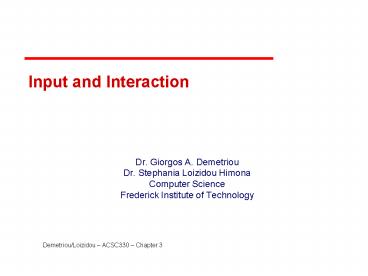Input and Interaction - PowerPoint PPT Presentation
1 / 56
Title:
Input and Interaction
Description:
Title: PowerPoint Presentation Author: Yiorgos Demetriou Last modified by: S.Loizidou Created Date: 8/2/2002 7:17:07 PM Document presentation format – PowerPoint PPT presentation
Number of Views:70
Avg rating:3.0/5.0
Title: Input and Interaction
1
Input and Interaction
- Dr. Giorgos A. Demetriou
- Dr. Stephania Loizidou Himona
- Computer Science
- Frederick Institute of Technology
2
Graphical Input
- Devices can be described either by
- Physical properties
- Mouse
- Keyboard
- Trackball
- Logical Properties
- What is returned to program via API
- A position
- An object identifier
- Modes
- How and when input is obtained
- Request or event
3
Physical Devices
mouse
trackball
light pen
data tablet
joy stick
space ball
4
Incremental (Relative) Devices
- Devices such as the data tablet return a position
directly to the operating system - Devices such as the mouse, trackball, and joy
stick return incremental inputs (or velocities)
to the operating system - Must integrate these inputs to obtain an absolute
position - Rotation of wheels in mouse
- Roll of trackball
- Difficult to obtain absolute position
- Can get variable sensitivity
5
Logical Devices
- Consider the C and C code
- C cin gtgt x
- C scanf (d, x)
- What is the input device?
- Cant tell from the code
- Could be keyboard, file, output from another
program - The code provides logical input
- A number (an int) is returned to the program
regardless of the physical device
6
Graphical Logical Devices
- Graphical input is more varied than input to
standard programs which is usually numbers,
characters, or bits - Two older APIs (GKS, PHIGS) defined six types of
logical input - Locator return a position
- Pick return ID of an object
- Keyboard return strings of characters
- Stroke return array of positions
- Valuator return floating point number
- Choice return one of n items
7
X Window Input
- The X Window System introduced a client-server
model for a network of workstations - Client OpenGL program
- Graphics Server bitmap display with a pointing
device and a keyboard
8
Input Modes
- Input devices contain a trigger which can be used
to send a signal to the operating system - Button on mouse
- Pressing or releasing a key
- When triggered, input devices return information
(their measure) to the system - Mouse returns position information
- Keyboard returns ASCII code
9
Request Mode
- Input provided to program only when user triggers
the device - Typical of keyboard input
- Can erase (backspace), edit, correct until enter
(return) key (the trigger) is depressed
10
Event Mode
- Most systems have more than one input device,
each if which can be triggered at an arbitrary
time by a user - Each trigger generates an event whose measure is
put in an event queue which can be examined by
the user program
11
Event Types
- Window resize, expose, iconify
- Mouse click one or more buttons
- Motion move mouse
- Keyboard press or release a key
- Idle nonevent
- Define what should be done if no other event is
in queue
12
Callbacks
- Programming interface for event-driven input
- Define a callback function for each type of event
the graphics system recognizes - This user-supplied function is executed when the
event occurs - GLUT example glutMouseFunc(mymouse)
mouse callback function
13
GLUT callbacks
- GLUT recognizes a subset of the events recognized
by any particular window system (Windows, X,
Macintosh) - glutDisplayFunc
- glutMouseFunc
- glutReshapeFunc
- glutKeyFunc
- glutIdleFunc
- glutMotionFunc, glutPassiveMotionFunc
14
GLUT Event Loop
- Remember that the last line in main.c for a
program using GLUT must be - glutMainLoop()
- which puts the program in an infinite event loop
- In each pass through the event loop, GLUT
- looks at the events in the queue
- for each event in the queue, GLUT executes the
appropriate callback function if one is defined - if no callback is defined for the event, the
event is ignored
15
The display callback
- The display callback is executed whenever GLUT
determines that the window should be refreshed,
for example - When the window is first opened
- When the window is reshaped
- When a window is exposed
- When the user program decides it wants to change
the display - In main.c
- glutDisplayFunc(mydisplay) identifies the
function to be executed - Every GLUT program must have a display callback
16
Posting redisplays
- Many events may invoke the display callback
function - Can lead to multiple executions of the display
callback on a single pass through the event loop - We can avoid this problem by instead using
- glutPostRedisplay()
- which sets a flag.
- GLUT checks to see if the flag is set at the end
of the event loop - If set then the display callback function is
executed
17
Animating a Display
- When we redraw the display through the display
callback, we usually start by clearing the window - glClear()
- then draw the altered display
- Problem the drawing of information in the frame
buffer is decoupled from the display of its
contents - Graphics systems use dual ported memory
- Hence we can see partially drawn displaya
- See the program single_double.c for an example
with a rotating cube
18
Double Buffering
- Instead of one color buffer, we use two
- Front Buffer one that is displayed but not
written to - Back Buffer one that is written to but not
altered - Program then requests a double buffer in main.c
- glutInitDisplayMode(GL_RGB GL_DOUBLE)
- At the end of the display callback buffers are
swapped
void mydisplay() glClear() . / draw graphics
here / . glutSwapBuffers()
19
Using the idle callback
- The idle callback is executed whenever there are
no events in the event queue - glutIdleFunc(myidle)
- Useful for animations
void myidle() / change something / t
dt glutPostRedisplay() Void mydisplay()
glClear() / draw something that depends on t
/ glutSwapBuffers()
20
Using globals
- The form of all GLUT callbacks is fixed
- void mydisplay()
- void mymouse(GLint button, GLint state, GLint x,
GLint y) - Must use globals to pass information to callbacks
float t /global / void mydisplay() / draw
something that depends on t
21
The mouse callback
- glutMouseFunc(mymouse)
- void mymouse(GLint button, GLint state, GLint x,
GLint y) - Returns
- which button (GLUT_LEFT_BUTTON,
GLUT_MIDDLE_BUTTON, GLUT_RIGHT_BUTTON) caused
event - state of that button (GL_UP, GLUT_DOWN)
- Position in window
22
Positioning
- The position in the screen window is usually
measured in pixels with the origin at the
top-left corner - Consequence of refresh done from top to bottom
- OpenGL uses a world coordinate system with origin
at the bottom left - Must invert y coordinate returned by callback by
height of window - y h y
(0,0)
h
w
23
Obtaining the window size
- To invert the y position we need the window
height - Height can change during program execution
- Track with a global variable
- New height returned to reshape callback that we
will look at in detail soon - Can also use enquiry functions
- glGetIntv
- glGetFloatv
- to obtain any value that is part of the state
24
Terminating a program
- In our original programs, there was no way to
terminate them through OpenGL - We can use the simple mouse callback
void mouse(int btn, int state, int x, int y)
if(btnGLUT_RIGHT_BUTTON stateGLUT_DOWN)
exit(0)
25
Using the mouse position
- In the next example, we draw a small square at
the location of the mouse each time the left
mouse button is clicked - This example does not use the display callback
but one is required by GLUT We can use the empty
display callback function - mydisplay()
26
Drawing squares at cursor location
- void mymouse(int btn, int state, int x, int y)
- if(btnGLUT_RIGHT_BUTTON stateGLUT_DOWN)
- exit(0)
- if(btnGLUT_LEFT_BUTTON stateGLUT_DOWN)
- drawSquare(x, y)
- void drawSquare(int x, int y)
- yw-y / invert y position /
- glColor3ub( (char) rand()256, (char) rand
)256, (char) rand()256) / a random color / - glBegin(GL_POLYGON)
- glVertex2f(xsize, ysize)
- glVertex2f(x-size, ysize)
- glVertex2f(x-size, y-size)
- glVertex2f(xsize, y-size)
- glEnd()
27
Using the motion callback
- We can draw squares (or anything else)
continuously as long as a mouse button is
depressed by using the motion callback - glutMotionFunc(drawSquare)
- We can draw squares without depressing a button
using the passive motion callback - glutPassiveMotionFunc(drawSquare)
28
Using the keyboard
- glutKeyboardFunc(mykey)
- void mykey(unsigned char key,
- int x, int y)
- Returns ASCII code of key depressed and mouse
location - Note GLUT does not recognize key release as an
event
void mykey() if(key Q key q)
exit(0)
29
Special and Modifier Keys
- GLUT defines the special keys in glut.h
- Function key 1 GLUT_KEY_F1
- Up arrow key GLUT_KEY_UP
- if(key GLUT_KEY_F1
- Can also check of one of the modifiers
- GLUT_ACTIVE_SHIFT
- GLUT_ACTIVE_CTRL
- GLUT_ACTIVE_ALT
- is depressed by
- glutGetModifiers()
- Allows emulation of three-button mouse with one-
or two-button mice
30
Reshaping the window
- We can reshape and resize the OpenGL display
window by pulling the corner of the window - What happens to the display?
- Must redraw from application
- Two possibilities
- Display part of world
- Display whole world but force to fit in new
window - Can alter aspect ratio
31
Reshape possibilities
original
reshaped
32
The Reshape callback
- glutReshapeFunc(myreshape)
- void myreshape( int w, int h)
- Returns width and height of new window (in
pixels) - A redisplay is posted automatically at end of
execution of the callback - GLUT has a default reshape callback but you
probably want to define your own - The reshape callback is good place to put camera
functions because it is invoked when the window
is first opened
33
Example Reshape
- This reshape preserves shapes by making the
viewport and world window have the same aspect
ratio
void myReshape(int w, int h) glViewport(0,
0, w, h) glMatrixMode(GL_PROJECTION) /
switch matrix mode / glLoadIdentity()
if (w lt h) gluOrtho2D(-2.0, 2.0, -2.0
(GLfloat) h / (GLfloat) w, 2.0
(GLfloat) h / (GLfloat) w) else
gluOrtho2D(-2.0 (GLfloat) w / (GLfloat) h, 2.0
(GLfloat) w / (GLfloat) h, -2.0,
2.0) glMatrixMode(GL_MODELVIEW) / return
to modelview mode /
34
Toolkits and Widgets
- Most window systems provide a toolkit or library
of functions for building user interfaces that
use special types of windows called widgets - Widget sets include tools such as
- Menus
- Slidebars
- Dials
- Input boxes
- But toolkits tend to be platform dependent
- GLUT provides a few widgets including menus
35
Menus
- GLUT supports pop-up menus
- A menu can have submenus
- Three steps
- Define entries for the menu
- Define action for each menu item
- Action carried out if entry selected
- Attach menu to a mouse button
36
Defining a simple menu
- In main.c
menu_id glutCreateMenu(mymenu) glutAddmenuEntry
(clear Screen, 1) gluAddMenuEntry(exit,
2) glutAttachMenu(GLUT_RIGHT_BUTTON)
clear screen
exit
entries that appear when right button depressed
identifiers
37
Menu actions
- Menu callback
- Note each menu has an id that is returned when it
is created - Add submenus by
- glutAddSubMenu(char submenu_name, submenu id)
void mymenu(int id) if(id 1)
glClear() if(id 2) exit(0)
entry in parent menu
38
Other functions in GLUT
- Dynamic Windows
- Create and destroy during execution
- Subwindows
- Multiple Windows
- Changing callbacks during execution
- Timers
- Portable fonts
- glutBitmapCharacter
- glutStrokeCharacter
39
Picking
- Identify a user-defined object on the display
- In principle, it should be simple because the
mouse gives the position and we should be able to
determine to which object(s) a position
corresponds - Practical difficulties
- Pipeline architecture is feed forward, hard to go
from screen back to world - Complicated by screen being 2D, world is 3D
- How close do we have to come to object to say we
selected it?
40
Three Approaches
- Hit list
- Most general approach but most difficult to
implement - Use back or some other buffer to store object ids
as the objects are rendered - Rectangular maps
- Easy to implement for many applications
- See paint program in text
41
Rendering Modes
- OpenGL can render in one of three modes selected
by glRenderMode(mode) - GL_RENDER normal rendering to the frame buffer
(default) - GL_FEEDBACK provides list of primitives rendered
but no output to the frame buffer - GL_SELECTION Each primitive in the view volume
generates a hit record that is placed in a name
stack which can be examined later
42
Selection Mode Functions
- glSelectBuffer() specifies name buffer
- glInitNames() initializes name buffer
- glPushName(id) push id on name buffer
- glPopName() pop top of name buffer
- glLoadName(id) replace top name on buffer
- id is set by application program to identify
objects
43
Using Selection Mode
- Initialize name buffer
- Enter selection mode (using mouse)
- Render scene with user-defined identifiers
- Reenter normal render mode
- This operation returns number of hits
- Examine contents of name buffer (hit records)
- Hit records include id and depth information
44
Selection Mode and Picking
- As we just described it, selection mode wont
work for picking because every primitive in the
view volume will generate a hit - Change the viewing parameters so that only those
primitives near the cursor are in the altered
view volume - Use gluPickMatrix (see text for details)
45
Using Regions of the Screen
- Many applications use a simple rectangular
arrangement of the screen - Example paint/CAD program
- Easier to look at mouse position and determine
which area of screen it is in that using
selection mode picking
tools
menus
drawing area
46
Using another buffer and colors for picking
- For a small number of objects, we can assign a
unique color (often in color index mode) to each
object - We then render the scene to a color buffer other
than the front buffer so the results of the
rendering are not visible - We then get the mouse position and use
glReadPixels() to read the color in the buffer we
just wrote at the position of the mouse - The returned color gives the id of the object
47
Writing Modes
bitwise logical operation
application
frame buffer
48
XOR write
- Usual (default) mode source replaces destination
(d s) - Cannot write temporary lines this way because we
cannot recover what was under the line in a
fast simple way - Exclusive OR mode (XOR) (d d ? s)
- x ? y ? x x
- Hence, if we use XOR mode to write a line, we can
draw it a second time and line is erased!
49
Rubberbanding
- Switch to XOR write mode
- Draw object
- For line can use first mouse click to fix one
endpoint and then use motion callback to
continuously update the second endpoint - Each time mouse is moved, redraw line which
erases it and then draw line from fixed first
position to to new second position - At end, switch back to normal drawing mode and
draw line - Works for other objects rectangles, circles
50
Rubberband Lines
second point
first point
draw line with mouse in XOR mode
initial display
new line drawn with XOR
mouse moved to new position
original line redrawn with XOR
51
XOR in OpenGL
- There are 16 possible logical operations between
two bits - All are supported by OpenGL
- Must first enable logical operations
- glEnable(GL_COLOR_LOGIC_OP)
- Choose logical operation
- glLogicOp(GL_XOR)
- glLogicOp(GL_COPY) (default)
52
Immediate and Retained Modes
- Recall that in a standard OpenGL program, once an
object is rendered there is no memory of it and
to redisplay it, we must re-execute the code for
it - Known as immediate mode graphics
- Can be especially slow if the objects are complex
and must be sent over a network - Alternative is define objects and keep them in
some form that can be redisplayed easily - Retained mode graphics
- Accomplished in OpenGL via display lists
53
Display Lists
- Conceptually similar to a graphics file
- Must define (name, create)
- Add contents
- Close
- In client-server environment, display list is
placed on server - Can be redisplayed without sending primitives
over network each time
54
Display List Functions
- Creating a display list
- GLuint id
- void init( void )
- id glGenLists( 1 )
- glNewList( id, GL_COMPILE )
- / other OpenGL routines /
- glEndList()
- Call a created list
- void display( void )
- glCallList( id )
55
Display Lists and State
- Most OpenGL functions can be put in display lists
- State changes made inside a display list persist
after the display list is executed - Can avoid unexpected results by using
glPushAttrib and glPushMatrix upon entering a
display list and glPopAttrib and glPopMatrix
before exiting
56
Hierarchy and Display Lists
- Consider model of a car
- Create display list for chassis
- Create display list for wheel
- glNewList( CAR, GL_COMPILE )
- glCallList( CHASSIS )
- glTranslatef( )
- glCallList( WHEEL )
- glTranslatef( )
- glCallList( WHEEL )
- glEndList()