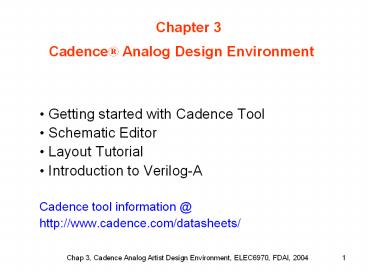Getting started with Cadence Tool - PowerPoint PPT Presentation
Title:
Getting started with Cadence Tool
Description:
Chapter 3 Cadence Analog Design Environment Getting started with Cadence Tool Schematic Editor Layout Tutorial Introduction to Verilog-A Cadence tool information _at_ – PowerPoint PPT presentation
Number of Views:167
Avg rating:3.0/5.0
Title: Getting started with Cadence Tool
1
Chapter 3 Cadence Analog Design Environment
- Getting started with Cadence Tool
- Schematic Editor
- Layout Tutorial
- Introduction to Verilog-A
- Cadence tool information _at_
- http//www.cadence.com/datasheets/
2
Getting Started with Cadence Tool
- Install cadence tool under UNIX, user services ?
user setup ? Electronics Data Analysis (EDA) ?
eda/cadence/1.0 - Setup cadence tool under UNIX, mkdir Name6970,
download .cdsenv, .cdsinit, and cds.lib from
WebCT/References to Name6970. - Add the following in your .cshrc file
- setenv CDS_Netlisting_Mode "Analog "
- Launch Cadence in Name6970 by typing
- icfb or icms or msfb
- Cadence Manu pdf files _at_ /opt/cadence/ic4.46/doc,
- use help or type openbook under UNIX.
3
Design System Initialization Files
- .cshrc and .login ? configure the operating
system environment and the UNIX environment when
you login and start a UNIX application. - .cdsinit ? customizes the Affirma Analog Circuit
Design Environment. - .cdsenv ? configure Cadence Analog Artist tool
environment. - cds.lib ? set paths to the libraries used by the
Analog Artist software. - Cadence default lib
- INCLUDE /opt/cadence/ic4.46/share/cdssetup/cds
.lib - User defined lib
- DEFINE Dai6970 /export/daifa01/cadence/Dai6970
- Cadence process design kit (PDK) can be
downloaded _at_www.cadencePDK.com
4
Start Cadence Tool
- icfb ? front to back design,
- default CDS_Netlisting_Mode Digital
- icms ? mixed signal design,
- default CDS_Netlisting_Mode Digital
- msfb ? mixed signal front to back design,
- default CDS_Netlisting_Mode Analog, dont
need to add setenv CDS_Netlisting_Mode "Analog
in .cshrc. - Schematic cellview to cellview defaults for
creating a symbol with Artist. The default is to
not create an Artist symbol. - The following has been added in .cdsinit
- schSetEnv( "tsgTemplateType" "artist" )
5
Start Cadence Tool
Command Interpreter Window (CIW)
6
Initializing Design Framework II Environment
The Design Framework II software reads your
.cdsinit file at startup to set up your
environment. .cdsinit Sets user-defined
bindkeys. Redefines system-wide
defaults. Contains SKILL commands. The search
order for the .cdsinit file is ltFilenamegtltinstall
_dirgt/tools/dfII/local the current directory
Name6970 ? put .cdsenv, .cdsinit, cds.lib
here the home directory When a .cdsinit file
is found, the search stops unless a command in
.cdsinit reads other files. Path to a sample
.cdsinit file ltFilenamegtltinstall_dirgt/tools
/dfII/samples/artist/cdsinit
ltinstall_dirgt/opt/cadence/ic4.46
7
Library Manager
CIW Tools -gt Library Manager.
8
Library Manager -- View
- schematic - contains the logical design of the
device. - symbol - contains the symbol representation of
the schematic. - layout - contains the silicon -level
representations of the transistors and wiring. - CdsSpice, HspiceS, Spectre, spectreS contain
spice information for the element. - abstract - contains an abstract representation
of the layout for use by Cadence place and route
software. - extracted - contains layout connectivity for use
by verification programs. - behavioral contains the VHDL description of the
cell
9
Features in Cadence Design Environment
- Virtuoso Composer for schematic capture,
- Analog Environment for simulation,
- Virtuoso Layout for layout,
- Diva for DRC (design rule checking),
- Diva for extraction,
- Diva for LVS (layout vs. schematic),
- Analog Environment for postlayout simulation
10
Schematic Entry Flow
Open Design
Add Component Instances
Add Pins
Add and Name Wires
Check
Save
Symbol Editor
11
Schematic Editor Bindkey Chart
12
Symbol Editor Bindkey Chart
13
General Bindkey Chart
14
Mouse Buttons Bindkey Chart
15
Chapter 3 Cadence Analog Design Environment
- Layout Tutorial
16
SETUP 1. Attach your design library to
technology library In the CIW window
gtgtTechnology filegtgtAttach togtgt 2 .You have to
load the display resource file in the directory
cadence is installed In the CIW
gtgtToolsgtgtDisplay ResourcesgtgtMerge files select
technology/display.drf Your Destination DRF
should be the path where cadence is
stored/display.drf Display resource file
contains the display settings for your layout
(i.e colours for different layers and vias
etc).
17
Next select a schematic you wish to layout. From
the library manager gtgtfilegtgtcreate new
filegtgt Cell namediffamp View
namelayout Tool Virtuoso
18
Having done that , two new windows open. Note
If all the layers in LSW are black in colour , it
means that your Display.drf has
not been loaded properly. Note Also make
sure that the library name appearing on the LSW
window is technology. If everything is fine your
screen should look like this
Layer selection window
Current layer
Current library
AV all layers visible NV none visible AS
All select NS none select
dg drawing (type you use the most) pn pin
(used for creating pins) br used for large
vias.
Layers
Note only way to close this window is to exit
from cadence
19
Layout editing window
ruler
path
rectangle
properties
instance
path
polygon
polygon
label
rectangle
ruler
20
Metal Options
metal4
MT
metal3
AM
metal1
metal2
21
Vias and Metallization options
via1
via4
via1
Via are used for transferring from one metal
layer to another
via2
via2
AV
via3
via3
5 Level Metal MC ? CA ? M1 ? V1 ? M2 ? V2 ? M3 ?
V3 ? MT ? AV ? AM 4 Level Metal MC --gtCA --gt M1
--gt V1 --gt M2 --gt V2 --gt MT --gt AV --gt
AM --gt(Q) Use of Q provides an optional
metal-insulator-metal capacitor
22
Reshape objects
Merge Objects
Merge objects of same layer only
23
More on LSW Layer names ca metal one to
polysilicon contact mc metal contact rx thin
oxide layer nw n-well (used for p-fets) dt deep
trench used to isolate n-well around pfet pc
polysilicon , used for gates and interconnecting
gates m1 metal 1 lowest metal layer v1 via
connects m1 to m2 m2,m3,m4 other metal
layers v2,v3,v4 other interconnect vias
24
Grid size and display options
Grid controls
Display levels
25
Then select toolsgtgtlayout xl..the schematic
window opens . Then select designgtgtgen from
source the tool automatically places the
layout views of individual devices, with out
their interconnections., this is useful for large
designs.
26
(No Transcript)
27
How ever in this case for a differential pair ,
we can place the transistors ourselves , since
the design is not complicated. Press i for create
instance , then select your transistor technology
library and place them on the layout editing
window.
Note change the display levels from 0 to 32see
previous slides
Magnification25 !!!
similarly place other components that are in your
schematic. Having done so the next step is to
wire your devices
28
PNP
NPN
base
emitter
collector
base
emitter
collector
29
The blue lines show the metal 1 connections
between the devices. To draw a metal connection ,
select m1 dg in the Layer selection window. Then
in the layer editing window select path and click
on two points to draw a path between two
points. Here I have selected metal 2 for my
pins. So first put an via v1 between metal 1 and
metal 2 , for this select v1 dg in the layer
selection window. In the layout editing window
select rectangle and draw an rectangular via on
metal 1. Next on top of this we have to put an
metal 2 pin. For this select m2 pn in the LSW and
draw the pin as shown below on the v1 via. Next
press ctrlp to create a symbolic pin , a window
opens up as shown below , type in the pin name ,
select pin type as M2_T in this case, click on
display pin name button and move the yellow
square you see on top of the m2 pn pink
rectangle.
metal1
metal2
via1
Metal2 pin
30
Pins
- Choose create gtgtpingtgt..and a window will open
- If the window is titled create pin shape,
choose sym pin under mode option - Enter a terminal name
- Specify the I/O type
- Specify the pin type as metal1 or
metal2,..depending on which is the top layer at
the place that the pin is to be inserted (they
should match) - Specify the pin width
31
PINS
32
Pins
Note Pin names in layout and schematic must
match exactly (case sensitive)
33
Design Rule Checking To perform design
rule checking select verifygtgtDRC ..and a DRC
window opens up, select OK to begin DRC
DRC Window
34
The results of the DRC are displayed in the CIW
window.
If you have no errors then your window should
look like the one above. The minimum number of
errors you get is 2 , they are actually not any
errors. If you have violated any design rules
then the rules violated are shown as below. i.e
here rules no. 550 , 570 , 575 have been
violated.
35
Layout
Verification For performing LVS you have to
extract the layout first . This is done as
follows Select verify gtgtextractgtgt extract
window opens up , type in the rules file as
divaEXT4.rul , and select OK , as shown below.
Extractor window
36
Once extraction is complete check you CIW , it
should look like this
Also a new cell view of type extracted is created
in your library.
37
Your cell view extracted looks like this , the
green back ground is the substrate
38
To run LVS select verifygtgtLVSgtgt LVS for window
opens, the views in LVS form should be schematic
and extracted. If you get a window saying LVS
forms content open then just click OK Click RUN
to start LVS.
schematic
extracted
divaLVS.rul
technology
click on the output on LVS window to see the
results of LVS run It should have the line the
net lists match if everything is
you should hopefully get a window saying this
39
click on the output on LVS window to see the
results of LVS run It should have the line the
net lists match if everything is fine
40
COMPONENTS OF DIVA VERIFICATION
- Diva Design Rule Checker (DRC)
- Diva Layout vs. Schematic (LVS) Verifier
(includes electrical rule checks (ERC) and
extraction of device layout parameters) - Diva Parasitic Extractor (RCX)
- Diva Physical Verification Suite (consists of
Diva DRC and Diva LVS) - Diva Physical Verification and Extractor Suite
(consists of Diva DRC, Diva LVS, and Diva RCX)
41
Introduction to Verilog-A
Verilog-A -- Combinational XOR Gate
include "discipline.h" // discipline.h contains
definitions for the standard natures and //
disciplines such as electrical disciplines.inclu
de "constants.h" // constants.h contains commonly
used mathematical and physical // constants such
as PI and Boltzmans constants.// - xor
gate//// vin1, vin2 V,A// vout V,A////
INSTANCE parameters// vlogic_high output
voltage for high V// vlogic_low output
voltage for high V// vtrans voltages
above this at input are considered high V//
tdel, trise, tfall usual s
42
Verilog-A -- Combinational XOR Gate
module xor_gate(vin1, vin2, vout)input vin1,
vin2output voutelectrical vin1, vin2, vout
//potential and flow are associated with
// voltageand
current for type electrical.parameter real
vlogic_high 3.3parameter real vlogic_low
0parameter real vtrans 1.5parameter real
tdel 0u from 0inf) //include 0, not include
inf parameter real trise 0u from
0inf)parameter real tfall 0u from
0inf)real vout_valinteger logic1, logic2
43
Verilog-A -- Combinational XOR Gate
analog begin _at_ ( initial_step ) begin if
(vlogic_high lt vlogic_low) begin
display("Range specification error. vlogic_high
(E) less
than vlogic_low (E).\n", vlogic_high,
vlogic_low ) finish end if (vtrans gt
vlogic_high vtrans lt vlogic_low) begin
display("Inconsistent threshold specification
w/logic family.\n") end end
logic1 V(vin1) gt vtrans logic2 V(vin2)
gt vtrans
44
Verilog-A -- Combinational XOR Gate
_at_ (cross(V(vin1) - vtrans, 1)) logic1
1 _at_ (cross(V(vin1) - vtrans, -1)) logic1
0 _at_ (cross(V(vin2) - vtrans, 1)) logic2
1 _at_ (cross(V(vin2) - vtrans, -1)) logic2
0 // define the logic function
// you may change the gate to AND, OR, etc.
vout_val (logic1 logic2) ? vlogic_high
vlogic_low V(vout) lt transition(
vout_val, tdel, trise, tfall) end endmodule
45
Verilog-A -- Sequential Flip-Flop
include "discipline.h" include
"constants.h // d_ff, rising edge triggered
D-type flip flop // // vin_d V,A //
vclk V,A // vout_q,vout_qbar
V,A // // vlogic_high output voltage for
high V // vlogic_low output voltage for
high V // vtrans voltages above this
at input are considered high V // vtrans_clk
transition voltage of clock V // tdel,
trise, tfall usual s
46
Verilog-A -- Sequential Flip-Flop
module d_ff(vin_d, vclk, vout_q,
vout_qbar) input vclk, vin_d output vout_q,
vout_qbar electrical vout_q, vout_qbar, vclk,
vin_d parameter real vlogic_high 3, vlogic_low
0 parameter real vtrans_clk 1.5, vtrans
1.5 //CLK and data threshold. parameter real
tdel 0u from 0inf), trise 0u from 0inf),
tfall 0u from 0inf) integer x analog
begin _at_ (cross( V(vclk) - vtrans_clk, 1
)) x (V(vin_d) gt vtrans)
V(vout_q) lt transition( vlogic_highx
vlogic_low!x, tdel, trise, tfall )
V(vout_qbar) lt transition( vlogic_high!x
vlogic_lowx, tdel, trise, tfall ) end endmodule