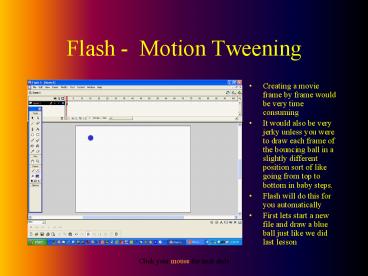Flash - Motion Tweening - PowerPoint PPT Presentation
Title:
Flash - Motion Tweening
Description:
... Motion Tweening Now instead of drawing the next ball in the next frame choose a frame on the timeline ... Motion Tweening Press Enter to test out your animation ... – PowerPoint PPT presentation
Number of Views:135
Avg rating:3.0/5.0
Title: Flash - Motion Tweening
1
Flash - Motion Tweening
- Creating a movie frame by frame would be very
time consuming - It would also be very jerky unless you were to
draw each frame of the bouncing ball in a
slightly different position sort of like going
from top to bottom in baby steps. - Flash will do this for you automatically
- First lets start a new file and draw a blue ball
just like we did last lesson
2
Flash - Motion Tweening
- Now instead of drawing the next ball in the next
frame choose a frame on the timeline further down
the line say frame 10. - Right click and choose Insert Keyframe
3
Flash - Motion Tweening
- Now choose the Arrow tool and drag your ball to
the next position (at the bottom and slightly to
the right)
4
Flash - Motion Tweening
- Now go back to the first frame and right click on
it - Choose the Create Motion Tween choice
- Notice you got a dotted line between the first
and the 2o frame on your timeline
5
Flash - Motion Tweening
- Now go to frame ten and right click on it and
choose the Create Motion Tween choice - Now you should see a long arrow replace that
dotted line in your timeline
6
Flash - Motion Tweening
- Repeat this process at frame 15
- Go to Frame 15, right click and choose insert
keyframe - Notice that Flash now anticipates that you are
creating a motion tween - Drag your ball to the top
- Repeat until you have several bounces to the ball
7
Flash - Motion Tweening
- Press Enter to test out your animation
- Save your work by going to File and Save as and
saving it to an appropriate folder.
8
Super Giant Big Fun Assignment
- Start up a new Flash file and make it bounce off
all four walls of the stage - Save it as Walls.fla
- Proudly display it to FST so he can TICK YOU OFF