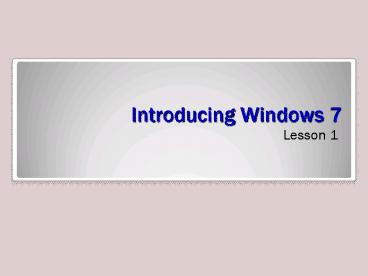Introducing Windows 7 - PowerPoint PPT Presentation
Title:
Introducing Windows 7
Description:
Objectives. Define Windows 7 interface refinements. Describe new features of Windows 7. Describe the six editions of Windows 7. Use the Upgrade Advisor to determine ... – PowerPoint PPT presentation
Number of Views:123
Avg rating:3.0/5.0
Title: Introducing Windows 7
1
Introducing Windows 7
- Lesson 1
2
Objectives
- Define Windows 7 interface refinements
- Describe new features of Windows 7
- Describe the six editions of Windows 7
- Use the Upgrade Advisor to determine hardware and
software compatibility - Describe the modular architecture of Windows 7
3
Whats New in Windows 7
- Windows 7 Interface Refinements
- Desktop
- Manipulating Windows
- Keystroke Shortcuts
4
Windows 7 Interface Refinements
5
Manipulating Windows
- Aero Snap
- Aero Shake
- Aero Peek
- Aero Task Switching
6
Using Keystroke Shortcuts
- Windows Space Causes the system to enter
peek at desktop mode - Windows Up Arrow Maximizes the active window
- Windows Down Arrow Restores the active window
to its default size - Windows 1 Starts the first program on the
taskbar
7
Windows Feature Refinements
- Explorer Libraries
- Windows Search
- Federated Search
- Offline Files
- VPN Reconnect
- Group Policy
- ReadyBoost
8
Explorer Libraries
9
Windows Search (WSE)
10
Federated Search
- Searches SharePoint sites, intranets, and
Internet sites. - Search connectors must be installed.
11
Offline Files
- Enables users to store copies of network files on
the local drive - Provides access when network is unavailable
- Can exclude file types to prevent overloading the
network
12
VPN Reconnect
- Enables a remote computer to re-establish a
connection to a VPN server running Windows Server
2008 R2, with no re-authentication - Reduces frustration with loss of connection when
using unstable wireless networks
13
Group Policy
- New preference settings to control power
management and task scheduling - Starter Group Policy Objects (GPOs) to simplify
administration
14
ReadyBoost
- Introduced in Windows Vista to use external
storage devices (USB flash drives or SD cards) as
a cache for data that might be swapped to the
hard drive. - Windows 7 supports larger caches on as many as
eight external devices simultaneously.
15
Introducing New Windows 7 Features
- Action Center
- BranchCache
- DirectAccess
- Windows PowerShell 2.0
- Problem Steps Recorder
- Resource Monitor
- Wake on Wireless LAN
16
Action Center
- Replacement for Vistas Security Center
17
BranchCache
- Windows 7 with Windows Server 2008 R2
- Reduces WAN traffic
- Allows branch office users to have faster and
more reliable access to files they need
18
DirectAccess
- Simplifies VPN connection for end users
- Automatically establishes a connection to the
DirectAccess server when remote computer has
Internet access - More complicated setup for administrator
- Requires Server 2008 R2
19
Windows PowerShell 2.0
- Scripting and command line language
- Can perform almost any task from the command
prompt - Rich scripting language to automate tasks and
create logon and startup scripts
20
Problem Steps Recorder
- Documents the process that generated an error
- Start and Stop recording and add comments
- Helps technical support personnel
21
Resource Monitor
- Displays information about
- CPU
- Disk
- Network
- Memory
- Enables you to suspend, resume, and end processes
22
Wake on Wireless LAN (WoWLAN)
- Enables a computer in sleep mode to wake up on
the receipt of a magic packet, on wired LANS - Is the equivalent standard for wireless networks
23
Introducing Windows 7 Editions
- Windows 7 Starter
- Windows 7 Home Basic
- Windows 7 Home Premium
- Windows 7 Professional
- Windows 7 Enterprise
- Windows 7 Ultimate
24
Minimum System Requirements
- 1 gigahertz (GHz) or faster 32-bit (x86) or
64-bit (x64) processor - 1 gigabyte (GB) RAM (32-bit) or 2 GB RAM (64-bit)
- 16 GB available hard disk space (32-bit) or 20 GB
(64-bit) - DirectX 9 graphics device with WDDM 1.0 or higher
driver
25
Windows 7 Upgrade Advisor
- Easiest way to determine if your computer is
capable of running Windows 7 - Runs on Windows XP and Windows Vista
26
Windows 7 Upgrade Advisor Report
- Displays a list of system requirements and/or
devices that would prevent Windows 7 from running
27
Indentifying Upgrade Paths
- Windows Vista Supports in-place upgrade
- Install the new operating system over the old,
leaving existing applications, configuration
settings, and personal files intact - Previous operating system files stored in
windows.old file
28
Identifying Upgrade Paths contd
- Windows XP Wipe-and-load upgrade only
- Wipe away existing operating system
- Install Windows 7
- All software must be reinstalled
- Data can be backed up and restored or migrated
from old computer - Some configuration settings can be migrated
29
Upgrading Windows 7 Editions
- Windows 7 edition upgrade simplified
- Each higher edition includes all of the features
of the next lower edition. - Any retail product can be upgraded to any higher
retail product. - Upgrade process is completely electronic.
- No installation disk is required.
- Use Windows Anytime Upgrade program
30
Windows Anytime Upgrade Program
31
Upgrading from Windows Vista
- Can only perform IN-PLACE upgrades as follows
- Vista HOME editions to Windows 7 HOME editions
- Vista BUSINESS editions to Windows 7 BUSINESS
editions - Any edition of Vista to Windows 7 Ultimate
- Otherwise, do a migration
32
Upgrading Best Practices
- In-place upgrades do not preserve everything and
take a lot of time - Not everything runs properly after the upgrade
- Always use Upgrade Advisor to plan
- Clean installations are most reliable
- Migrate configuration settings and user data
33
Upgrading from Earlier Windows Versions
- No upgrade pricing available for Windows 2000,
Windows ME, Windows 98, Windows 95, or Windows
3.1 - Purchase a full version of Windows 7
- Can only perform a migration, no in-place upgrade
34
Windows 7 Modular Architecture
- All editions of Windows 7 are distributed on a
single DVD. - Product key determines which edition is
installed. - Modular architecture
- MinWin module Common core module
- Edition-specific module
- Language module
35
Skills Summary
- Windows 7 includes a variety of interface
refinements, as well as new and refined features. - Windows 7 is available in six editions. Each
successive edition is a superset of the next
lower one. - Upgrade Advisor is an application that determines
whether the computers hardware and software is
compatible with Windows 7. - Windows 7 is based on a common core module called
MinWin, an edition-specific module, and a
language module.