Working with Windows and DOS Systems - PowerPoint PPT Presentation
Title:
Working with Windows and DOS Systems
Description:
Guide to Computer Forensics and Investigations Third Edition Chapter 6 Working with Windows and DOS Systems Guide to Computer Forensics and Investigations * Startup ... – PowerPoint PPT presentation
Number of Views:329
Avg rating:3.0/5.0
Title: Working with Windows and DOS Systems
1
Guide to Computer Forensicsand
InvestigationsThird Edition
- Chapter 6
- Working with Windows and DOS Systems
2
Objectives
- Explain the purpose and structure of file systems
- Describe Microsoft file structures
- Explain the structure of New Technology File
System (NTFS) disks - List some options for decrypting drives encrypted
with whole disk encryption
3
Objectives (continued)
- Explain how the Windows Registry works
- Describe Microsoft startup tasks
- Describe MS-DOS startup tasks
- Explain the purpose of a virtual machine
4
Understanding File Systems
- File system
- Gives OS a road map to data on a disk
- Type of file system an OS uses determines how
data is stored on the disk - A file system is usually directly related to an
OS - When you need to access a suspects computer to
acquire or inspect data - You should be familiar with the computers
platform
5
Understanding the Boot Sequence
- Complementary Metal Oxide Semiconductor (CMOS)
- Computer stores system configuration and date and
time information in the CMOS - When power to the system is off
- Basic Input/Output System (BIOS)
- Contains programs that perform input and output
at the hardware level
6
Understanding the Boot Sequence (continued)
- Bootstrap process
- Contained in ROM, tells the computer how to
proceed - Displays the key or keys you press to open the
CMOS setup screen - CMOS should be modified to boot from a forensic
floppy disk or CD
7
Understanding the Boot Sequence (continued)
8
Understanding Disk Drives
- Disk drives are made up of one or more platters
coated with magnetic material - Disk drive components
- Geometry
- Head
- Tracks
- Cylinders
- Sectors
9
(No Transcript)
10
(No Transcript)
11
Understanding Disk Drives (continued)
- Properties handled at the drives hardware or
firmware level - Zoned bit recording (ZBR)
- Track density
- Areal density
- Head and cylinder skew
12
Exploring Microsoft File Structures
- In Microsoft file structures, sectors are grouped
to form clusters - Storage allocation units of one or more sectors
- Clusters are typically 512, 1024, 2048, 4096, or
more bytes each - Combining sectors minimizes the overhead of
writing or reading files to a disk
13
Exploring Microsoft File Structures (continued)
- Clusters are numbered sequentially starting at 2
- First sector of all disks contains a system area,
the boot record, and a file structure database - OS assigns these cluster numbers, called logical
addresses - Sector numbers are called physical addresses
- Clusters and their addresses are specific to a
logical disk drive, which is a disk partition
14
Disk Partitions
- A partition is a logical drive
- FAT16 does not recognize disks larger than 2 MB
- Large disks have to be partitioned
- Hidden partitions or voids
- Large unused gaps between partitions on a disk
- Partition gap
- Unused space between partitions
15
Disk Partitions (continued)
- Disk editor utility can alter information in
partition table - To hide a partition
- Can examine a partitions physical level with a
disk editor - Norton DiskEdit, WinHex, or Hex Workshop
- Analyze the key hexadecimal codes the OS uses to
identify and maintain the file system
16
(No Transcript)
17
(No Transcript)
18
Disk Partitions (continued)
- Hex Workshop allows you to identify file headers
- To identify file types with or without an
extension
19
(No Transcript)
20
(No Transcript)
21
Master Boot Record
- On Windows and DOS computer systems
- Boot disk contains a file called the Master Boot
Record (MBR) - MBR stores information about partitions on a disk
and their locations, size, and other important
items - Several software products can modify the MBR,
such as PartitionMagics Boot Magic
22
Examining FAT Disks
- File Allocation Table (FAT)
- File structure database that Microsoft originally
designed for floppy disks - Used before Windows NT and 2000
- FAT database is typically written to a disks
outermost track and contains - Filenames, directory names, date and time stamps,
the starting cluster number, and file attributes - FAT versions
- FAT12, FAT16, FAT32, and VFAT
23
Examining FAT Disks (continued)
- Cluster sizes vary according to the hard disk
size and file system
24
Examining FAT Disks (continued)
- Microsoft OSs allocate disk space for files by
clusters - Results in drive slack
- Unused space in a cluster between the end of an
active file and the end of the cluster - Drive slack includes
- RAM slack and file slack
- An unintentional side effect of FAT16 having
large clusters was that it reduced fragmentation - As cluster size increased
25
Examining FAT Disks (continued)
26
Examining FAT Disks (continued)
- When you run out of room for an allocated cluster
- OS allocates another cluster for your file, which
creates more slack space on the disk - As files grow and require more disk space,
assigned clusters are chained together - The chain can be broken or fragmented
27
Examining FAT Disks (continued)
28
Examining FAT Disks (continued)
- When the OS stores data in a FAT file system, it
assigns a starting cluster position to a file - Data for the file is written to the first sector
of the first assigned cluster - When this first assigned cluster is filled and
runs out of room - FAT assigns the next available cluster to the
file - If the next available cluster isnt contiguous to
the current cluster - File becomes fragmented
29
Deleting FAT Files
- In Microsoft OSs, when a file is deleted
- Directory entry is marked as a deleted file
- With the HEX E5 (s) character replacing the first
letter of the filename - FAT chain for that file is set to 0
- Data in the file remains on the disk drive
- Area of the disk where the deleted file resides
becomes unallocated disk space - Available to receive new data from newly created
files or other files needing more space
30
Examining NTFS Disks
- New Technology File System (NTFS)
- Introduced with Windows NT
- Primary file system for Windows Vista
- Improvements over FAT file systems
- NTFS provides more information about a file
- NTFS gives more control over files and folders
- NTFS was Microsofts move toward a journaling
file system
31
Examining NTFS Disks (continued)
- In NTFS, everything written to the disk is
considered a file - On an NTFS disk
- First data set is the Partition Boot Sector
- Next is Master File Table (MFT)
- NTFS results in much less file slack space
- Clusters are smaller for smaller disk drives
- NTFS also uses Unicode
- An international data format
32
Examining NTFS Disks (continued)
33
NTFS File System
- MFT contains information about all files on the
disk - Including the system files the OS uses
- In the MFT, the first 15 records are reserved for
system files - Records in the MFT are called metadata
34
NTFS File System (continued)
35
NTFS File System (continued)
36
MFT and File Attributes
- In the NTFS MFT
- All files and folders are stored in separate
records of 1024 bytes each - Each record contains file or folder information
- This information is divided into record fields
containing metadata - A record field is referred to as an attribute ID
- File or folder information is typically stored in
one of two ways in an MFT record - Resident and nonresident
37
MFT and File Attributes (continued)
- Files larger than 512 bytes are stored outside
the MFT - MFT record provides cluster addresses where the
file is stored on the drives partition - Referred to as data runs
- Each MFT record starts with a header identifying
it as a resident or nonresident attribute
38
(No Transcript)
39
(No Transcript)
40
(No Transcript)
41
(No Transcript)
42
MFT and File Attributes (continued)
- When a disk is created as an NTFS file structure
- OS assigns logical clusters to the entire disk
partition - These assigned clusters are called logical
cluster numbers (LCNs) - Become the addresses that allow the MFT to link
to nonresident files on the disks partition
43
NTFS Data Streams
- Data streams
- Ways data can be appended to existing files
- Can obscure valuable evidentiary data,
intentionally or by coincidence - In NTFS, a data stream becomes an additional file
attribute - Allows the file to be associated with different
applications - You can only tell whether a file has a data
stream attached by examining that files MFT entry
44
NTFS Compressed Files
- NTFS provides compression similar to FAT
DriveSpace 3 - Under NTFS, files, folders, or entire volumes can
be compressed - Most computer forensics tools can uncompress and
analyze compressed Windows data
45
NTFS Encrypting File System (EFS)
- Encrypting File System (EFS)
- Introduced with Windows 2000
- Implements a public key and private key method of
encrypting files, folders, or disk volumes - When EFS is used in Windows Vista Business
Edition or higher, XP Professional, or 2000, - A recovery certificate is generated and sent to
the local Windows administrator account - Users can apply EFS to files stored on their
local workstations or a remote server
46
EFS Recovery Key Agent
- Recovery Key Agent implements the recovery
certificate - Which is in the Windows administrator account
- Windows administrators can recover a key in two
ways through Windows or from an MS-DOS command
prompt - MS-DOS commands
- Cipher
- Copy
- Efsrecvr (used to decrypt EFS files)
47
Deleting NTFS Files
- When a file is deleted in Windows XP, 2000, or NT
- The OS renames it and moves it to the Recycle Bin
- Can use the Del (delete) MS-DOS command
- Eliminates the file from the MFT listing in the
same way FAT does
48
Understanding Whole Disk Encryption
- In recent years, there has been more concern
about loss of - Personal identity information (PII) and trade
secrets caused by computer theft - Of particular concern is the theft of laptop
computers and other handheld devices - To help prevent loss of information, software
vendors now provide whole disk encryption
49
Understanding Whole Disk Encryption (continued)
- Current whole disk encryption tools offer the
following features - Preboot authentication
- Full or partial disk encryption with secure
hibernation - Advanced encryption algorithms
- Key management function
- A Trusted Platform Module (TPM) microchip to
generate encryption keys and authenticate logins
50
Understanding Whole Disk Encryption (continued)
- Whole disk encryption tools encrypt each sector
of a drive separately - Many of these tools encrypt the drives boot
sector - To prevent any efforts to bypass the secured
drives partition - To examine an encrypted drive, decrypt it first
- Run a vendor-specific program to decrypt the drive
51
Examining Microsoft BitLocker
- Available only with Vista Enterprise and Ultimate
editions - Hardware and software requirements
- A computer capable of running Windows Vista
- The TPM microchip, version 1.2 or newer
- A computer BIOS compliant with Trusted Computing
Group (TCG) - Two NTFS partitions
- The BIOS configured so that the hard drive boots
first before checking other bootable peripherals
52
Examining Third-Party Disk Encryption Tools
- Some available third-party WDE utilities
- PGP Whole Disk Encryption
- Voltage SecureDisk
- Utimaco SafeGuard Easy
- Jetico BestCrypt Volume Encryption
- SoftWinter Sentry 2020 for Windows XP
- Some available open-source encryption tools
- TrueCrypt
- CrossCrypt
- FreeOTFE
53
Understanding the Windows Registry
- Registry
- A database that stores hardware and software
configuration information, network connections,
user preferences, and setup information - For investigative purposes, the Registry can
contain valuable evidence - To view the Registry, you can use
- Regedit (Registry Editor) program for Windows 9x
systems - Regedt32 for Windows 2000 and XP
54
Exploring the Organization of the Windows Registry
- Registry terminology
- Registry
- Registry Editor
- HKEY
- Key
- Subkey
- Branch
- Value
- Default value
- Hives
55
Exploring the Organization of the Windows
Registry (continued)
56
Exploring the Organization of the Windows
Registry (continued)
57
Exploring the Organization of the Windows
Registry (continued)
58
Examining the Windows Registry
- Use ProDiscover Basic to extract System.dat and
User.dat from an image file
59
(No Transcript)
60
Examining the Windows Registry (continued)
61
Examining the Windows Registry (continued)
- Use AccessData Registry Viewer to see what
information you can find in these files
62
Examining the Windows Registry (continued)
63
Examining the Windows Registry (continued)
64
Examining the Windows Registry (continued)
65
Understanding Microsoft Startup Tasks
- Learn what files are accessed when Windows starts
- This information helps you determine when a
suspects computer was last accessed - Important with computers that might have been
used after an incident was reported
66
Startup in Windows NT and Later
- All NTFS computers perform the following steps
when the computer is turned on - Power-on self test (POST)
- Initial startup
- Boot loader
- Hardware detection and configuration
- Kernel loading
- User logon
67
Startup in Windows NT and Later (continued)
- Startup Files for Windows XP
- NT Loader (NTLDR)
- Boot.ini
- BootSect.dos
- NTDetect.com
- NTBootdd.sys
- Ntoskrnl.exe
- Hal.dll
- Pagefile.sys
- Device drivers
68
Startup in Windows NT and Later (continued)
- Windows XP System Files
69
Startup in Windows NT and Later (continued)
- Contamination Concerns with Windows XP
- When you start a Windows XP NTFS workstation,
several files are accessed immediately - The last access date and time stamp for the files
change to the current date and time - Destroys any potential evidence
- That shows when a Windows XP workstation was last
used
70
Startup in Windows 9x/Me
- System files in Windows 9x/Me containing valuable
information can be altered easily during startup - Windows 9x and Windows Me have similar boot
processes - With Windows Me you cant boot to a true MS-DOS
mode - Windows 9x OSs have two modes
- DOS protected-mode interface (DPMI)
- Protected-mode GUI
71
Startup in Windows 9x/Me (continued)
- The system files used by Windows 9x have their
origin in MS-DOS 6.22 - Io.sys communicates between a computers BIOS,
the hardware, and the OS kernel - If F8 is pressed during startup, Io.sys loads the
Windows Startup menu - Msdos.sys is a hidden text file containing
startup options for Windows 9x - Command.com provides a command prompt when
booting to MS-DOS mode (DPMI)
72
Startup in Windows 9x/Me (continued)
73
Understanding MS-DOS Startup Tasks
- Two files are used to configure MS-DOS at
startup - Config.sys
- A text file containing commands that typically
run only at system startup to enhance the
computers DOS configuration - Autoexec.bat
- A batch file containing customized settings for
MS-DOS that runs automatically - Io.sys is the first file loaded after the ROM
bootstrap loader finds the disk drive
74
Understanding MS-DOS Startup Tasks (continued)
- Msdos.sys is the second program to load into RAM
immediately after Io.sys - It looks for the Config.sys file to configure
device drivers and other settings - Msdos.sys then loads Command.com
- As the loading of Command.com nears completion,
Msdos.sys looks for and loads Autoexec.bat
75
Other Disk Operating Systems
- Control Program for Microprocessors (CP/M)
- First nonspecific microcomputer OS
- Created by Digital Research in 1970
- 8-inch floppy drives no support for hard drives
- Digital Research Disk Operating System (DR-DOS)
- Developed in 1988 to compete with MS-DOS
- Used FAT12 and FAT16 and had a richer command
environment
76
Other Disk Operating Systems (continued)
- Personal Computer Disk Operating System (PC-DOS)
- Created by Microsoft under contract for IBM
- PC-DOS works much like MS-DOS
77
Understanding Virtual Machines
- Virtual machine
- Allows you to create a representation of another
computer on an existing physical computer - A virtual machine is just a few files on your
hard drive - Must allocate space to it
- A virtual machine recognizes components of the
physical machine its loaded on - Virtual OS is limited by the physical machines OS
78
(No Transcript)
79
Understanding Virtual Machines (continued)
- In computer forensics
- Virtual machines make it possible to restore a
suspect drive on your virtual machine - And run nonstandard software the suspect might
have loaded - From a network forensics standpoint, you need to
be aware of some potential issues, such as - A virtual machine used to attack another system
or network
80
Creating a Virtual Machine
- Two popular applications for creating virtual
machines - VMware and Microsoft Virtual PC
- Using Virtual PC
- You must download and install Virtual PC first
81
Creating a Virtual Machine (continued)
82
Creating a Virtual Machine (continued)
83
Creating a Virtual Machine (continued)
84
Creating a Virtual Machine (continued)
- You need an ISO image of an OS
- Because no OSs are provided with Virtual PC
- Virtual PC creates two files for each virtual
machine - A .vhd file, which is the actual virtual hard
disk - A .vmc file, which keeps track of configurations
you make to that disk - See what type of physical machine your virtual
machine thinks its running - Open the Virtual PC Console, and click Settings
85
Creating a Virtual Machine (continued)
86
Creating a Virtual Machine (continued)
87
Summary
- When booting a suspects computer, using boot
media, such as forensic boot floppies or CDs, you
must ensure that disk evidence isnt altered - The Master Boot Record (MBR) stores information
about partitions on a disk - Microsoft used FAT12 and FAT16 on older operating
systems - To find a hard disks capacity, use the
cylinders, heads, and sectors (CHS) calculation
88
Summary (continued)
- When files are deleted in a FAT file system, the
Greek letter sigma (0x05) is inserted in the
first character of the filename in the directory - New Technology File System (NTFS) is more
versatile because it uses the Master File Table
(MFT) to track file information - In NTFS, data streams can obscure information
that might have evidentiary value
89
Summary (continued)
- Maintain a library of older operating systems and
applications - NTFS can encrypt data with EFS and BitLocker
- NTFS can compress files, folders, or volumes
- Windows Registry keeps a record of attached
hardware, user preferences, network connections,
and installed software - Virtual machines enable you to run other OSs from
a Windows computer

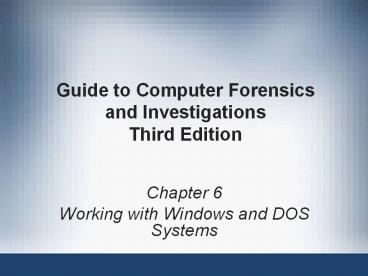



![[Solved] Windows 10 Volume Control is not working PowerPoint PPT Presentation](https://s3.amazonaws.com/images.powershow.com/8310311.th0.jpg?_=20190404021)
![How To Create a Dos Bootable USB Pendrive [Single Step] PowerPoint PPT Presentation](https://s3.amazonaws.com/images.powershow.com/9001591.th0.jpg?_=201802150511)
























