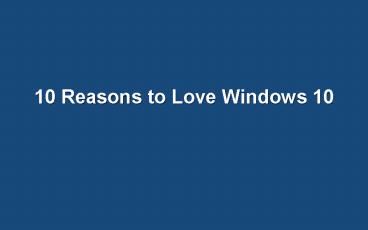10 Reasons to Love Windows 10 - PowerPoint PPT Presentation
Title:
10 Reasons to Love Windows 10
Description:
Windows 10 may undo many of the changes introduced by its predecessor, Windows 8, but it still contains many new and unfamiliar features. Here’s our guide to getting to grips with them. – PowerPoint PPT presentation
Number of Views:27
Title: 10 Reasons to Love Windows 10
1
10 Reasons to Love Windows 10
2
1. Start Menu
- It works like the Start menu were all used to,
but Microsoft has added Live Tiles to it. - You can resize the entire Start menu by opening
it, and clicking and dragging its top edge.
3
2. Modern UI Apps on Desktop
- Chunky, finger-friendly Modern UI apps still
exist in Windows 10, but they no longer need to
run full-screen
4
3. New Charms Bar
- Modern UI apps have a new button at their top
left with three dots () that opens a menu with
the usual selection of Charms Bar options.
5
4. Multi-task with Task View
- Windows 10 makes working with multiple windows
much easier. - Press Alt Tab, or click the Task View button on
the Task Bar, and youll see an overview of all
open windows.
6
5. Work with Multiple Desktops
- Click the Task View button on the Taskbar and
youll see an Add a desktop option at the
bottom of the screen. - This allows you to create virtual Desktops that
you can quickly switch between, so you dont have
to cram all your open apps onto just one.
7
6. Aero Snap gets Extended
- You can still snap windows to the left and right
half of the screen by dragging them to the left
or right screen edge, but now you can also drag
windows into one corner to snap them to a
quarter-screen.
8
7. Never Miss a Notification
- Windows 7 and 8 displayed operating system
notifications as pop-up windows, but these could
easily disappear before you had the chance to
read them. - This still happens in Windows 10, but the
notifications are also saved in the new
Notifications Centre. Just click the icon in
the Notifications Area to see them.
9
8. Take Control of Command Prompt
- Few people have the need to use the Command
Prompt in Windows, but it can be a much quicker
way to perform certain tasks. - If you are a fan, youll find you can now resize
the window and have its contents resize with it,
select and cut/copy text easily using the mouse
10
9. Get More Life from Laptop Battery
- Battery saver is accessed via Start, PC Settings,
Battery Saver limits background app activity to
prolong battery life. - At the moment, its either on or off all the time
(theres a toggle in the app), but a future
update will allow it to only kick in when your
battery gets below a certain level.
11
10. Give Some Feedback
- Feedback notifications will appear from time to
time to ask your opinion (see 7. New
notifications, above), but you can also launch
the Feedback app using its Start menu Live Tile
to give your thoughts on any Windows 10 feature. - Youll also be able to see what other users have
given feedback about and vote for the suggestions
you like.
12
Thank You!
- References
- https//www.microsoft.com/en-in/windows
- https//www.microsoft.com/en-in/windows/windows-10
-specifications - http//tech.firstpost.com/news-analysis/build-2016
-ten-features-wed-love-to-see-in-windows-10-306113
.html