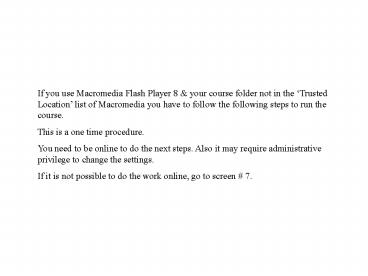If you use Macromedia Flash Player 8 - PowerPoint PPT Presentation
1 / 8
Title:
If you use Macromedia Flash Player 8
Description:
Title: PowerPoint Presentation Author: abhikd Last modified by: avikc Created Date: 12/8/2005 8:57:33 AM Document presentation format: On-screen Show – PowerPoint PPT presentation
Number of Views:116
Avg rating:3.0/5.0
Title: If you use Macromedia Flash Player 8
1
If you use Macromedia Flash Player 8 your
course folder not in the Trusted Location list
of Macromedia you have to follow the following
steps to run the course. This is a one time
procedure. You need to be online to do the next
steps. Also it may require administrative
privilege to change the settings. If it is not
possible to do the work online, go to screen 7.
2
Screen 1
After clicking the index.html file, if you get
this screen, please click Settings
3
Screen 2
Select Always allow option from Macromedia
Flash Player Settings Manager Select Add
Location option from Edit location drop down list
4
Screen 3
Click Browse for Folder button
5
Screen 4
Select parent folder of the course
6
Screen 5
Check whether the selected location present under
Always trust files in this location box
7
Screen 6
Now all the editing features and all
functionalities will work properly.
8
Screen 7
Save the LaunchCourse.exe on course root folder,
run the file click Update. It will save the
course location as a trusted location.
Now your course all the features will work
properly.