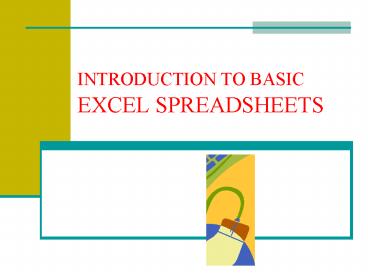INTRODUCTION TO BASIC EXCEL SPREADSHEETS - PowerPoint PPT Presentation
1 / 19
Title:
INTRODUCTION TO BASIC EXCEL SPREADSHEETS
Description:
Provides tools that assist in understanding the relationship that exists between ... Excel provides a number of 'what if' tools. ... Other Cool Stuff: Charts ... – PowerPoint PPT presentation
Number of Views:64
Avg rating:3.0/5.0
Title: INTRODUCTION TO BASIC EXCEL SPREADSHEETS
1
INTRODUCTION TO BASIC EXCEL SPREADSHEETS
2
Spreadsheet Software
- Software designed to perform complicated numeric
calculations rapidly and accurately. - Provides tools that assist in understanding the
relationship that exists between numeric data
such as cost and profit or expense and income.
3
A Spreadsheet
- A spreadsheet consists of a grid of cells that
can contain text, number (values), equations, or
functions.
3. Values are used in equations and functions
4. Equations and functions operate on values
2. Text is used for labels
1. Cells are identified by column letter and row
number. This is cell E3.
4
A Spreadsheet
- Column width, row height, font and cell format
can all be adjusted using commands in the format
menu.
2. Cell fill color and border color and weight
can be specified.
3. Numbers can be formatted as currency,
percentages, dates, etc.
1. Font type, color, size and weight can be
changed
5
Formulas (equations)
- Calculations always begin with an equal sign
followed by the formula or function. - After typing the formula, pressing Enter displays
the results of the formula in the cell the
formula remains displayed in the formula bar.
2. Cell E3 shows the results of equation
1. The formula bar shows the equation typed in
cell E3
6
Formulas
- What formula would you type in cell B6 to add up
the January profits for the three divisions?
B3B4B5
Its common for new users to forget to type the
equal sign for formulas.
B3B4B5
7
Functions
- What if you have a long list to add up?
- Rather than having to type lengthy formulas,
Excel provides functions. - In this case you could use sum(B3B17)
Functions provide shorthandmethods for
specifyinglengthy or complicated formulas and
calculations
The colon is used to specify a range of cells, B3
through B17
8
Functions
- Fortunately, you dont need to memorize all the
functions to use them. All you need to so is type
the equal sign in a cell to access the functions
menu. - Click the Dropdown Arrow to access the list of
functions.
9
Functions
- Fortunately, you dont need to memorize functions
to use them. All you need to so is type the equal
sign in a cell to access the functions menu. - Click the Dropdown Arrow to access the list of
functions. - Click the desired function.
10
Functions
- A dialog box is displayed to assist you in
setting up the function.
Enter cells, or cell range here (or select them
with your mouse)
Click OK to insert the function in the spreadsheet
11
Functions
- Excel provides hundreds of functions for many
categories of problems - Financialrate()
- Statisticalgrowth()
- Math and Trigsqrt()
- Logicif()
- Date and Timenow()
- Common functions that well use in this class
include - Sumsum(A1A12)
- Averageaverage(A1A12)
- Minimummin(A1A12)
- Maxmax(A1A12)
- Ifif(A1gt12, okay)
12
Copying Functions and Equations
- If you copy a function from one cell to another,
the cells referenced in the function will
automatically change to accommodate the new
location. This is called a relative reference.
For instance, below SUM(B3B5) becomes
SUM(C3C5) when copied.
13
Copying Functions and Equations
- By placing a dollar sign before the column letter
or row number in a formula you can prevent the
cell reference from changing when copied. This is
called an absolute reference. Below, B3, the
interest amount, has been made an absolute
reference.
14
Copying Functions and Equations
- You can copy and paste a function using commands
in the edit menu. - If you wish to paste a function several times in
sequence, you can use the cells fill handle to
drag and copy a formula or equation down, up,
right, or left.
Fillhandle
15
What if?
- The purpose of spreadsheets is to provide users
with insight and an understanding of complicated
numerical data and the relationships between that
data. What if the South East division earned
20,000 in profits in January?
A change here.
16
What if?
- The purpose of spreadsheets is to provide users
with insight and an understanding of complicated
numerical data and the relationships between that
data. What if the South East division earned
20,000 in profits in January?
Effects the data here, here here
17
What if?
- Excel provides a number of what if tools. The
solver tool for example allows you to work
backwards to find out what needs to be done to
meet a stated goal.
Here the solver is asked What monthly profits
must each of the divisions earn for us to meet a
goal of 200,000 in total profits.
18
Other Cool Stuff Charts
- Select a range of cells and click the Chart
Wizard button to create a bar, line, or pie chart.
19
Summary
- This short presentation has introduced you to
basic Excel concepts and features - Cells, labels, and values
- Formatting text and cells
- Changing row height and column width
- Formulas and functions
- Relative and absolute cell references
- Copying functions
- What if tools
- Charts