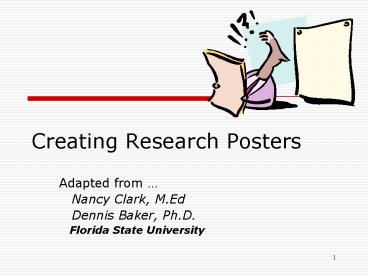Creating Research Posters - PowerPoint PPT Presentation
1 / 30
Title:
Creating Research Posters
Description:
Web images won't work unless 1200 x 1000. Find original digital pictures 1 M pixels ... Avoid sensory overload too much information on one chart ... – PowerPoint PPT presentation
Number of Views:43
Avg rating:3.0/5.0
Title: Creating Research Posters
1
Creating Research Posters
- Adapted from
- Nancy Clark, M.Ed
- Dennis Baker, Ph.D.
- Florida State University
2
Objectives
- Attendees will use PowerPoint to create research
posters that are - Attractive
- Readable
- Professional looking
- Display rules of consistency
- Effectively convey idea, messages, etc.
3
Steps to Creating Posters
- Plan
- Size
- Words
- Images and graphics
- Assemble
- In PowerPoint
- Proof and Edit
- Transport
4
Planning Your Poster
5
What Size Do You Need?
Finish?
Photo Gloss, Matte Finish and Canvas Finish
6
What to Mount it on?
- Conferences 3.5 4 x 8 cork boards, pushpins,
(read requirements) - Foam Boards Sizes (easels)
- 40x60
- 30x40
- 24x36
- 20x30
- Trifold 36x48, center panel 24x36
- Poster Board 22x28
7
(No Transcript)
8
(No Transcript)
9
(No Transcript)
10
How Many Columns?
- Three?
- Four?
Title
11
It has to flow
A Mondrian is not a good layout for a poster.
Logically
Where am I?
12
What Do You Want to Say?
- Research paper
- IMRAD
- Introduction
- Background
- Study Aim
- Methods
- Results
- Discussion/ Conclusions
- References
13
There is always too much text
- 20 Text, 40 Graphics, 40 Empty Space
14
Make a Handout
- Put details in Handout
- Contact Information
- The Paper
- Small version of poster
- Brochure
- Think about where you can put them
15
What Images Do You Need?
- Photographs Resolution
- 72 DPI computer screen (too low)
- 150-300 DPI print
- Web images wont work unless 1200 x 1000
- Find original digital pictures 1 M pixels
- Scan at 600 DPI
- Charts and Graphs
- What data can be best illustrated?
- Use existing Excel graphs and tables
16
Hints on Charts and Graphs
- Avoid sensory overload too much information on
one chart - Avoid artistry gone wrong while 3D is pretty,
hard to interpret - Avoid distortion adjusting scale to give
appearance of greater effect - Avoid huge tables of rawdata
17
Rules of Consistency
- Pick 2-3 fonts. Use the same Font for all
(size, color, capitalization, alignment) - Headings (i.e. 60 pt Goody Old Style, Bold,
Shadowed, Garnet, Centered) - Body Text (i.e. 32 pt Verdana, Black, Left
justified) - Labels (i.e. 20 pt Arial, black, centered)
- Pick two or three colors, use throughout poster
18
Rules of Consistency
- Keep shading same (color and fade)
- Keep borders same (color, style and thickness)
- Keep objects (text boxes, headings) aligned to
guidelines (vertically and horizontally) - Keep margins and gutters consistent
- Keep line spacing consistent, adjust for
readability
19
Rules of Readability
- Title banner read from 20 ft
- Body text read from 6 ft
- Suggested font sizes (depends on font)
- Title of poster 96-120 pt
- Author(s) and institution 60-72 pt
- Headings 60-72 pt
- Body Text 32-48 pt
- Labels 20-32 pt
- Test of readability print 8.5 x 14
- Can you still read it?
ALL CAPS
20
Example Fonts All 46pt
- Verdana
- Arial
- Times New Roman
- Goudy Old Style
21
Conservation of Ink
- No solid dark color backgrounds
- Use white or gradient of light color
- Compensate with decorative graphics, small areas
of solid color
Conclusions
Conclusions
22
Evaluate Some Posters
- Actual posters presented at AAMC, STFM and SGEA
23
(No Transcript)
24
(No Transcript)
25
(No Transcript)
26
(No Transcript)
27
7
28
9
29
11
30
Create Your Poster