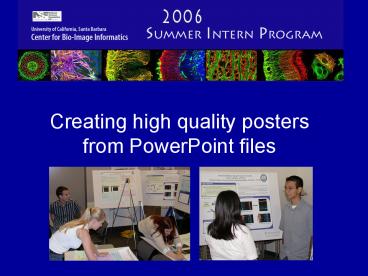Creating high quality posters from PowerPoint files - PowerPoint PPT Presentation
1 / 10
Title:
Creating high quality posters from PowerPoint files
Description:
lots of information, leave judicious space to help people grasp the facts. ... 2. Open new PowerPoint document. a. Final posters will be 30' x 38.5' b. 2. ... – PowerPoint PPT presentation
Number of Views:67
Avg rating:3.0/5.0
Title: Creating high quality posters from PowerPoint files
1
Creating high quality posters from PowerPoint
files
2
DESIGNING YOUR POSTER a great example from a
previous year
Organized presentation outline Clear title (easy
to read font) -Research Objectives -Impact
-Methodology -Results, etc.
Succinct, sticks to essentials Although you will
have lots of information, leave judicious space
to help people grasp the facts.
3
2. Open new PowerPoint document
a. Final posters will be 30 x 38.5
4
2. FORMATTING IMAGES
a. Optimal image resolution at the final poster
size is 300 dpi Size images so that a
minimum amount of resizing is required
once placed.
b. Lower resolution images can be adjusted and
interpolated to improve quality.
c. Save black white images as grayscale jpeg,
tiff or png.
d. Save color images as RGB jpeg, tiff or png.
5
3. Preparing to send final poster to printer
File gt Page Setup
4. Page Setup gt Letter Select Letter Paper
(8.5x11 in) Orientation Landscape (slides)
6
5. File gt Print
6. a. Select Adobe PDF driver b. Scale to fit
paper
7
7. Print Properties
8. Edit Default Settings
8
9. General Settings
10. Images Window
11. Fonts Window (select Embed All Fonts)
12. Color Settings Window
9
14. PDF Settings Window should look like this
(may need to check last box Ask to replace
existing pdf file)
16. Save your poster pdf (best to save it in
same folder as original PowerPoint file)
10
17. Whats left to do
a. Open your file in Acrobat to proof
formatting, image quality, and general
appearance.
b. Turn files in to Mark for printing.