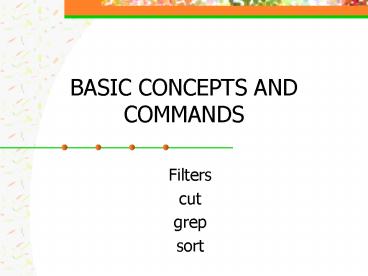BASIC CONCEPTS AND COMMANDS - PowerPoint PPT Presentation
1 / 26
Title:
BASIC CONCEPTS AND COMMANDS
Description:
chars specifies what characters you want to extract from each line of file. cut ... finds all the lines in the filename that don't contain the characters UNIX. ... – PowerPoint PPT presentation
Number of Views:23
Avg rating:3.0/5.0
Title: BASIC CONCEPTS AND COMMANDS
1
BASIC CONCEPTS AND COMMANDS
- Filters
- cut
- grep
- sort
2
Filters
- Filter refers to any program that can take input
from standard input, perform some operations on
that input, and write the results to standard
output. - In other words, a filter is any program that can
be used between two other programs in a pipeline. - Eg. ls wc -l wc is a filter
3
Filters
- Are head, tail, and sort filters?
- How about who, date, cd, pwd, echo, rm mv, cp?
4
cut
- It is used to extract ( cut out ) various fields
of data from a data file or the output a command. - General format
cut -cchars
filename - chars specifies what characters you want to
extract from each line of file.
5
cut
- Single character
- cut -c5 filename
- list of characters
- cut -c1, 4, 15, 40
filename - Range of characters
- cut -c10-30 filename
- from a character to the end of the line
- cut -c5- filename
6
cut
- Cut can also read its input from std output.
- who cut -c1-8
- who cut -c10-16
- who cut -c1-8, 18-
7
cut
- The -d and -f option are used with cut when you
have data that is delimited by a particular
character. - Cut -ddchar -ffields filename
- dchar is the character that delimits each field
- fields specifies the fields to be extracted from
8
cut
- Examples
- cut -d -f1 /etc/passwd
- cut -d -f1, 6 /etc/passwd
- If -d option is not supplied, the cut uses the
tab character as the default field delimiter. - To know in advance if fields are delimited by
blanks or tabs, type the command - sed -n 1 filename
- If the fields are separated by a tab, then a
greater sign (gt) will be displayed.
9
grep
- grep allows you to search one or more files for
particular character patterns. - grep pattern files
- every line of each file that contains pattern is
displayed at the terminal.
10
grep
- grep shell myfile
- grep John mylist
- grep shell
11
grep
- Enclosing your grep pattern inside a pair of
single quotes to protect it is a good idea. - For example, to find all the lines containing
asterisks inside the file stars, then typing - grep stars
- does not work. Because shell substitutes the
names of all files in your current directory. - But try grep stars
12
grep
- grep can also take its input from std input if no
file name is specified. - who grep ce144d04
13
Task 1
- Using your regular expression knowledge, explain
what each of the following grep command may
display? - grep tT filename
- grep A-Z filename
- grep 0-9 filename
- grep \.pic filename
14
Task2
- Having a file with the following contents
- big
- bad
- bug
- bag
- bigger
- boogy
- What does grep b.g filename display?
15
grep and options
- grep -i the filename
- ignores the case, display the, The, tHE, etc
- grep -v UNIX filename
- finds all the lines in the filename that dont
contain the characters UNIX. - Grep -l history .c
- displays list of file names that contain the
pattern (not their actual lines).
16
grep and options
- What do the following commands do?
- grep -l history .c wc -l
- grep history .c wc -l
17
grep and options
- grep -n history filename.c
- places the line number before the lines that
has been matched to contain that pattern.
18
Sort
- Sort takes each line of the specified input file
and sorts it into ascending order based on their
ASCII value (Asciibetical order). - Example sort names
- Alice
- Fred
- Fred
- Ralph
19
Sort Options
- sort -u
- -u option tells sort to eliminate duplicate lines
from the output - sort -u names
- Alice
- Fred
- Ralph
20
sort -r
- Use the -r option to reverse the order of the
sort - sort -r names
- Ralph
- Fred
- Fred
- Alice
21
sort -o
- By default, sort writes the sorted data to
standard output. To have it go into a file, you
can use output redirection. - sort names gt sorted_names
- Alternatively, you can use the -o option to
specify the output file. - sort names -o sorted_names
22
sort -n
- The -n option to sort specifies that the first
field to be considered a number, and the data is
to be sorted arithmetically. - Sort data sort -n data
- 14 2
- 2 3
- 23 14
- 3 23
23
sort n (skipping fields)
- To sort your data file by the y value i.e., the
second number on each line, use sort 1n to skip
past the first number on the line. Compare - sort -n data sort 1n data
- 2 11 14 6
- 3 33 2 11
- 14 27 23 27
- 23 6 3 33
- Note! 5n would mean to skip the first 5 fields.
24
sort -t
- Generally sort assumes that the fields being
skipped are delimited by space or tab characters.
The -t option says otherwise. - The character that follows the -t is taken as the
delimiter character. Example - sort /etc/passwd sorts the file by the first
field (user name) - sort 2n -t /etc/passwd sorts the file by
the third colon-delimited field (user id).
25
Filters
- Can you now add some other commands to your list
of filters?
26
(No Transcript)