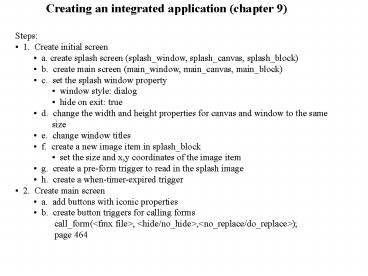Creating an integrated application (chapter 9) - PowerPoint PPT Presentation
Title:
Creating an integrated application (chapter 9)
Description:
create menu items from menu editor (double click on the menu icon) ... Location: file system or database. parameter list: for parameterized reports ... – PowerPoint PPT presentation
Number of Views:29
Avg rating:3.0/5.0
Title: Creating an integrated application (chapter 9)
1
Creating an integrated application (chapter 9)
- Steps
- 1. Create initial screen
- a. create splash screen (splash_window,
splash_canvas, splash_block) - b. create main screen (main_window,
main_canvas, main_block) - c. set the splash window property
- window style dialog
- hide on exit true
- d. change the width and height properties for
canvas and window to the same - size
- e. change window titles
- f. create a new image item in splash_block
- set the size and x,y coordinates of the image
item - g. create a pre-form trigger to read in the
splash image - h. create a when-timer-expired trigger
- 2. Create main screen
- a. add buttons with iconic properties
- b. create button triggers for calling forms
- call_form(ltfmx filegt, lthide/no_hidegt,ltno_
replace/do_replacegt) - page 464
2
- 3. Create pull-down menus
- create a new menu from object navigator
- create menu items from menu editor (double
click on the menu icon) - create menu item action triggers (page 468-9)
- for forms use the same trigger as the
when-button-pressed trigger - for reports/graphics use
- run_product(product,document,communication
mode, - execution mode,
parameter list, display) - communication mode
- asynchronous--the called product closes
immediately after - execution
- synchronous--the product has to be closed to
return control - execution mode
- batch--used for displaying a graph in a form
item - runtime--control transferred to reports or
graphics - Location file system or database
- parameter list for parameterized reports
- display specifies where a graphics chart
should be displayed
3
- 4. Alert buttons may be used for components
that are still under construction - create an alert button
- change name, message, alert style
- invoke alert from incomplete items
- 5. Compile menu from object navigator
- Note all items in the menu must have some
PL/SQL code - use the NOT_DONE_ALERT alert button
- Attach menu module to form
4
Step f
Step 1c-e
Note
Note
5
Step g-h
6
Step 2
Icons used complete notepadg msh_clsd exit
Icon locations
7
Step 3
Across
Down
Note
8
Step 4 (page 471)
Note
9
Step 5
Note
10
Run form