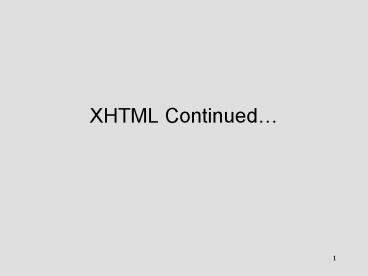XHTML Continued - PowerPoint PPT Presentation
1 / 73
Title: XHTML Continued
1
XHTML Continued
2
XML Declaration
- Every strictly conforming XHTML document must
begin with an XML declaration - lt?xml version 1.0 charsetiso-8859-1 ?gt
- See http//www.w3.org/International/O-charset.html
- Simply states that the rest of the document is XML
3
XML Declaration
- The version attribute gives the version of XML
that the document is based on the current
supported value is 1.0 - The charset property defines the character set
and encoding in which the document is stored on a
computer.
4
Three "flavors" of XHTML 1.0
- XHTML 1.0 is specified in three "flavors".
- You specify which of these variants you are using
by inserting a DOCTYPE line at the beginning of
the document. - Each variant has its own DTD - Document Type
Definition - which sets out the rules and
regulations for using HTML in a succinct and
definitive manner.
5
XHTML 1.0 Strict
- Use this when you want really clean structural
mark-up, free of any markup associated with
layout. - Use this together with W3C's Cascading Style
Sheet language (CSS) to get the font, color, and
layout effects you want.
6
XHTML 1.0 Transitional
- Many people writing Web pages for the general
public to access might want to use this flavor of
XHTML 1.0. - The idea is to take advantage of XHTML features
including style sheets but nonetheless to make
small adjustments to your markup for the benefit
of those viewing your pages with older browsers
which can't understand style sheets.
7
XHTML 1.0 Frameset
- Use this when you want to use Frames to partition
the browser window into two or more frames.
8
DOCTYPE Declarations
- There must be a DOCTYPE declaration in the
document prior to the root element. - The public identifier included in the DOCTYPE
declaration must reference one of the three DTDs
using the respective Formal Public Identifier.
9
DOCTYPE Declarations
- XHTML 1.0 Strict
- lt!DOCTYPE html PUBLIC "-//W3C//DTD XHTML 1.0
Strict//EN" "http//www.w3.org/TR/xhtml1/DTD/xhtml
1-strict.dtd"gt
10
DOCTYPE Declarations
- XHTML 1.0 Transitional
- lt!DOCTYPE html PUBLIC "-//W3C//DTD XHTML 1.0
Transitional//EN" "http//www.w3.org/TR/xhtml1/DTD
/xhtml1-transitional.dtd"gt
11
DOCTYPE Declarations
- XHTML 1.0 Frameset
- lt!DOCTYPE html PUBLIC "-//W3C//DTD XHTML 1.0
Frameset//EN" "http//www.w3.org/TR/xhtml1/DTD/xht
ml1-frameset.dtd"gt
12
ltHTMLgt
- The xmlns attribute indicates the URL identifying
the namespace location a resource containing a
general definition of the language. - i.e. the place at which the element names and
language rules are defined. - The value for XHTML is fixed.
13
ltHTMLgt
- To conform to the XHTML 1.0 standard The root
element of the document must be html. - The root element of the document must contain an
xmlns declaration for the XHTML namespace. - The namespace for XHTML is defined to be
http//www.w3.org/1999/xhtml. An example root
element might look like - lthtml xmlns"http//www.w3.org/1999/xhtml"
xmllang"en" lang"en"gt
14
Put it all together
- lt?xml version 1.0 charsetiso-8859-1 ?gt
- lt!DOCTYPE html PUBLIC "-//W3C//DTD
- XHTML 1.0 Strict//EN" "http//www.w3.org/TR/xhtml
1/DTD/xhtml1-strict.dtd"gt - lthtml xmlns"http//www.w3.org/1999/xhtml"
xmllang"en" lang"en"gt - ltheadgt lttitlegtXHTMLlt/titlegt lt/headgt
- ltbodygt lt/bodygt
- lt/htmlgt
15
CSS Positioning The Mighty ltdivgt Tag
- Tables may be great for representing tabular data
fields, but when they're used to lay out a Web
page, they are a clunky work-around and one of
the biggest abuses of HTML. - Using CSS, you can control the color, size,
margins, and presentation of most objects found
on a page. - You can also place elements exactly where you
want them, without interrupting the flow of your
documents structure.
16
CSS Positioning
- ltdivgt
- Used for formatting large blocks of text, images,
and just about anything else that has an HTML tag
around it. - ltdiv align"center"gt
- lth3gtHi, I'm the webmonkey.lt/h3gt
- ltpgtltimg src"monkey_white.gif"gtlt/pgt
- lth4gtThis is a picture of melt/h4gt
- lt/divgt
17
CSS Positioning
- The new properties we have to look at are
18
CSS Positioning
- Position
- Can be relative or absolute or fixed (default is
relative) - relative works the way you'd expect a normal
html page to flow. Things come in from the top
and lay themselves out, with each element's
position determined by the previous element's end
point. - So with positionrelative left100px an element
would be positioned 100px left of where it would
if just relying on the normal flow
19
CSS Positioning
- Position
- The absolute setting positions elements based on
their distance from their parent's upper-left
corner. - So if you have a paragraph that isn't contained
within any elements, its position is determined
by the upper left-hand corner of the body. - But if you've contained it within a ltdivgt tag,
the paragraph's position is determined by the
upper-left corner of the ltdivgt that contains it.
20
CSS positioning
- Fixed
- keeps an element fixed relative to the top left
corner even when the page is scrolled. - Not fully supported in all browsers but If better
supported could easily do away with frames.
21
CSS Positioning
- left and top
- The left and top properties refer to the amount
of space from the starting position of the
element. - lthtmlgt
- ltheadgtlttitlegtThe Wonderful ltdivgt Taglt/titlegt
- ltstylegtdivpositionabsoluteleft135px
- top100pxbackgroundgreen
- lt/stylegtlt/headgt
- ltbodygt
- ltdivgt
- positioning with pixel precision
- lt/divgt
- lt/bodygtlt/htmlgt
22
CSS Positioning
23
CSS Positioning
- Absolutely positioned elements show up the number
of units you specify from the left and top of
their parent element. - Units are in the standard CSS units pixels - px,
points - pt, inches in, and percentage - . - So a ltdivgt that's at the top level of the HTML
hierarchy with an absolute positioning of left
50px top 50px, would appear 50 pixels from the
left, and 50 pixels from the top of the page.
24
CSS Positioning
- z-index
- What if we position elements on top of each
other? - The z-index determines which elements are drawn
over others. - Eg., if you have two elements that inhabit the
same space, you need to specify which gets drawn
and which is hidden. - The one with the highest z-index number gets
placed on top, while the one with the lowest gets
placed on the bottom.
25
CSS Positioning
- z-index
- The z-index order is relative to the parent
element. - Even if an element has a z-index of a million,
but its parent is at the bottom of the z-index,
it can't rise above it in the overall scheme of
things.
26
CSS PositioningLab Assignment. Create the
arrangement of DIVs and text below. Use an
embedded Style sheet to control the positioning
and color.
27
CSS Positioning
- visibility
- visibility controls whether or not the element is
drawn on the screen. - values are visible and hidden, which are pretty
much self-explanatory. - http//www.the-cool-place.co.uk/javascript/tutoria
l/javascript1.html - width and height
- width and height work pretty much the way they
always have, but absolutely positioned objects
can also have percentage widths and heights.
28
CSS Positioning
- Now you can position things on the page, to the
exact pixel. - Please remember that people still have monitors
and browsers that are different sizes than the
one you are currently using. - Absolutely positioned objects do not cause the
scrollbars to appear if they're off the page. - CSS positioning works on version 4 of both major
browsers.
29
overflow
- Because height and width can be specified, we
face the potential problem that the content of an
element will not fit into its area. What's to be
done? If you are familiar with frames, you might
be able to guess. - The overflow property allows you to specify what
happens in this situation. Content that does not
fit inside the area can be clipped, can overflow,
or scroll bars can be drawn to accommodate the
content, as happens with frames.
30
Possible values
- overflow can be specified as one of the following
- visible
- Specifies that the width and or height of an
element should be adjusted to accommodate the
contents that don't fit into the original area of
the element. - hidden
- Specifies that the contents should be 'clipped'
to the height and width of the element. Anything
that does not fit into this area is not visible
31
- auto
- Specifies that scroll bars should be drawn only
when scrolling is necessary to accommodate the
content that does not fit into the dimensions of
the element. - scroll
- Specifies that scroll bars should always appear
on the element, regardless of whether they are
necessary.
32
- Default Values
- If no value is specified for overflow, the
default is visible. - Is it inherited?
- The overflow of an element is not inherited from
its parent. - Hints and suggestions
- As with much of CSS2, the implementation of this
property in the major browsers (Netscape 4 and
4.5 and Internet Explorer 4, 4.5 and 5) is poor.
Don't count on it working, sadly.
33
Putting it all together
- content position relative
- width 779px
- top100px
- left20px
- z-index 2
- overflowauto
34
resources
- Essential clarifier re absolute and relative
- http//www.westciv.com/style_master/house/tutorial
s/quick/positioning/ - Whats supported on what browser
- http//www.quirksmode.org/css/contents.html
35
HTML Continued Even More Tags
- Lines
- A horizontal line, or horizontal rule as it is
known in HTML is one of the easiest tags to use. - You can insert the lthr /gt tag anywhere in your
document to insert a horizontal line that extends
across the space allowed.
36
Even More Tags
- Lines
- lthtmlgt
- ltheadgtlttitlegtHorizonal Lineslt/titlegtlt/headgt
- ltbodygt
- This is a horizontal line.lthr /gt
- ltpgt
- This is another horizontal line.lthr /gt
- ltpgt
- lttable width50 rulescolsgt
- lttrgt
- lttdgt this is also a lthr /gt horizontal line.lt/tdgt
- lttdgtThere is ltbrgtno line on thisltbrgt side of the
table.lt/tdgtlt/trgtlt/tablegt - lt/bodygt
- lt/htmlgt
37
Even More Tags
- Special Characters
- Symbols such as , -, , and are used
frequently. - Not all Web browsers display these symbols
correctly. - HTML uses a little computer shorthand to tell the
browser how to interpret these symbols. - www.w3.org/TR/REC-html40/sgml/entities.htmlh-24.2
.1 - Contains a complete list of the characters
supported by HTML.
38
Even More Tags
39
Creating Frames
- Simple Frames-
- A complete HTML document that appears inside of
or alongside, one or more other HTML documents
within the same browser window. - Often used to hold navigation bars.
40
Frame Border
41
Creating Frames
- To create frames you need a new type of HTML
document called a frameset - A frameset defines how many frames will be
displayed and which HTML documents will appear in
each frame
42
Creating Frames
- lthtmlgt
- ltheadgt
- lttitlegtfirst framesetlt/titlegt
- lt/headgt
- ltframeset cols"20, "gt
- ltframe src"leftnav.html nameleftgt
- ltframe src"content.html namemaingt
- ltnoframesgtlta href"nofirstframe.html"gt click here
if your browser does not support
frameslt/agtlt/noframesgt - lt/framesetgt
- lt/htmlgt
43
Creating Frames
- The first thing to notice is that the ltbodygt tag
is missing and has been replaced by the
ltframesetgt tag. - Within the ltframesetgt tag, youll see the ltframegt
tag used to describe the contents of each
frame. - The ltnoframesgt tag instructs the browser what to
display if the viewers browser does not support
frames.
44
Creating Frames
- ltframesetgt
- Within this tag you must define the orientation
of the frames - In vertical columns, cols
- In horizontal rows, rows
- You must also define the size of each of your
frames. Eg. If you have three vertical frames in
you frameset you will need to specify three size
attributes.
45
Creating Frames
- ltframesetgt
- ltframeset cols20,gt
- This tag defines two vertical columns
- The first column is 20 of the screen width.
- The second column fills the remainder of the
screen 80.(The asterisk () tells the browser
to fill the remainder of the screen.) - If there are three frames the browser will split
the 80 in two equally.
46
Creating Frames
- ltframesetgt
- You dont have to let the browser figure out the
size of your frames just do your maths and
specify the size yourself. - You can specify the size of your frames in pixels
or as a percentage of the browser window (pixels
are the default).
47
Creating Frames
- ltframesetgt
- Use the frameborder attribute to remove the small
line that separates frames. - ltframeset cols"20, frameborder0gt
48
Creating Frames
- ltframegt
- Uses the src attribute to tell the browser where
to find the document to display. - Also requires a name attribute (this will be used
when youre linking between frames). - ltframe src"leftnav.html nameleftgt
- ltframe src"content.html namemaingt
49
Creating Frames
- ltframegt - Other Attributes
- marginwidth or marginheight- these attributes
specify (in pixels) the space between the border
and the text in the frame. - ltframe srcleftnav.html" name left
marginwidth"5" marginheight"10"gt - Your frame will have a 5-pixel margin on the
left and right side, and a 10-pixel margin on the
top and bottom.
50
Creating Frames
- ltframegt - Other Attributes
- noresize
- The user can resize frames manually by dragging
the frames border (even when the frameborder0
attribute has been specified). - You can stop this by using the noresize
attribute. It has no values - ltframe srcleftnav.html" noresizenoresizegt
51
Creating Frames
- ltframegt - Other Attributes
- scrolling - to set whether or not your frame has
a scrollbar - Three possible scrolling options yes, no, and
auto - yes will place a scrollbar, whether it's needed
or not - no will prevent the scrollbar from appearing,
whether you need it or not - auto will place a scrollbar only when necessary
(i.e., when there's more content than can fit in
the user's window). - ltframe srcleftnav.html scrollingautogt
52
Creating Frames
- ltnoframesgt
- Tells the browser what to do if it doesnt know
how to display frames. - ltnoframesgtlta href"nofirstframe.html"gt click
here if your browser does not support
frameslt/agtlt/noframesgt - The ltnoframesgt tag is not required but can be
manipulated for search engine optimisation.
53
Creating Frames
- Nested Frames - You can use the ltframesetgt tag
more than once in a single frameset document.
This allows you to nest frames within each other - ltframeset rows"15, , 10"gt
- ltframe src"topbar.html" name"top"gt
- ltframeset cols"20, , 11"gt
- ltframe src"leftnav.html" name"left"gt
- ltframe src"content.html" name"main"gt
- ltframe src"rightside.html" name"right"gt
- lt/framesetgt
- ltframe src"bottombar.html" name"bottom"gt
- lt/framesetgt
54
Creating Frames
- Linking between Frames
- All frames have a name attribute assigned to
them. - You use that attribute to specify which frame you
want your hyperlink to open in. - lta hrefcontent2.html targetmain"gtPage 1lt/agt
55
Creating Frames
- Linking between Frames
- The target attribute refers to the target frame
for the hyperlink. - You use the frame names that youve specified in
your frameset document.
56
Creating Frames
- Linking between Frames
- As well as this you can target three other names
- lta hrefurl target_blankgt This opens the
hyperlink in a new browser window. - lta hrefurl target_selfgt If the hyperlink is
in a frame, the link will open in the same frame,
replacing that frame document. - lta hrefurl target_topgt This opens the
hyperlink in the same browser window replacing
the entire frameset. Use this for linking back
outside your site.
57
Creating Frames
- Problems
- Tricky to implement
- The URL in the location bar points to the
frameset and not the current view therefore your
user cant bookmark pages. - The Print button only prints the active frame
- Search engines have trouble with frames since
they don't know what composites of frames to link
to.
58
Creating Frames
- Tips
- Frames are not a toy They work best when used
as a navigation tool, or when it makes sense to
show two or more elements of a document at the
same time. - Remember the target attribute (otherwise you can
end up in a complete mess). - Never frame other framed pages very confusing.
59
Assignment
- Create the following framesets
60
(No Transcript)
61
Even More Tags
- Special Characters
- Probably the most important of these special
characters is the non-breaking space - nbsp
- Used to insert a space inside a HTML document.
- Also used to create an empty cell in a table.
62
Even More Tags
- Maths and Science Notations
- HTML has yet to support mathematical and
scientific notation with any degree of complexity - Two tags to help you write simple
equations ltsupgt and ltsubgt - A² B² C²
- Altsupgt2lt/supgt Bltsupgt2lt/supgt Cltsupgt2lt/supgt
- CO2
- COltsubgt2lt/subgt Carbon Dioxide
63
Even More Tags
- Maths and Science Notations
- For more complex equations youll need to be a
little more creative - Write your equation in the application you
normally use then use a graphics application to
turn it into an image. - Insert your image into the HTML page
- Limited solution
- because the image is graphical you will not be
able to index or search for text within the
equation. - Images slow your pages load time.
- Equation cannot be viewed by non-graphical
browsers - The W3C has been working on a mathematical
language since 1989 (MathML Mathematical Markup
Language) not yet widely used.
64
Even More Tags
- English Isnt the Only Language
- URLs, hyperlinks, HTML tags, and document
formatting elements are language neutral. - May have to specify the language of text for the
browser. - lthtml langen-brgt
- lthtml langfrgt
- http//www.w3.org/TR/html4/struct/dirlang.htmlh-8
.1.1
65
Even More Tags
- English Isnt the Only Language
- Language information specified via the lang
attribute may be used by a user agent to control
rendering in a variety of ways - Assisting search engines
- Assisting speech synthesizers
- Helping a user agent choose a set of quotation
marks - Helping a user agent make decisions about
hyphenation and spacing - Assisting spell checkers and grammar checkers
66
Even More Tags
- English Isnt the Only Language
- Text Direction
- Use the dir attribute with the lang attribute to
set the direction - The dir attribute accepts two values rtl (right
to left) or ltr (left to right). ltr is the
default. - lthtml langhe dirrtlgt
67
Even More Tags
- English Isnt the Only Language
- Mixing Languages in a Single Page
- If you wish to include different languages on the
one page you can assign the lang attribute to the
ltpgt tag - lthtml langen-USgt
- ltheadgt
- lttitlegtMulti-Language Document lt/titlegt lt/headgt
- ltbodygt
- Insert your English text here.
- ltp langfrgt
- Mettez votre texte français ici.
- ltp langen-USgt
- Insert the rest of your English text here.
- lt/bodygtlt/htmlgt
68
Even More Tags
- Meta Tags
- Contained within the ltheadgt tag.
- Can Use as many ltmetagt tags as you want in your
page - Doesnt appear in the document.
- Used to
- identify the pages author,
- identify keywords used for searching,
- a brief description to appear in search results
- give commands to the browser
69
Even More Tags
- Meta Tags
- Improve Searching
- Search Engines add the content of your Web pages
to their indexes - When a potential visitor enters a search phrase,
the search engine checks its index to find that
word and returns any pages that include that
word.
70
Even More Tags
- Meta Tags
- Improve Searching
- You can use the ltmetagt tag to include product
names, geographic locations, industry terms, and
synonyms. - There are three ltmetagt tags that work to help
improve your chances of being found by a search
engine - Keywords
- Description
- Author
71
Even More Tags
- Meta Tags
- Improve Searching
- Keywords words that you feel people might use
to search for your web page, or synonyms for
words in your document. - Description usually a paragraph of information
about your page. Some search engines use this
description to describe your page other search
engines use the first few lines of text in your
document. - Author This is your opportunity to shine. Just
in case someone is searching for your name, they
will find it if you enter that information into
the ltmetagt tag
72
Even More Tags
- Meta Tags
- Improve Searching
- Meta information for search engines comes in
pairs name and contents. - lthtmlgt
- ltheadgtlttitlegtYour HTML Pagelt/titlegt
- ltmeta namekeywords contentskeywords, that
people, might, use, to, search, for, your, pagegt - ltmeta namedescription contentsa brief
paragraph describing your documentgt - ltmeta nameauthor contentsyour namegt
- lt/headgt
- ltbodygtInsert your document herelt/bodygt
- lt/htmlgt
73
Even More Tags
- Meta Tags
- Refresh and Redirect (not all browsers)
- Replace one page with another
- Redirect a link
- Include a splash page
- You can use meta inforamation to force the page
to change within a given time span. - Can use the refresh tag to refresh the same page
use if there are frequent updates - ltmeta http-equivrefresh contenttime in
seconds URLURL for new pagegt