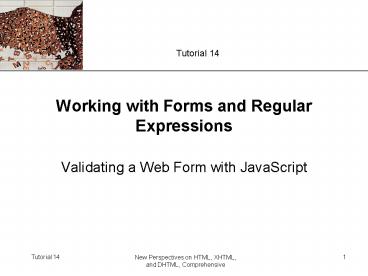New Perspectives on HTML, XHTML, and DHTML, Comprehensive - PowerPoint PPT Presentation
Title:
New Perspectives on HTML, XHTML, and DHTML, Comprehensive
Description:
Working with Forms and Regular Expressions Validating a Web Form with JavaScript Objectives Understand how to reference form element objects Extract data from input ... – PowerPoint PPT presentation
Number of Views:85
Avg rating:3.0/5.0
Title: New Perspectives on HTML, XHTML, and DHTML, Comprehensive
1
Working with Forms and Regular Expressions
- Validating a Web Form with JavaScript
2
Objectives
- Understand how to reference form element objects
- Extract data from input fields, selection lists,
and option button groups - Create a calculated field
- Format numeric values
3
Objectives
- Understand the principles of form validation
- Perform a client-side validation
- Work with the properties and methods of string
objects
4
Objectives
- Learn to create a regular expression
- Explore the properties and methods of the regular
expression object - Apply regular expressions to ZIP code fields
- Apply the Luhn Formula to validate credit card
numbers - Learn how to pass data from one form to another
5
Working with Forms and Fields
6
Working with Forms and Fields
- Referencing a Web form
- You have to work with the properties and methods
of the form object and the elements it contains - JavaScript supports an object collection for
forms - document.formsidref or
- document.fname
7
Working with Forms and Fields
- Referencing a Web form
8
Working with Forms and Fields
- Referencing a form element
- The elements within a form are organized into an
elements collection - Can reference a form element either by its
position in the collection or by its name or id
attributes
9
Working with Forms and Fields
- Referencing a form element
10
Working with Input Fields
- Setting the field value
- To set the value contained in a field such as an
input box, you use the value property - The general syntax is
- formObject.element.value fieldvalue
11
Working with Input Fields
- Setting the field value
12
Working with Input Fields
- Navigating between fields
- To place the cursor in a particular field on a
form - formObject.element.focus()
- To remove the focus from this field
- formObject.element.blur()
13
Working with Selection Lists
- To reference a particular option in the
collection - element.optionsidref
14
Working with Selection Lists
15
Working with Selection Lists
16
Working with Option Buttons and Checkboxes
- Using option buttons
- Have the reference
- Elementidref
- Where element is the reference to the group of
option buttons and idref is either the index
number or id of the individual option button
17
Working with Option Buttons and Checkboxes
- Using the this keyword
- The this keyword is a JavaScript object reference
that refers to the currently selected object,
whatever that may be
18
Working with Option Buttons and Checkboxes
- Working with check boxes
- Work the same way as option buttons
- In addition, the value associated with a check
box is stored in the value property of the check
box object - This value is applied only when the check box is
checked - When unchecked, its field has no value assigned
to it
19
Creating Calculated Fields
- Converting between text strings and numeric
values - One simple way to convert a text string to a
number is to perform an arithmetic operation
(other than the plus operator) that does not
change the numbers value - priceVal document.form1.price.value1
- To instead convert a number to text, you can add
a text string, as in the following expression - priceText priceVal ""
20
Creating Calculated Fields
- Converting between text strings and numeric
values - More reliable to explicitly indicate that you
want to convert - parseInt(text)
- parseFloat(text)
- String(value)
- If youre unsure whether JavaScript considers a
particular value to be text or a number, you can
use the typeof() function to find out - typeof(value)
21
Creating Calculated Fields
- Formatting numeric values
22
Creating Calculated Fields
- Working with Older Browsers
- You must format your output using a JavaScript
program - function roundValue(value, n)
- return Math.round(Math.pow(10,n)value)/Math.pow(
10,n) - function toFixed2(value)
- n Math.round(value100)/100
- if (n Math.round(n)) return n".00"
- else if (n10 Math.round(n10)) return n"0"
- else return String(n)
23
Working with Form Validation
- Form validation is a process by which the server
or users browser checks a form for data entry
errors - With server-side validation, a form is sent to
the Web server for checking - In client-side validation, the Web browser checks
the form, which is not submitted to the server
until it passes inspection
24
Working with Form Validation
- Submitting a Form
- To control this submission process, JavaScript
provides the onsubmit event handler - ltform onsubmit"return function()"gt ... lt/formgt
- If the function returns a value of false, the
submit event is cancelled, while a value of true
allows the submit event to continue unabated
25
Working with Form Validation
- Resetting a Form
- Clicking the reset button has the effect of
resetting all form fields to their default values - You can control how the reset event is handled by
adding an onreset event handler
26
Working with Text Strings
- The string object
- JavaScript treats each text string as an object
called a string object - The most common way to create a string object is
to assign a text string to a variable - You can also create a string object using the
object constructor - stringVariable new String("text")
27
Working with Text Strings
- Calculating the length of a text string
- The following code calculates the number of
characters in the stringVar variable, storing the
value 17 in the lengthValue variable - stringVar "GPS-ware Products"
- lengthValue stringVar.length
28
Working with Text Strings
- Working with the string object methods
- To determine the number of characters in a text
string, use the object property string.length - To extract a character from a text string, use
the method string.charAt(i) - To extract a substring from a text string, use
the method string.slice(start, end)
29
Working with Text Strings
- Working with the string object methods
- To split a string into several substrings, use
the command strArray string.split(str) - To search a string, use the method
string.indexOf(str, start)
30
Working with Text Strings
- Formatting test strings
31
Introducing Regular Expressions
- A regular expression is a text string that
defines a character pattern - One use of regular expressions is
pattern-matching, in which a text string is
tested to see whether it matches the pattern
defined by a regular expression
32
Introducing Regular Expressions
- Creating a regular expression
- You create a regular expression in JavaScript
using the command - re /pattern/
- This syntax for creating regular expressions is
sometimes referred to as a regular expression
literal
33
Introducing Regular Expressions
- Matching a substring
- The most basic regular expression consists of a
substring that you want to locate in the test
string - The regular expression to match the first
occurrence of a substring is /chars/
34
Introducing Regular Expressions
- Setting regular expression flags
- To make a regular expression not sensitive to
case, use the regular expression literal
/pattern/i - To allow a global search for all matches in a
test string, use the regular expression literal
/pattern/g
35
Introducing Regular Expressions
- Defining character positions
36
Introducing Regular Expressions
- Defining character positions
37
Introducing Regular Expressions
- Defining character positions
- Can specify a collection of characters known a
character class to limit the regular expression
to only a select group of characters
38
Introducing Regular Expressions
- Defining character positions
39
Introducing Regular Expressions
- Repeating characters
40
Introducing Regular Expressions
- Escape Sequences
- An escape sequence is a special command inside a
text string that tells the JavaScript interpreter
not to interpret what follows as a character - The character which indicates an escape sequence
in a regular expression is the backslash
character \
41
Introducing Regular Expressions
- Escape Sequences
42
Introducing Regular Expressions
- Alternating Patterns and Grouping
43
Introducing Regular Expressions
- The regular expression object constructor
- To create a regular expression object
- re new RegExp(pattern, flags)
- re is the regular expression object, pattern is a
text string of the regular expression pattern,
and flags is a text string of the regular
expression flags
44
Working with the Regular Expression Object
- Regular Expression methods
45
Working with the Regular Expression Object
- Validating a ZIP code
46
Validating Financial Information
47
Validating Financial Information
- Removing blank spaces from credit card numbers
48
Validating Financial Information
- Validating credit card number patterns
49
Validating Financial Information
- The Luhn Formula
- All credit card numbers must satisfy the Luhn
Formula, or Mod10 algorithm, which is a formula
developed by a group of mathematicians in the
1960s to provide a quick validation check on an
account number by adding up the digits in the
number
50
Passing Data from a Form
- Appending data to a URL
- Text strings can be appended to any URL by adding
the ? character to the Web address followed by
the text string - lta href"form2.htm?GPS-ware"gtGo to form2lt/agt
- One property of the location object is the
location.search property, which contains the text
of any data appended to the URL, including the ?
character
51
Passing Data from a Form
- Appending data to a URL
- There are several limitations to the technique of
appending data to a URL - URLs are limited in their length
- Characters other than letters and numbers cannot
be passed in the URL without modification - Because URLs cannot contain blank spaces, for
example, a blank space is converted to the
character code 20
52
Passing Data from a Form
- Appending and retrieving form data
- Can use the technique of appending data to the
URL with Web forms, too - Do this by setting a forms action attribute to
the URL of the page to which you want to pass the
data, and setting the method of the form to get
53
Passing Data from a Form
- Appending and retrieving form data
- Use the location.search property and the slice()
method to extract only the text string of the
field names and values - Use the unescape() function to remove any escape
sequences characters from the text string - Convert each occurrence of the symbol to a
blank space - Split the text string at every occurrence of a
or character, storing the substrings into an
array
54
Tips for Validating Forms
- Use selection lists, option buttons, and check
boxes to limit the ability of users to enter
erroneous data - Indicate to users which fields are required, and
if possible, indicate the format that each field
value should be entered in - Use the maxlength attribute of the input element
to limit the length of text entered into a form
field
55
Tips for Validating Forms
- Format financial values using the toFixed() and
toPrecision() methods. For older browsers use
custom scripts to format financial data - Apply client-side validation checks to lessen the
load of the server - Use regular expressions to verify that field
values correspond to a required pattern
56
Tips for Validating Forms
- Use the length property of the string object to
test whether the user has entered a value in a
required field - Test credit card numbers to verify that they
match the patterns specified by credit card
companies - Test credit card numbers to verify that they
fulfill the Luhn Formula