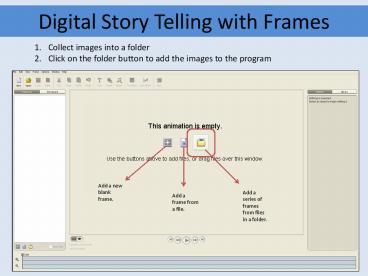Digital Story Telling with Frames - PowerPoint PPT Presentation
1 / 10
Title:
Digital Story Telling with Frames
Description:
Digital Story Telling with Frames. Collect images into a folder ... Click on the folder with your pictures and then click open. ... – PowerPoint PPT presentation
Number of Views:30
Avg rating:3.0/5.0
Title: Digital Story Telling with Frames
1
Digital Story Telling with Frames
- Collect images into a folder
- Click on the folder button to add the images to
the program
2
Digital Story Telling with Frames
- Click on the folder with your pictures and then
click open. - Your images will appear in the frame list.
3
Digital Story Telling with Frames
4
Digital Story Telling with Frames
5. Give your book a title by adding a new blank
frame. Be sure that you are at the beginning of
your time line. Click Frame and then New Blank
Frame or click plus button at the bottom of the
frames list. A new blank frame will appear in
the preview area.
5
Digital Story Telling with Frames
6. Add text to your blank frame by click the
text button. Double click the text box in the
preview window and type your text. Use the
options window to change the font, color, size,
and placement of the text. Make the text move by
adding text effects. You can also add text to
frames with images.
6
Digital Story Telling with Frames
7. Add a transitions between the title frame
and the rest of the story. (Transitions are
added after the selected frame.) Select the title
frame and click on the transition button. Chose
the transition and the duration from the options
window and hen click apply.
7
Digital Story Telling with Frames
8. Add audio. Click on the frame where the audio
will begin. Click audio button and the type of
audio to add. The steps follow for recording
students voices. The audio is added to the time
line. The audio can be moved around on the time
line.
8
Digital Story Telling with Frames
9. After you insert the audio you may have to
change the length of a single frame or a series
of frame. Select the frame(s) to change and
click on options. Next click Change Frame
Duration. Change the duration and click ok. If
you change the frame duration the audio may need
to be adjusted.
9
Digital Story Telling with Frames
10. In order to share your book with others you
need to export it to a movie file. First save
your project. Then click on the Make button.
The Export Animation window gives you several
export choices. Choose one and click export.
Decide where your movie will be saved to continue.
10
Digital Story Telling with Frames
10. Your animation is finished. You can click
launch to see the finished book or click ok to
return to the project.